-
- Video Converter
 Netflix Video DownloaderTry
Netflix Video DownloaderTry iTunes M4V ConverterTry
iTunes M4V ConverterTry
- Audio Converter
 Apple Music Converter Try
Apple Music Converter Try Spotify Music Converter Try
Spotify Music Converter Try
iTunes 12.2 has been released. Some users of M4VGear who updated iTunes to V12.2 found that M4VGear failed to read iTunes Music Library and poped up error messages while launching.
If you were running M4VGear and got such error "Can not find iTunes Music Library location" or "File C:\Users\xxx\Music\iTunes\iTunes Music Library.xml not exist" after updating iTunes to V12.2, you can follow the below tutorial to adjust your iTunes settings.
Error Message with iTunes 12.2 ( From Mac user )
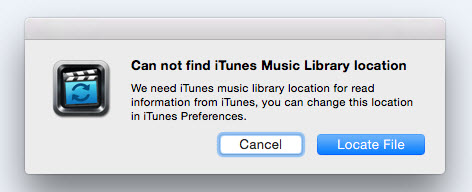
Error Message with iTunes 12.2 ( From Windows user )
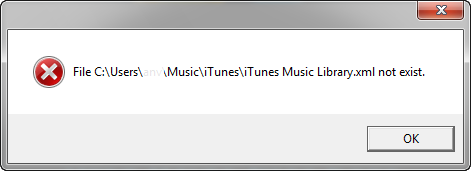
How to Solve This Problem?
Please don't worry if you had received the above message. Now, we have found out the solution to solve the problem. Please refer to the following step-by-step tutorial.
For Mac users:
Please open iTunes, go to menu bar "iTunes -> Preferences -> Advanced". Check the option "Share iTunes Library XML with other applications" and then click "OK" to save the setting. After that, please close iTunes, then you can run M4VGear normally.
For Windows users:
Please go to "iTunes Menu->Preferences -> Advanced ". Check the option "Share iTunes Library XML with other applications" and then click "OK" to save the setting. After that, please close iTunes, then you can run M4VGear normally.
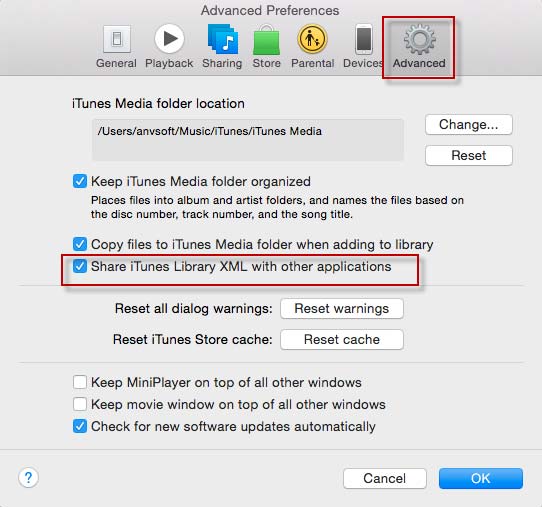
Haven't fixed your problem with those steps? Please feel free to contact us via Email: support@m4vgear.com