

Apple Music Converter
![]() Home >Apple Music Tips > Stream Apple Music on Google Home
Home >Apple Music Tips > Stream Apple Music on Google Home
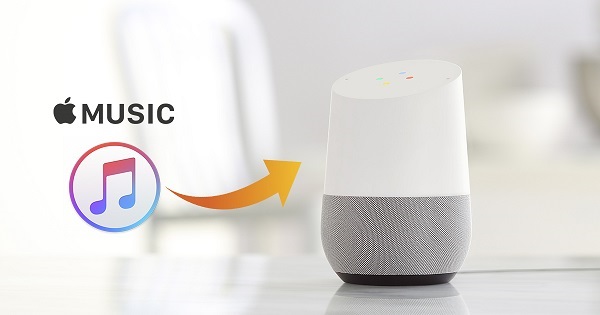
'Can I use Apple Music on Google Home? I really want a Google Home, but my music subscription of choice is Apple Music, so I'm really hoping it can stream from there. Can it? I can't find a solid answer about this online.'
Google Home is an excellent smart speaker developed by Google Inc. It makes your life much easier by helping you to make calls, change the volume, cook with step-by-step instructions, read the news, control your compatible smart home devices, pair with other Bluetooth speakers, help you find a date, help you find flights, and a lot more.
Google Home can play music from various music services like YouTube Music, Spotify (both free and premium accounts are supported), Pandora, Google Play Music, TuneIn, and iHeart Radio. Obviously, Apple Music is not included.
So if you are an Apple Music subscriber, how can you use Apple Music on Google Home? In the following article, we will concentrate on solving this problem in two different ways.
Once you get your Google Home set up, you can play the music that's stored on your phone, tablet or computer on Google Home via Bluetooth. This includes iTunes Music, Audible, Apple Music, and personal playlists. The following tips will tell you how to pair your devices with a Google Home using Bluetooth.
1. Pair your mobile device & Google Home
From the Google Home app: Open the Google Home app, tap the Devices button. Find the Google Home you want to pair with Bluetooth. In the top right corner of the device card, click Settings -> Paired Bluetooth devices -> Enable Pairing Mode.
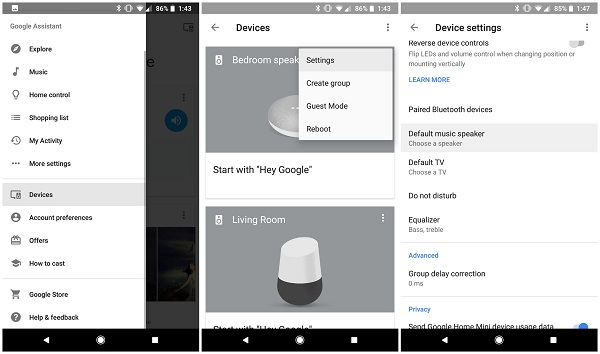
From your mobile device: On your mobile device's Home screen, tap Settings -> Bluetooth. Turn on Bluetooth On. Tap the name of the Google Home you'd like to pair.
2. Connect your mobile device & Google Home.
Secondly, go to Bluetooth settings on your mobile device. Under Available devices, tap the Google Home you paired to your mobile device.
3. Play your Apple Music on Google Home
Once your mobile device is paired and connected to Google Home, you can now open your Apple Music app and select a track you want to play.
Listening to your Apple Music on Google Home via Bluetooth is a feasible method. However, it has many drawbacks: Since Apple Music is not a supported service within Google Home, so as to you can't control the music using the sound of your voice through your Home. That's to say, you need to play or pause your music manually. This is awfully inconvenient.
Here we will recommend Apple Music Converter for you. It is a powerful Apple Music Converter. With it, you can completely then convert Apple Music songs to audio formats such as MP3, AAC, AIFF, WAV and FLAC. In this way, you can upload the converted Apple Music files to Google Play Music for playback on Google Home smoothly.
>> Learn more about Apple Music Converter >>
Now you can download the latest version of Apple Music Converter and follow the tutorial to learn how to convert Apple Music to common audio so that you can import them to Google Play Music.
Step 1 Install and Run Apple Music Converter
Download and install Apple Music Converter on your PC and launch it. Then, sign in to Apple Music with your Apple ID by clicking on "Open Apple Music Web Player" button.

Step 2Set the Output Format
Google Play Music supports many file types, including MP3, AAC, WMA, FLAC, OGG, etc. Here you can set the output format as MP3, AAC or FLAC by clicking the Settings gear icon at the upper right of program.

Step 3Add Apple Music
To convert Apple Music, you just need to open a playlist, artist, or album within the program and click on the Add button. Then, you will see a pop-up dialog that will display all the songs you can convert. You can either convert some or all of the songs.

Step 4Start to Convert Apple Music
Click the Convert button, the Apple Music conversion process will start. After the conversion process is finished, you can click History button to check the converted Apple Music files.

Step 5Upload the Converted Apple Music to Google Play Music
Open Chrome (make sure you're signed in to Chrome using the same Google account you use with Google Play Music). Then go to Google Play Music web player, you can drag and drop the converted Apple Music files with Select from your computer option or select Add your music.
After all the tracks uploaded to your library, you can open the Google Home app and ask it to play the added Apple Music songs with voice commands.
Note: The free trial version of the TunePat Apple Music Converter enables you to convert the first three minutes of each song and convert 3 music files at a time. If you want to unlock the time limitation, you can purchase the full version of Apple Music Converter from $14.95.
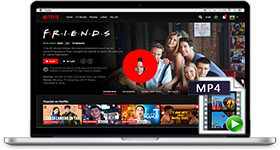
If you are looking for a simple and efficient way to download Netflix videos in MP4 format, Netflix Video Downloader is all you need. It is a professional tool for downloading Netflix movies and TV shows at HD quality with high speed. Learn More >>
What You Will Need
They're Also Downloading
Hot Tutorials
Topics
Tips and Tricks
What We Guarantee

Money Back Guarantee
We offer a 30-day money back guarantee on all products

Secure Shopping
Personal information protected by SSL Technology

100% Clean and Safe
100% clean programs - All softwares are virus & plugin free