

Apple Music Converter
![]() Home >Apple Music Tips > An All-in-one Apple Music to MP3 Converter
Home >Apple Music Tips > An All-in-one Apple Music to MP3 Converter
'Convert m4p Downloaded Apple Music to mp3? I have Downloaded some Songs,from Apple Music.in M4P Format. How? Would, I Convert this,to a MP3 Format, Please?' Deidrefrompiete asked on Apple Communities'
As we all know, MP3 is the most popular audio format out there. Therefore, converting Apple Music to MP3 is the most frequently question mentioned. In this article, we're going to show you how to convert apple music to mp3 easily.
Apple Music is one of the most popular streaming music service in the last years. It lets users access to live radio, social listening and a streaming music library with 45 million songs. Apple Music is available on the iPhone, iPad, and iPod touch running iOS 8.4 or later. You can also use Apple Music on Macs and PCs, or on Apple TV 9.2 or later.
But the content you downloaded from Apple Music are cached, it has many limitations: you can not play Apple Music on common MP3 players without iTunes/Apple Music app installed. What was worse, if your Apple Music subscription is cancelled, the music files you downloaded from Apple Music are no longer available.
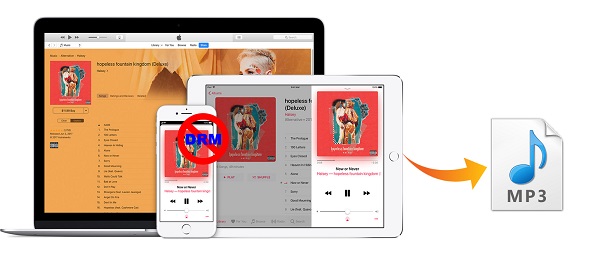
If you want to listen to Apple Music on MP3 players, you can find 'How to Convert Apple Music to MP3' using Google, there are a number of programs. In order to save your time, Apple Music Converter is highly recommended for you.
Apple Music Converter is the best Music Converter to convert music from Apple Music. With it, you can convert Apple Music to common audio format like MP3, AAC, FLAC, AIFF, ang WAV with the lossless sound quality and ID3 tags kept at 10X faster speed. Besides, the program is fully compatible with Windows 7,8,10 and 11 and macOS 10.15 - 26.
Now you can follow the steps below to learn how to convert the Apple Music songs to MP3 with Apple Music Converter.
Step 1Download, Install and Launch the Latest Version of Apple Music Converter
After you launch the program, you need to click on "Open Apple Music Web Player" and sign in with your Apple ID by following the indication.

Step 2Select Output Parameters
Apple Music Converter supports converting Apple Music to MP3, AAC, AIFF, WAV and FLAC. Here you can click settings button to select MP3 as the output format. Besides, you can also set Output Quality and Output Folder as you need.

Step 3Add Apple Music
Choose a playlist, artist, or album on the web player and open it. Then, click on the Add button and you will see a pop-up window showing all the songs in the playlist or album. Just select the music you want to convert.

Step 4 Start Converting Apple Music to MP3
Finally, click the Convert button to start Apple Music to MP3 conversion process. After the conversion is finished, you could find the converted Apple Music songs by clicking the history icon.

With Apple Music to MP3 Converter, you can convert Apple Music to MP3 easily. Now you can play the converted Apple Music files on any MP3 player without any limitations.
Note: The free trial version of the TunePat Apple Music Converter enables you to convert the first three minutes of each song and convert 3 music files at a time. If you want to unlock the time limitation, you can purchase the full version of Apple Music Converter from $14.95.
What You Will Need
They're Also Downloading
Hot Tutorials
Topics
Tips and Tricks
What We Guarantee

Money Back Guarantee
We offer a 30-day money back guarantee on all products

Secure Shopping
Personal information protected by SSL Technology

100% Clean and Safe
100% clean programs - All softwares are virus & plugin free