

Spotify Music Converter
![]() Home >Spotify Music Tips > Sync Spotify Music to iPod Shuffle
Home >Spotify Music Tips > Sync Spotify Music to iPod Shuffle
'I have Spotify Premium and I'd like to sync my playlists (offline) to my iPod Shuffle. When I go to sync through Spotify - I see the warning on my playlists - 'Only local files Synced. I have made the playlists available offline, can anyone confirm that my scenario works and what steps I'm missing. Thanks in advance!'
Apple has finally discontinued iPod Shuffle. Nevertheless, as the Apple's smallest and cheapest iPod, the Shuffle is still an ideal MP3 player for working out. Luckily, you are able to get one from third-party retailers like Amazon or eBay.
Spotify perhaps is the best-known player in the music streaming space. With it, you can play millions of songs for free. Listen to the songs you love and enjoy music from all over the world. If you have subscribed to Spotify Premium, you can stream music from Spotify for ad-free and offline listening.
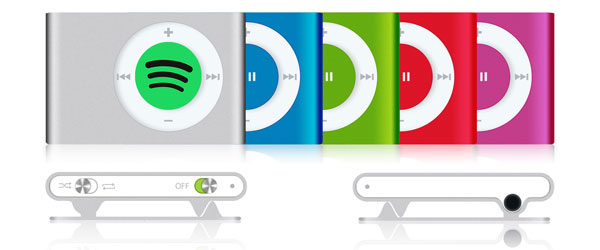
The songs that you streamed are encrypted and only Spotify app can unencrypt them. That's to say, unless the device has a Spotify app, you won't be able to sync songs from Spotify to a device. Unfortunately, iPod Shuffle cannot download and run the Spotify program. That's why many people can't play Spotify music on the iPod Shuffle successfully.
In fact, you can only sync local files, such as MP3 files you have bought and downloaded through iTunes, to the iPod Shuffle. And there's no Bluetooth or Wi-Fi. It requires a USB sync from a PC or Mac running iTunes. Therefore, in order to sync Spotify music to iPod Shuffle, we should crack the encryption and encode the Spotify songs to the common audio format supported by iTunes.
Spotify Music Converter is one of the best Spotify Music Converter tools recommended for you. It can bypass the encryption thoroughly from Spotify songs, albums and playlists. Besides, Spotify Music Converter also has the ability of converting Spotify music to multiple formats like MP3 or AAC which are wildly supported by iPod Shuffle without quality loss.
Main Features of Spotify Music Converter

Next, we would like to focus on telling you how to convert Spotify Music to the audio formats like MP3, and then sync the converted Spotify files to iPod Shuffle, which is divided into two parts. Let's get started!
Step 1 Log in Spotify Account.
Download, install and run Spotify Music Converter on your computer, and log in your Spotify account.
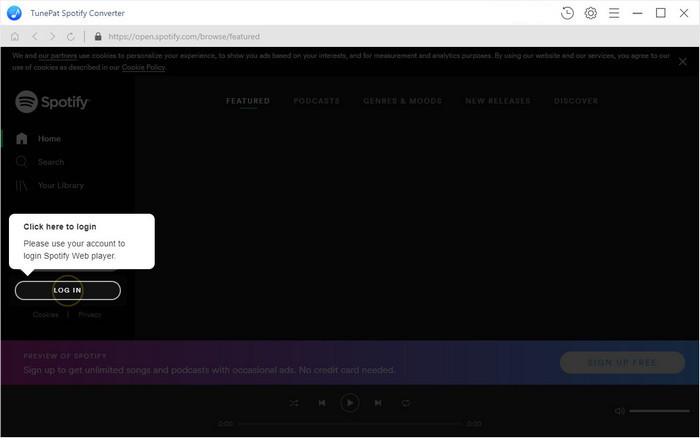
Step 2 Set Output Format.
The Shuffle could play MP3, MP3 VBR, AAC, Protected AAC, Audible (formats 2, 3 and 4), WAV and AIFF. To make the output music compatible with more devices, we'd highly recommend the MP3 output format. Just click ![]() button on the top right corner of the interface to set MP3 as output format.
button on the top right corner of the interface to set MP3 as output format.

Step 3Add Spotify Songs or Playlists to Spotify Music Converter.
Search for songs, albums or playlists and then click the ![]() and select the songs you want to convert.
and select the songs you want to convert.

Step 4Start to Convert Spotify Music to MP3.
Click Convert button to start converting Spotify Music to MP3 process. With up to 10X faster speed, you can get the conversion done even if you have a large playlist of Spotify.

Once the conversion process is finished, you can find the converted Spotify Music in the history folder on your computer. And now you can sync the converted Spotify music to iPod Shuffle for playback with the following tips.
1 Add the converted Spotify music to iTunes.
Launch iTunes desktop client, select File from the toolbar. Choose the "Add File to Library" or "Add Folder to Library" option from the drop-down menu. Find the converted Spotify files and select the song you want to add, and open it in iTunes.
2 Start to Sync Spotify Music to iPod Shuffle.
Connect the iPod Shuffle to your computer using the provided dock connector. Then open iTunes, under the "Devices" section in the left window pane, click your iPod Shuffle.
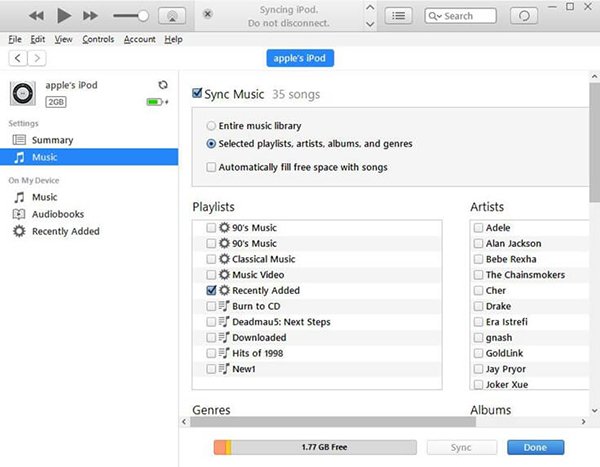
Click on "Music" at the top of the main iTunes screen and make sure the Sync Music option is enabled. Next, click the radio button next to "Selected playlists, artists, albums, and genres" to select the added Spotify songs you want to sync. Finally, click "Apply" to start syncing.
Note: The free trial version of Spotify Music Converter enables us to convert the first 3-minute file for each audio file and convert 3 music files at a time, you can unlock the time limitation by purchasing the full version.
What You Will Need
They're Also Downloading
Hot Tutorials
Hot Articles
What We Guarantee

Money Back Guarantee
We offer a 30-day money back guarantee on all products

Secure Shopping
Personal information protected by SSL Technology

100% Clean and Safe
100% clean programs - All softwares are virus & plugin free