

Netflix Video Downloader
Netflix sends a notification that the downloaded videos will be expired within 7 days. What should I do? Will I have the same issue if I download the videos again? Will I still have access to downloaded videos if I cancel my Netflix subscription?

Netflix is the most popular video streaming services provider, giving its subscribers an option to download videos for offline watching within Netflix App. However, Netflix applied a time restriction on the downloaded videos. Each movie or TV show downloaded from Netflix has a different expiration time. When the expiry date is less than 7 days, Netflix will send you a notification and you need to choose to watch them or download the videos again. It is quite annoying for users who want to save the videos for later offline watching.
Furthermore, if you decide to cancel your Netflix subscription, you will no longer have access to watch any downloaded titles. Some may want to keep the downloaded videos forever. But how to do that? There are third-party tools could help you keep the videos forever. Here, we would like to introduce one of the tools called Netflix Video Downloader. It is a professional Netflix video downloader, featured with a clear, concise and powerful interface, easy for users accurately and fast downloads of various Netflix videos. Furthermore, the Netflix Video Downloader supports to download videos in HD solution (up to 1080p) and keep all subtitles and audio tracks of the original movies and TV shows.
The following detailed tutorial will show you how to download videos from Netflix through Netflix Video Downloader step-by-step and keep them forever. Please download Netflix Video Downloader and install on your laptop or PC before getting started.
Step 1Install and Launch Netflix Video Downloader
Click the ‘Download’ button (shown above) to download Netflix Video Downloader and install it on your laptop or PC. Then, launch the program.
Step 2Set Output Video Quality
Netflix Video Downloader supports to get video in HD quality, you can click the Setting button on the upper right corner to set the output quality as High, or choose Medium or Low according to the storage space of your devices. Plus, the setting of customizing the Output path is also in this window.
Meanwhile, you can choose to download Netflix videos in MP4 or MKV format with audio track and subtitles in a specific language. You can also choose to save subtitles within the video file or as a single file.
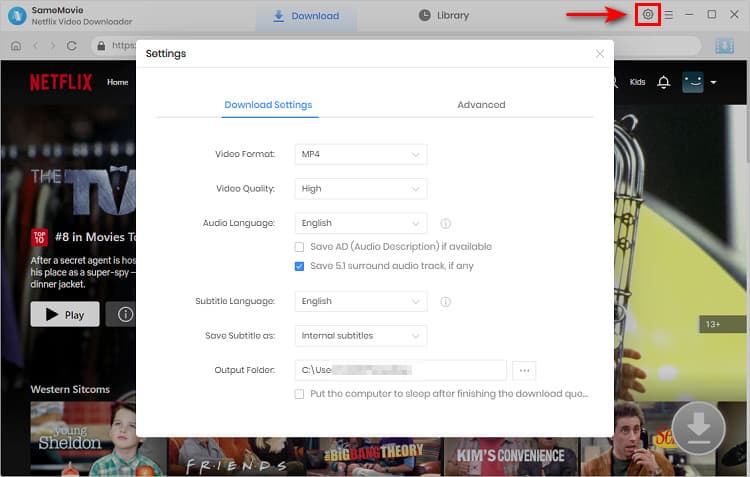
Step 3Search Preference Videos or Paste Netflix Video URL to Downloader
You can type any keywords or the URL of the movies or TV shows that you want to download, and then press the “Enter” button directly. The downloader will display all related videos.
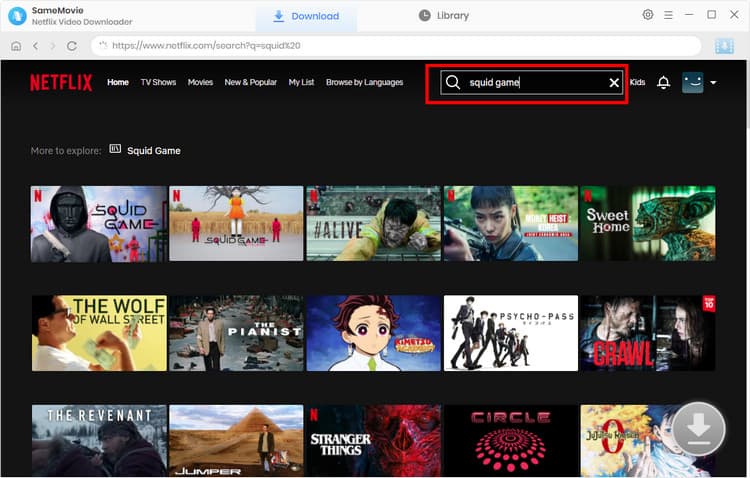
Step 4Download Movies or TV Shows
Find the movies or TV shows that you want to download and directly click the download icon of each title to start downloading.
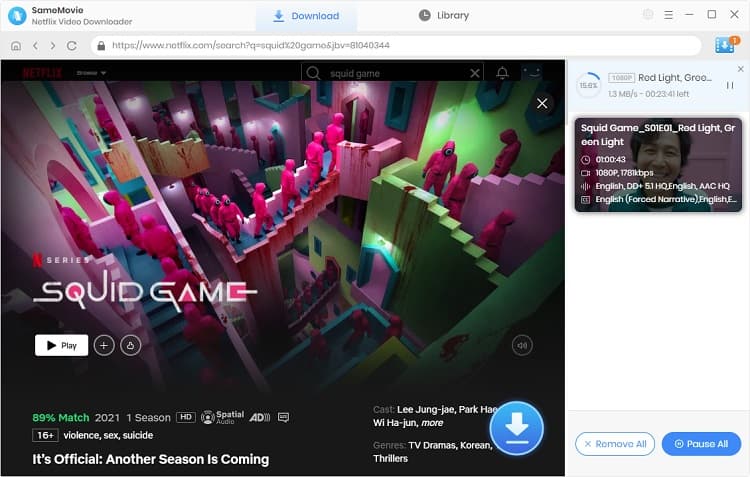
Extra TipsAdvanced Download
Netflix Video Downloader added advanced download settings that enable you to select the audio track and subtitle as needed. You can decide to download the audio track(s) and subtitle(s) in specific language(s). Besides, you can specify the video quality of the downloaded videos in resolution (480p, 720p, or 1080p).
For TV Shows: Please click on the download icon, and you will find the ‘Advanced Download’ button in the bottom left corner. Please click on the button to open the window.
For Movies: Please click on the Advanced Download icon ![]() beside the download icon to open the window.
beside the download icon to open the window.
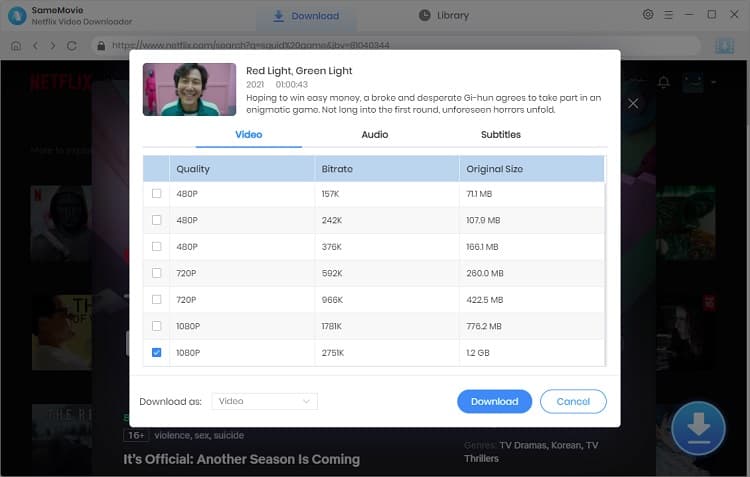
Step 5Check Downloaded History
After downloading, you can check the downloaded history in Library which will show all videos you downloaded recently.
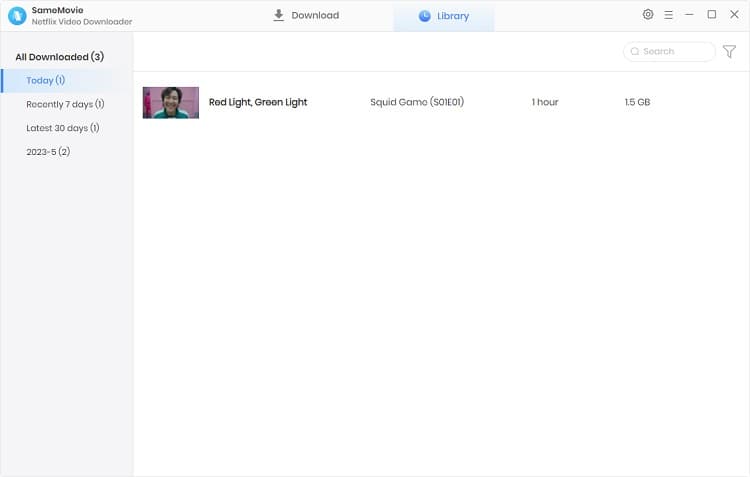
Now, you have downloaded the videos you need and saved them as. mp4 files on your local disk. With those 5 easy steps, you can keep the downloaded Netflix videos forever. You don’t need to worry the downloaded videos will be expired or you don’t have access when you cancel your subscription.
Note: The free trial version of Netflix Video Downloader has the same features as the full version, but it only enables you to download the first 5 minutes of each video. To download the whole Netflix videos, you are suggested to purchase the full version.
What You Will Need
They're Also Downloading
Hot Tutorials
Topics
What We Guarantee

Money Back Guarantee
We offer a money back guarantee on all products

Secure Shopping
Personal information protected by SSL Technology

100% Clean and Safe
100% clean programs - All softwares are virus & plugin free