

Apple Music Converter
 Home >Apple Music Tips > Transfer Apple Music Songs to Computer
Home >Apple Music Tips > Transfer Apple Music Songs to Computer
'I made an Apple Music playlist of my favorite songs these years. Now I want to cancel my subscription. But I wouldn't want to lose them. I would like to save them to computer. How do I download music from Apple Music to PC? Can anyone help me out please? - George'
Apple Music is a subscription-based music-streaming service developed by Apple Inc. It lets you listen to over 45 million songs from the iTunes catalog. You can stream Apple Music songs for offline playing as many times as you like. You can use this service with the Apple Music app installed on your iPhone, iPad, iPod touch, Apple Watch, or with iTunes on your PC or Mac.
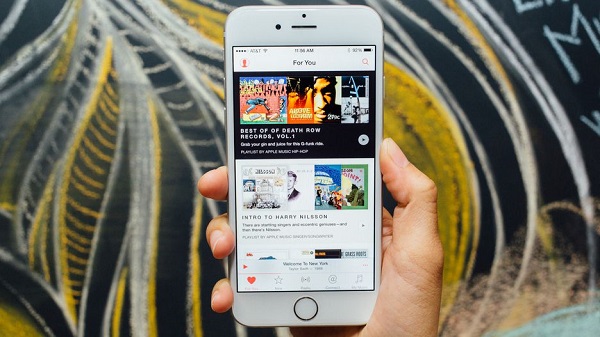
If you have an Apple Music subscription and iCloud Music Library enabled, you can download songs, albums, and playlists from Apple Music for offline listening. However, subscribers can only access to Apple Music library via iTunes on Mac or Windows PC or some authorized devices. And it is impossible to transfer Apple Music from the iTunes app to the local files of your computer, let alone play Apple Music on other media players and devices.
Besides, if you unsubscribe from Apple Music, all of your songs in My Music will no longer be available. So how could you save Apple Music songs on your computer? Don't worry. The following is a comprehensive guide that can help you transfer your Apple Music songs from the iTunes app and save them on your computer or any device.
In order to save Apple Music songs on your computer without iTunes, the first thing we need to do is to convert Apple Music. That's because you can only play Apple Music within the iTunes application, but you can't move the music from iTunes.
Apple Music Converter is such a tool for you. It can convert Apple Music songs to MP3, AAC, AIFF, FLAC or WAV format with loseless quality. With it, you can easily transfer Apple Music to your local folder of your computer and multiple non-apple devices, like Android tablets, common MP3 player, game consoles like PS4, TV consoles, etc.
Step 1 Download and Install the Apple Music Converter
Download, install and launch Apple Music Converter on your computer. Then, click "Open Apple Music Web Player" and you can follow the indicates to log into your Apple ID.

Step 2. Select Output Format
Click Settings gear icon on the upper right of the main interface, and you can select the output audio format as MP3, AAC, AIFF, FLAC or WAV.

Step 3. Add Apple Music Tracks to Apple Music Converter
Open a playlist, artist, or album in the program. Then, click the "Add" button at the bottom right corner and you will see a pop-up dialog that will display all the songs that you can convert.

Step 4. Start Converting Apple Music Songs
After all setting, simply click Convert button to start converting those Apple Music songs to common audio format you want.

When the conversion completed, you can find the converted music files on history option. Look, you have downloaded music from Apple Music to your computer successfully. Now you can transfer the Apple Music files to any other devices as you need, and save all your Apple Music files forever.
Note: The free trial version of the TunePat Apple Music Converter enables you to convert the first three minutes of each song and convert 3 music files at a time. If you want to unlock the time limitation, you can purchase the full version of Apple Music Converter from $14.95.
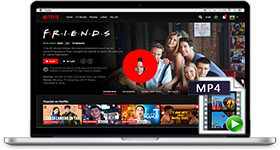
If you are looking for a simple and efficient way to download Netflix videos in MP4 format, Netflix Video Downloader is all you need. It is a professional tool for downloading Netflix movies and TV shows at HD quality with high speed. Learn More >>
What You Will Need
They're Also Downloading
Hot Tutorials
Topics
Tips and Tricks
What We Guarantee

Money Back Guarantee
We offer a 30-day money back guarantee on all products

Secure Shopping
Personal information protected by SSL Technology

100% Clean and Safe
100% clean programs - All softwares are virus & plugin free