

Disney+ Video Downloader
![]() Home > Download Disney+ Movies on Mac
Home > Download Disney+ Movies on Mac
Have you ever wanted to download a show or movie from Disney+ on Mac so that you can watch it on the go without a network connection? Disney+ offer a download option on mobile devices, but Mac computer is excluded. If you are also troubled by this issue, fret not, in this article, we will show you how to download Disney+ videos on Mac by using Disney+ Video Downloader and Recorders so you can watch them even when you're away from WiFi. All you need is to keep reading for instructions on how to get started.
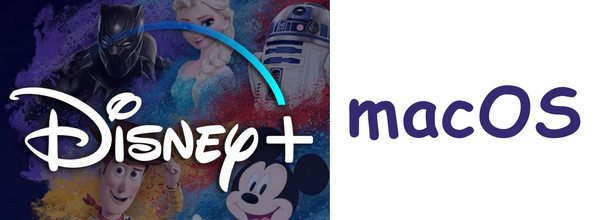
The best way to watch Disney+ movies and hot series on Mac offline is to download them by using a professional video downloader. SameMovie Disney+ Video Downloader is such a great tool that can help you complete this task. It is compatible with Windows and Mac computer, capable of downloading any movie, or shows from Disney+ in MP4 or MKV format with HD quality kept (720P). Plus, multilingual audio tracks and subtitles will be well preserved. Equipped with the most advanced search engine, simply enter the keyword or the video link, it can help you find the video and provide the download option.
The downloader comes with an user-friendly interface and is easy to operate. Below will show you how to download Disney+ video on Mac with SameMovie. Just follow.
Step 1Launch Disney+ Video Downloader and Log into Disney+ Account
Launch Disney+ Video Downloader, and enter any word into the search box, and the login window of Disney Plus will be popped up. Simply follow it to enter your account info. It is used for accessing the Disney+ library.
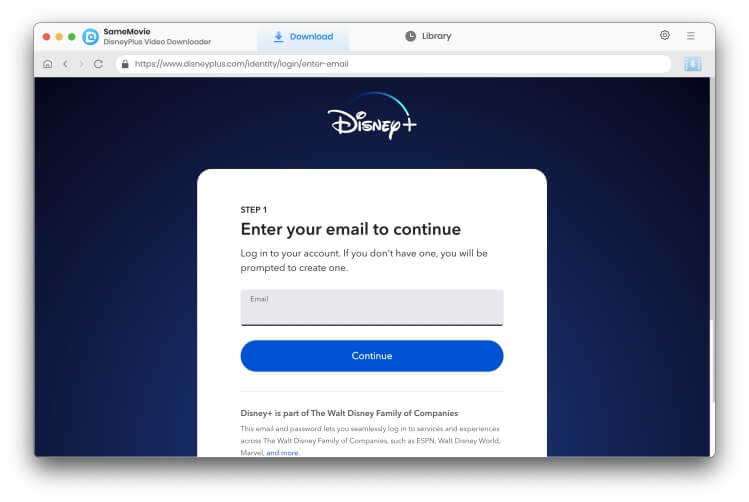
Step 2 Add Disney+ Videos
Copy and paste the video links from Disney+ website to the app, it will process and offer you the download option soon. Or you can also add videos by using keywords.
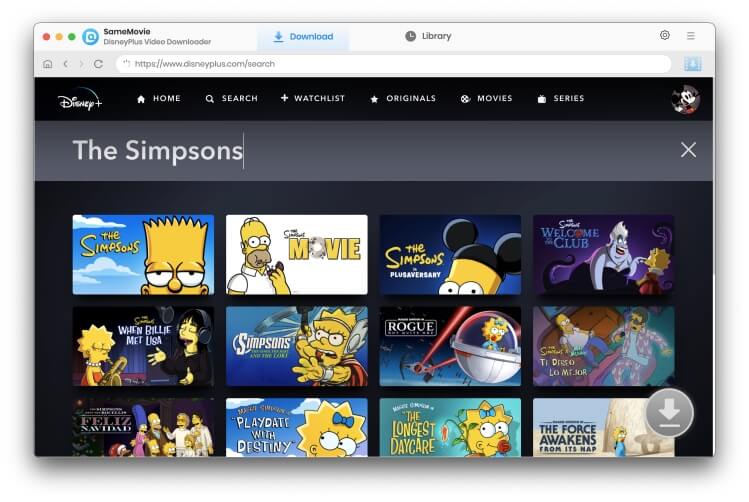
Step 3 Customize Output Setting
Click the Gear icon on the top right, and you can change the ouput format, output quality, select language and set the output path.

Step 4 Advanced Download Settings
There is also an advanced download option for you to choose specific audio tracks, video qualities, sizes, and subtitles. Suppose you are downloading series, you can open the window by clicking the download icon, then "Advanced Download". For downloading Disney+ movies, the icon is next to the download button.
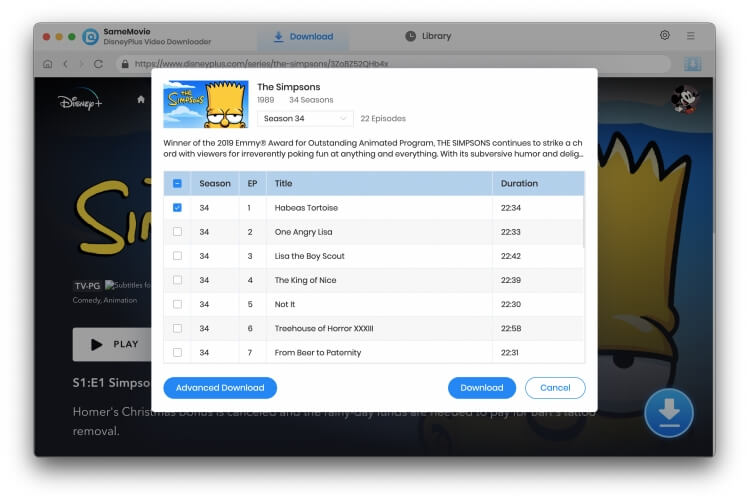
Step 5 Downloading Disney+ Movies
Finally, click the download button to start downloading Disney+ videos. After downloading, you can find the files on the output folder and enjoy them offline anywhere anytime.
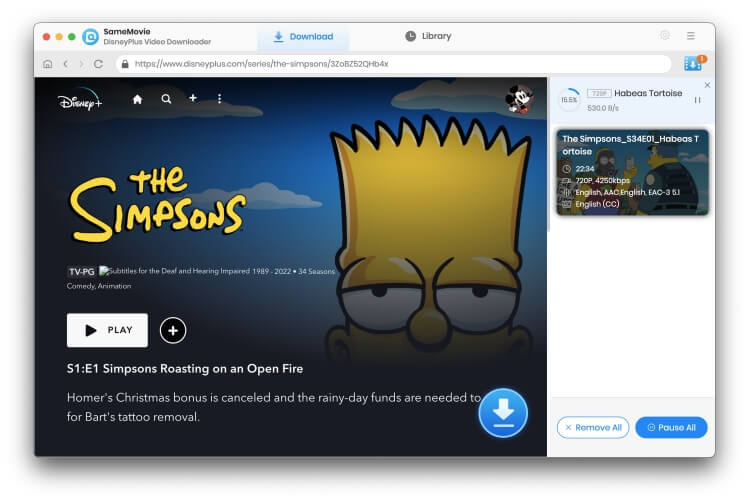
Except for the video downloader, you can also choose some screen recorders to record your favorite title on Mac. Just note that, the big drawback of recorder is that the record time is the same as the length of the video, maybe longer. Here are three apps for your choice.
1. PlayOn: PlayOn is the all-in-one streaming platform that allows users to record and stream live TV from over 40 of the most popular channels, including ESPN, FOX, HBO, and more. In addition, PlayOn offers on-demand options for movies and TV shows. It offers two versions: PlayOn Cloud and PlayOn Desktop. The latter one can turn your PC into a streaming video recorder and media server.
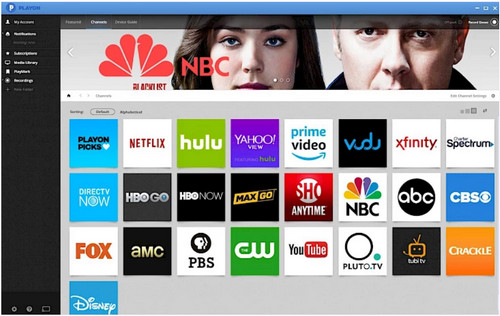
2. Audials: Audials is a software program that allows users to record and convert audio and video files. It can be used to record streaming content from websites such as Netflix or YouTube, or using the integrated radio feature, users can record their favorite songs playing on radio stations. The program also allows for batch downloads and conversions, making it easy to manage and organize your media library. Audials also includes a feature to search for music that is not available in your region, allowing access to a wider range of content. Overall, Audials offers a convenient solution for recording and managing media files.
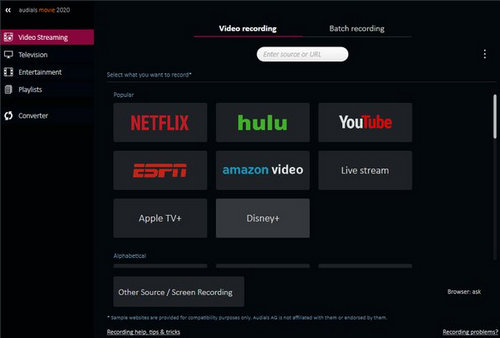
3. Apowersoft Free Online Screen Recorder: This free tool allows you to capture any area of your screen and record audio simultaneously, all with just a few clicks. Whether you need to record a video call or capture gameplay, this tool can handle it. Best of all, there's no need for any download - simply access the website and start recording.
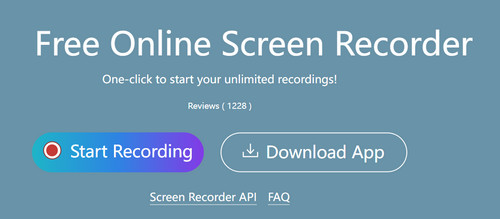
So there you have it – the ultimate guide to downloading Disney+ videos on Mac. Just follow the steps listed in this guide, you’ll be able to enjoy your favorite movies and TV shows offline, wherever you are. We hope you found this article helpful – if so, please share it with your friends!