

Disney+ Video Downloader
![]() Home > Watch Disney+ Movies Offline
Home > Watch Disney+ Movies Offline
Are you getting ready for a vacation, road trip, or just have a long commute ahead of you? Don't let limited internet access ruin your plans to watch Disney+ movies. This guide will show you how to watch Disney+ movies offline on your computer or mobile device. With just a few clicks, you can easily download your favorite films and shows to your device before heading out. Let's get started!

Not all mobile devices are supported by Disney+, you can check here to learn if you can download videos on your devices. To download Disney+ videos, all you need to do is:
Step 1 Make sure that you have the latest version of the Disney+ app downloaded on your mobile device or tablet.
Step 2 Launch Disney+. Before downloading, please go to Profile > App Settings to change the download quality.
Step 3 Navigate to the movie or show that you want to watch offline and click the "Download" button. You'll be able to see all of your downloaded content under the "Downloads" tab. A device icon with a check mark will display when your download is complete.
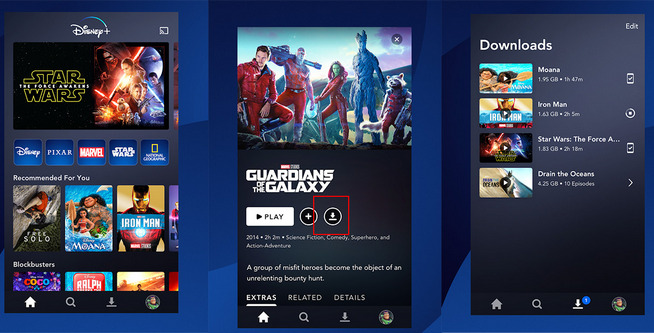
Keep in mind that not all titles are available for download and some may only be temporarily saved on your device. So be sure to plan ahead and download any must-see movies before your next adventure! Happy streaming!
The downloads of Disney+ are timed-limited and device-limited. And worse yet, the download option is only available on mobiles devices. If you want to watch your favorite Disney+ titles offline on more devices like Mac computers, then you should turn to Disney+ Video Downloader.
It is a top-ranking video downloader that is specially designed for Disney+ members. This tool allows users to easily download videos from Disney's streaming service onto their devices for offline viewing. Not only does it support downloading in high definition (up to 720p), but it also keeps multilingual audio tracks and subtitles. Plus, the user-friendly interface makes it simple for even novice technology users to navigate. All the downloads will be saved as .mp4 or .mkv files. The Disney+ Video Downloader is the perfect solution for anyone wanting to enjoy their favorite Disney content on the go. Below are the steps to download videos with this tool.
Step 1Launch Disney+ Video Downloader and Log into Disney+ Account
Launch Disney+ Video Downloader, and enter any word into the search box, and the login window of Disney Plus will be popped up. Simply follow it to enter your account info. It is used for accessing the Disney+ library.
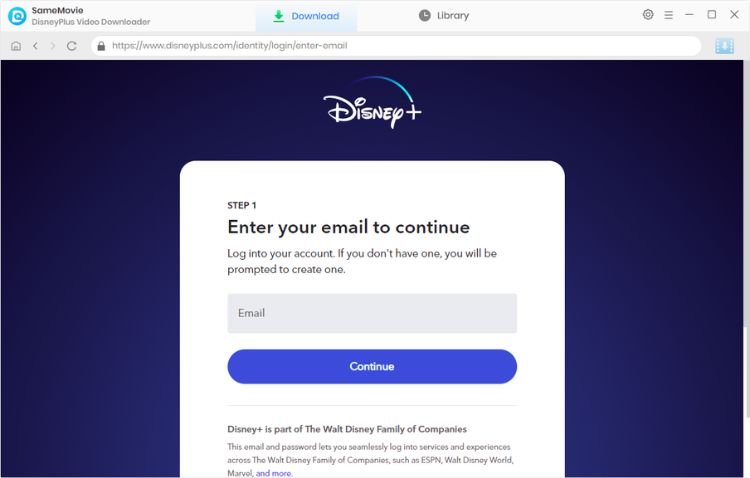
Step 2 Add Disney+ Videos
Copy and paste the video links from Disney+ website to the app, it will process and offer you the download option soon. Or you can also add videos by using keywords.
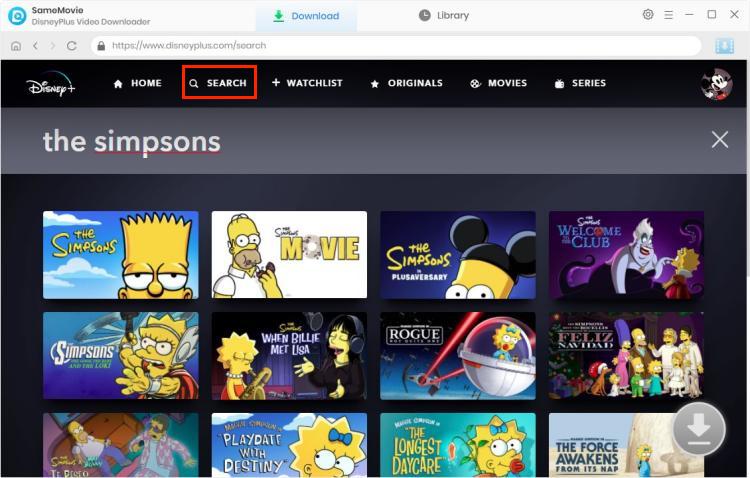
Step 3 Customize Output Setting
Click the Gear icon on the top right, and you can change the output format, output quality, select language and set the output path.
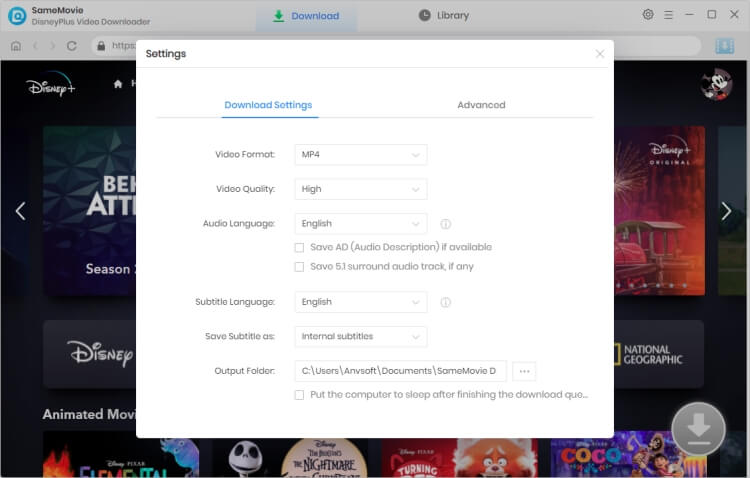
Step 4 Advanced Download Settings
There is also an advanced download option for you to choose specific audio tracks, video qualities, sizes, and subtitles. Suppose you are downloading series, you can open the window by clicking the download icon, then "Advanced Download". For downloading Disney+ movies, the icon is next to the download button.
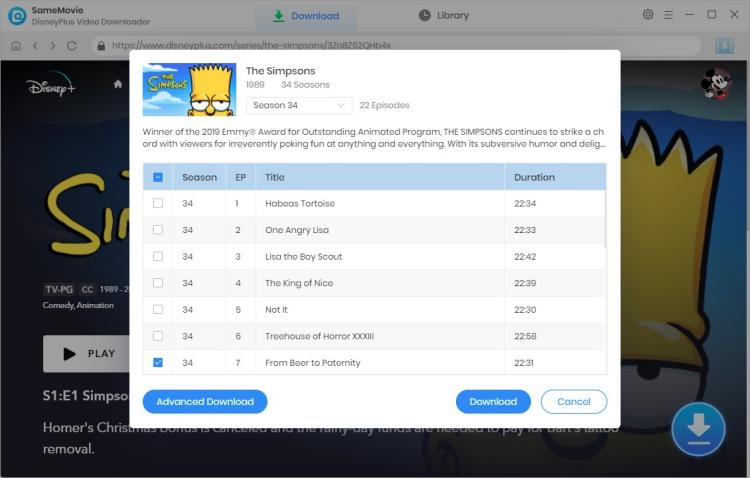
Step 5 Downloading Disney+ Movies
Finally, click the download button to start downloading Disney+ videos. After downloading, you can find the files on the output folder and enjoy them offline anywhere anytime.
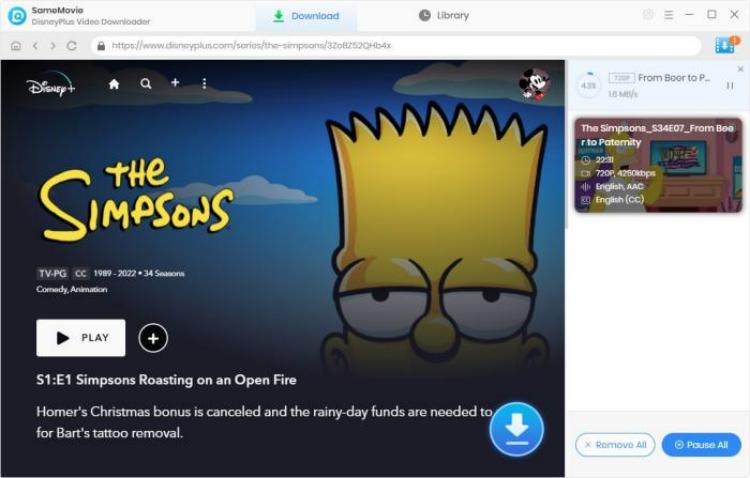
If you have downloaded enough movies and shows from Disney+ and are ready to say goodbye to Disney+, canceling your subscription is actually quite simple.
It's that easy! Of course, if you change your mind in the future, reactivating your subscription is just as easy. However, if you do choose to cancel, remember that you will have access to Disney+ until the end of your current billing cycle.
You can watch your favorite Disney+ movies offline by following these two methods in this guide. Whether you're going on a long car ride or taking a plane trip, downloading Disney+ movies ahead of time is a great way to keep yourself entertained. Plus, it's super easy to do! Just follow the steps laid out in this guide and you'll be watching your favorite Disney+ movies in no time.