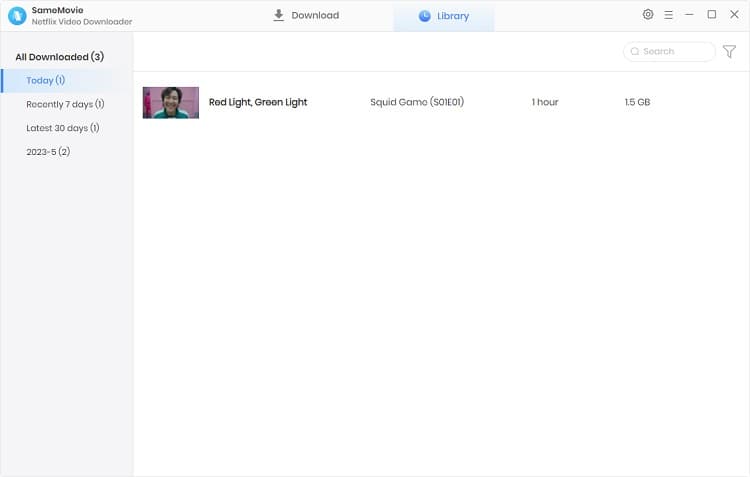Netflix Video Downloader is designed to help users download movies and TV shows from Netflix and watch Netflix videos offline on any device without spending internet traffic and without disrupting Netflix limitations. And it is extremely easy to use. Just copy any Netflix video URL, paste it, click the 'Download' button, wait for a little and enjoy it! For more details, please refer to the user's guide below.
Netflix Video Downloader is easy to operate for users as it can direct find the videos you need by name and the link of the videos. You just need to log in with your Netflix account, then add the videos and click the download icon, the videos will be downloaded at fast speed.
![]() Download the latest version of Netflix Video Downloader for Windows here
Download the latest version of Netflix Video Downloader for Windows here
Step 1Run Netflix Video Downloader on Windows PC and sign in with your Netflix account, then click on the
![]() icon to open the registration
window as below.
icon to open the registration
window as below.
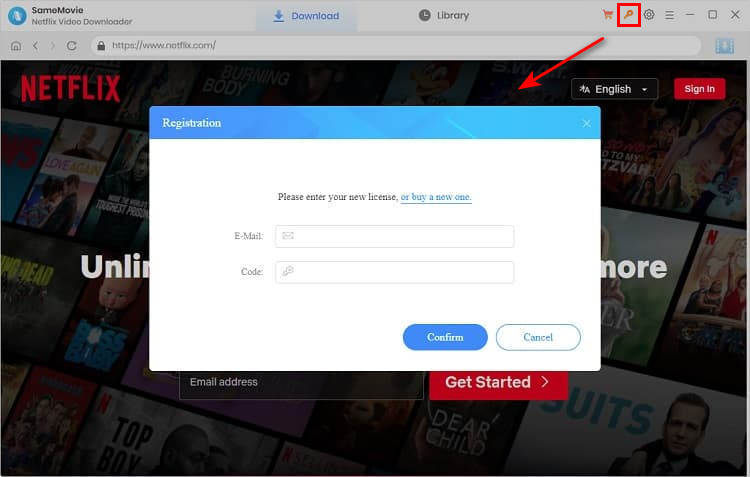
Step 2 Then copy and paste the registration Email and Code you received into the registration popup window.
Note: The registration information is case sensitive. And, please do not add blank at the beginning or the end of the word.
Step 1Run Netflix Video Downloader on Windows PC, then sign in with your Netflix account.
Note: Netflix Video Downloader will not take any information out of your account.
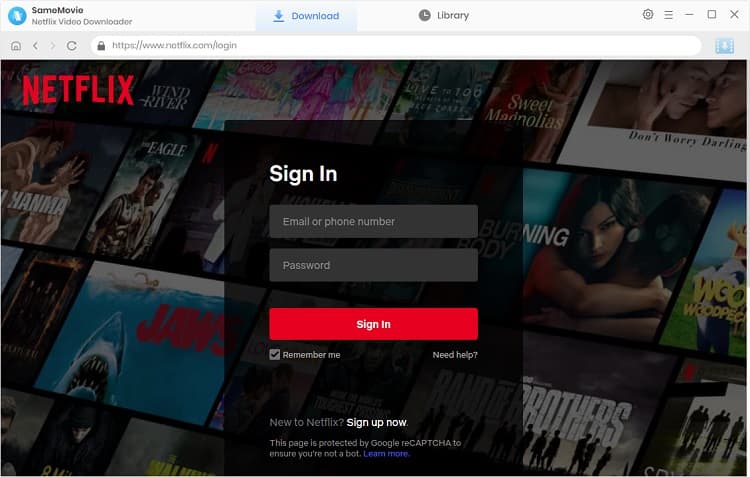
Step 2 Click on the
![]() button on the
upper right corner to customize the output format (MP4/MKV), output quality (High, Middle, Low) and output path.
button on the
upper right corner to customize the output format (MP4/MKV), output quality (High, Middle, Low) and output path.
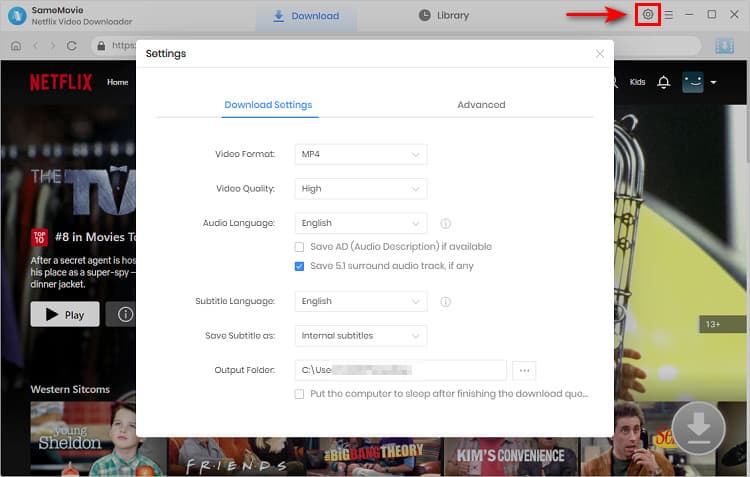
Step 3 You can enter the name of movies or TV shows or just directly copy the link of videos to Netflix Video Downloader, and then press "Enter" button.
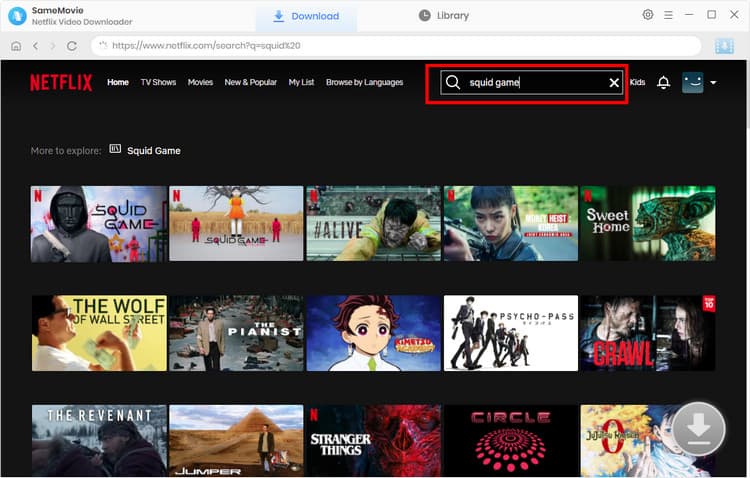
Step 4 Click on the ![]() to start downloading the Netflix videos to the output quality you chosen.
to start downloading the Netflix videos to the output quality you chosen.
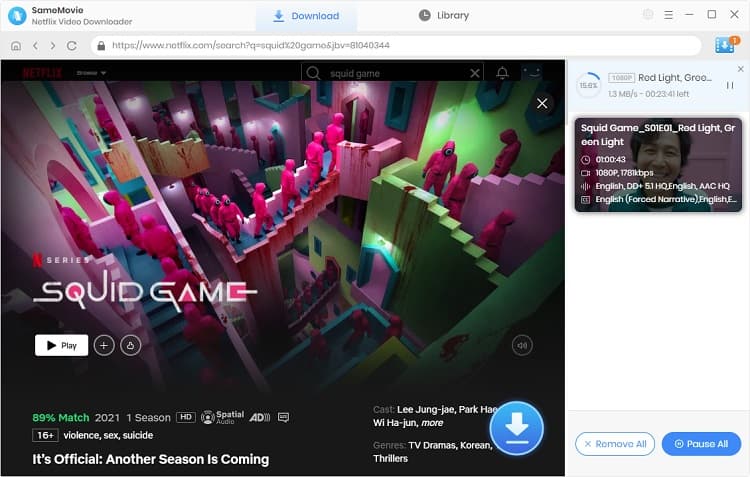
TipsAdvanced Download
Netflix Video Downloader added advanced download settings that enable you to select the audio track and subtitle as needed. You can decide to download the audio track(s) and subtitle(s) in specific language(s). Besides, you can specify the video quality of the downloaded videos in resolution (480p, 720p, or 1080p).
For TV Shows: Please click on the download icon, and you will find the ‘Advanced Download’ button in the bottom left corner. Please click on the button to open the window.
For Movies: Please click on the Advanced Download icon ![]() beside the download icon to open the window.
beside the download icon to open the window.
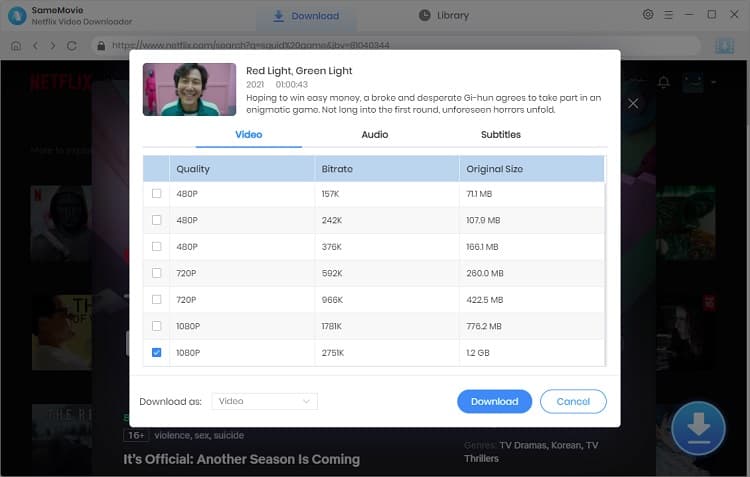
Step 5 After downloading, you can click on Library to find the well downloaded videos from local drive.