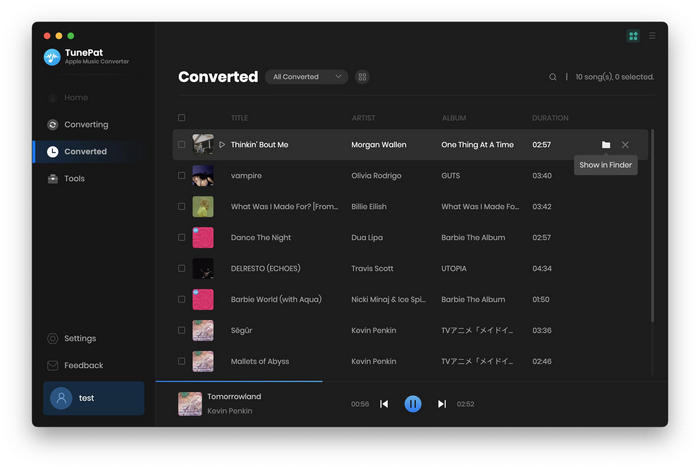Apple Music Converter for Mac is a professional Audio Converter for Mac users to convert any Apple Music tracks to common MP3, AAC, AIFF, WAV and FLAC with 100% lossless quality kept. Here is the step-by-step user guide with the further details on how to use Apple Music Converter to convert Apple Music tracks on Mac.
Apple Music Converter for Mac has a free trial version, which allows you to convert the first 3-minute file for each audio file and convert 3 music files at a time, you can unlock the time limitation by purchasing the full version.
![]() Download and Install the latest version of Apple Music Converter for Mac
Download and Install the latest version of Apple Music Converter for Mac
Step 1Launch Apple Music Converter on Mac, click the 'key' icon or ![]() button on the top-right interface, and choose 'Register' option in the
drop-down list, you'll then get the registration window as below.
button on the top-right interface, and choose 'Register' option in the
drop-down list, you'll then get the registration window as below.
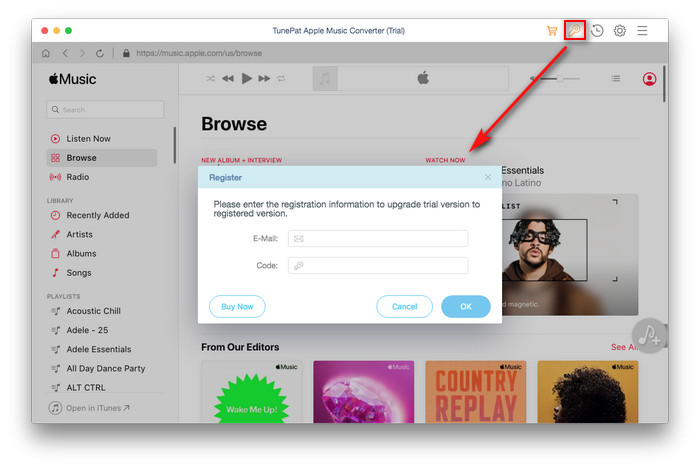
Step 2Copy and paste the Email address and product key into the registration popup dialog.
Note: The registration code is case sensitive. Please do not insert any blank before or after the registration information.
Step 1Launch Apple Music Converter
After downloading and installing Apple Music Converter, launch the program and then you'll see the user-friendly interface of this Apple Music Converter. The program is compatible with macOS 10.15 - 26. Meanwhile, please follow the prompt to sign in with your Apple ID.
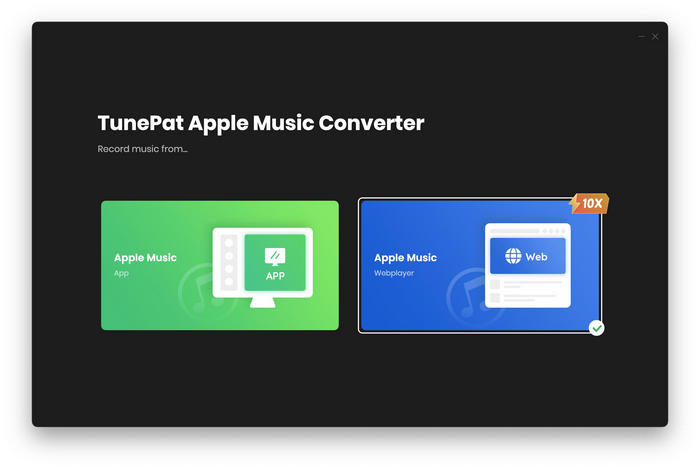
Step 2Adjust Output Settings
The second step is to customize the settings. Click on the ![]() button, and you will see a pop-up window. Here you can choose the output format (MP3/AAC/AIFF/FLAC/WAV) and output audio quality (256kbps, 192kbps, 128kbps) and change the output folder. Besides, you can also change how output file names and files are organized.
button, and you will see a pop-up window. Here you can choose the output format (MP3/AAC/AIFF/FLAC/WAV) and output audio quality (256kbps, 192kbps, 128kbps) and change the output folder. Besides, you can also change how output file names and files are organized.
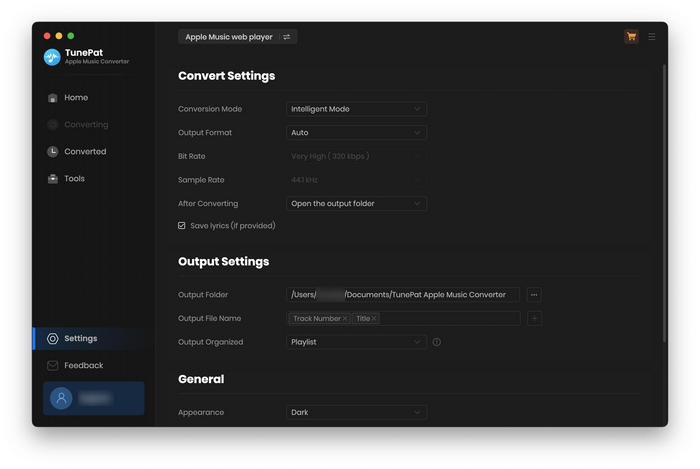
Step 3Add Apple Music for Conversion
To add the Apple Music tracks for conversion, you need to open a playlist or album in the program and click on the 'Add' button. Then, you can select the songs you want to convert in the pop-up window.
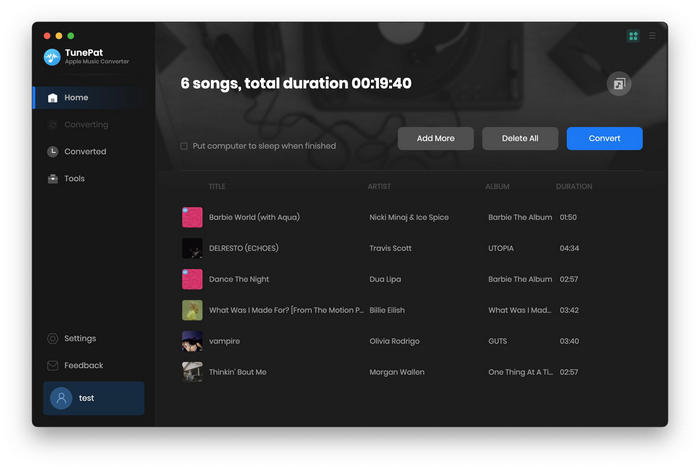
Step 4Start to Convert Apple Music Songs
Now you just need to click on the 'Convert' button to start conversion. All of your Apple music will be converted to plain audio files with lossless quality kept.

Step 5Check Conversion History
Once the conversion is done, click the 'History' button to check what you have downloaded.