

M4VGear is the fastest converter on Mac which can convert your iTunes movie and TV show with 20X faster speed than other converters do. It can convert all M4V video files including your iTunes purchases or rentals to many unprotected video and audio formats with perfect output quality. What's more, both Mac and Windows version of the program can retain 5.1 audio when converting iTunes videos.
[1]Run M4VGear and click the menu from M4VGear, then select "Registration" to register your program.
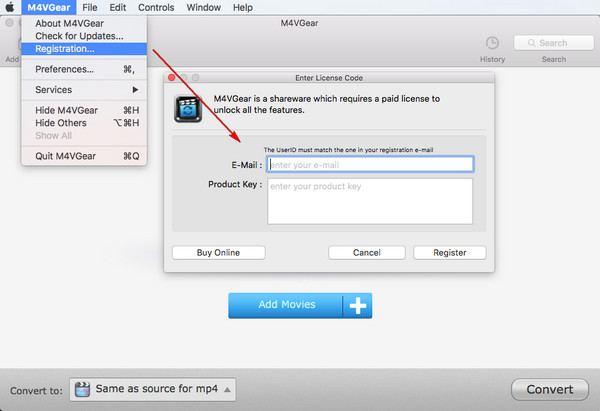
[2]Fill the blanks with your E-Mail and Registration Code you have received from the email. Then click OK.
Note: The registration code is case sensitive, please do not add blank at the beginning or the end of the word. We suggest that you should copy and paste the Email address and Registration Code into the registration popup dialog.
There are two reasons for invalid code:
[1]First, the registration code doesn't match the program. Please make sure you have downloaded the right program.
[2]Second, blank spaces are accidentally added while filling in the registration information. Please mind that license information is case-sensitive. Do not enter any extra blank space to the E-mail address or license code.
[3]If you're sure that you are running the right program and follow the direction but still get the error message, please contact our support team via support@m4vgear.com for help.
Important Notes: Starting from Version 4.2.3, new users who purchased M4VGear for Mac needs to register the program with your Email address and registration code, while old users can still successfully register M4VGear for Mac with registration name and registration code.
It's the limitation of trial version. You can buy full version to unlock the one-minute conversion limitation.
M4VGear supports converting iTunes videos in M4V format including iTunes purchased movies, TV shows, music videos or rented movies. The program converts and exports the lossless high quality videos in various video and audio formats such as MP4, MOV, MP3, and AAC, and so on. Besides, M4VGear can also output iTunes videos to many mobile devices like iPhone X, iPhone 8 Plus, Apple TV 4, Google Nexus series, Samsung Galaxy S10, PS4, Xbox One, etc.
Please refer to the guide about the error m4vgear cannot be opened because it is from an unidentified developer for installing M4VGear on Mountain Lion or Mavericks.
Please refer to Solution to Error Code 1000, 1002, 1003,1004, and 1006 to solve the problem when error codes appears during conversion.
Please refer to Solution to M4VGear fails to read iTunes Music Library after updating iTunes to V12.2 when you receive the error "Can not find iTunes Music Library location" or "File C:\Users\xxx\Music\iTunes\iTunes Music Library.xml not exist".
Due to technical issues, we are very sorry that currently M4VGear for Mac isn't compatible with the latest macOS High Sierra 10.13 and macOS Majove 10.14. In order to help you convert iTunes videos successfully, we suggest you'd better to try our Windows version of M4VGear.
Suggestions:
1: If you also have a Windows computer, now you can temporarily use the Windows version with your Mac license until the Mac version is updated to fully support High Sierra.
2: If you only have a Mac computer, you can also choose to install and run OS X 10.12 or 10.11 on an external hard drive or downgrade macOS 10.13 High Sierra to 10.12 Sierra.
Please contact our support team via support@m4vgear.com, tell us which problem are you encountering and provide us with detailed info like Mac OS, iTunes version, and program log files for analysis.
a. Which Mac OS and which model of Mac computer are you using? And your iTunes version?
b. Are you converting iTunes purchased or rented movie? SD or HD? And the movie name?
c. What is the output format you set for conversion? We suggest you choose other output for a try, such as Same as Source for MP4.
d. Please also send us the log files for analysis. There are two log files for M4VGear, they are "movie_convert.log" & "m4vgear.log", you can find them by clicking "File>Show Log in Finder". /Users/(your Mac computer user name)/Library/Application Support/M4VGear