

Amazon Video Downloader
![]() Home > Play Amazon Prime Music and Video Offline
Home > Play Amazon Prime Music and Video Offline
If you are Amazon Prime members, you can not only get access to Prime Video with many award-winning movies and TV shows to watch, but also listen to 100 million ad-free songs and an assortment of podcasts on Amazon Music. Previously, it only offers 2 million shuffle-free songs. The expanded library of music content is now the same as that of Amazon Music Unlimited.
To some extent, the Amazon Prime subscription is much more valuable than ever. But there are still some highly controversial limits on music listening: you can only listen to music on shuffle now, and offline feature is now only available for All-Access Playlists. Furthermore, you are not able to play your favorite movies on more devices as all the media content of Amazon is device-limited. If you are troubled by them and want to play your favorite Amazon Prime movies or songs offline with freedom, then never miss this guide. As below we will show you an easy workaround to download and save Amazon movies and songs on your devices and play offline.
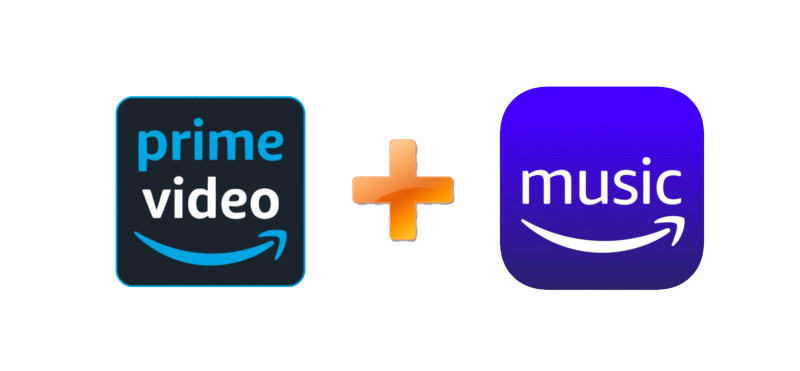
Some may be not familiar with the latest Amazon Music changes, so let’s list them for your reference first.
No need to upgrade to Amazon Music Unlimited, simply using Amazon Music Converter, you can download your favorite Amazon Prime songs to your computers and listen to them in order as you like. It can download not only songs, but also playlists, albums, podcast. All the downloads will be stored as MP3, AAC, WAV, FLAC, ALAC, and AIFF format, meaning that you can transfer them across devices and enjoy them anytime anywhere. No worries about the audio quality, all songs will be downloaded with original quality and ID3 tags preserved. Here are the main features of it and how it works.
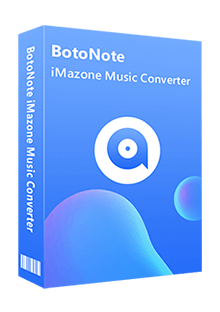
Amazon Music Converter
 Download songs form Amazon Music Unlimited and Amazon Prime.
Download songs form Amazon Music Unlimited and Amazon Prime. Convert Amazon Music to MP3/AAC/WAC/ALAC/FLAC/AIFF format.
Convert Amazon Music to MP3/AAC/WAC/ALAC/FLAC/AIFF format. Keep original output audio quality.
Keep original output audio quality. 10X conversion speed; Preserve ID3 tags after conversion.
10X conversion speed; Preserve ID3 tags after conversion. 100% clean and safe. No need to install any extra app.
100% clean and safe. No need to install any extra app. Free update & technical support.
Free update & technical support.Step 1Launch Amazon Music Converter and Log into Amazon Account
Launch Amazon Music Converter, click "Open Amazon Music Web Player" button in the screen's center, and follow the directions in the upper right corner of the spotlight to access your Amazon Music account. To be directed to the account login screen, tap the "Sign In" option.
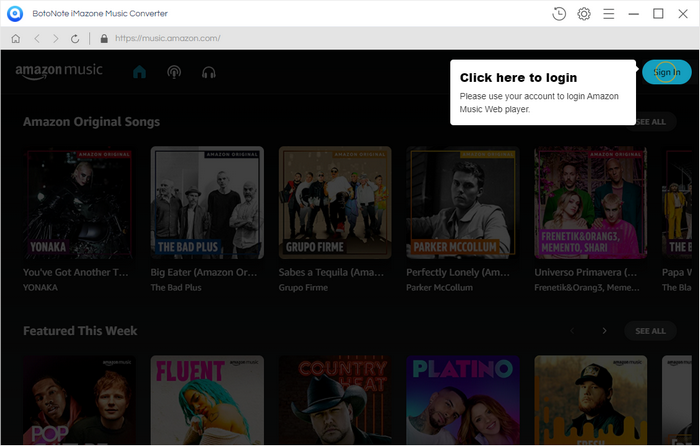
Step 2 Customize the Settings
After clicking the Gear button in the upper right corner you will come to the "Settings" panel. Here you can customize some output parameters according to your needs, including output format, sound quality, file name, etc.
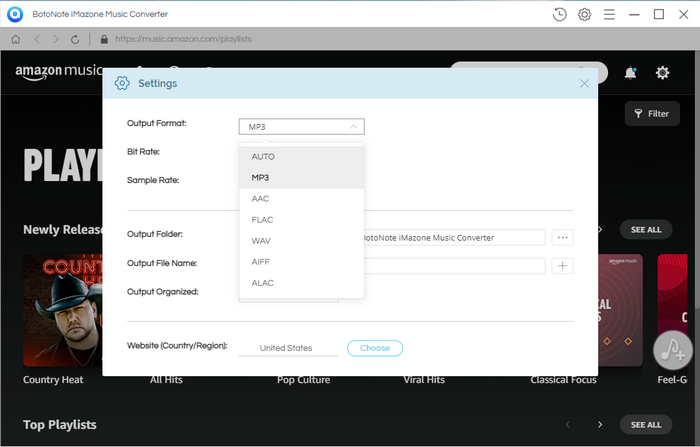
Step 3 Add Amazon Music
Now back to Amazon web player, open a playlist or album you want to download, click the blue Add to list button. Amazon Music Converter will load all the songs in the album or playlist, then you can check the songs selectively or simply choose all to start downloading.
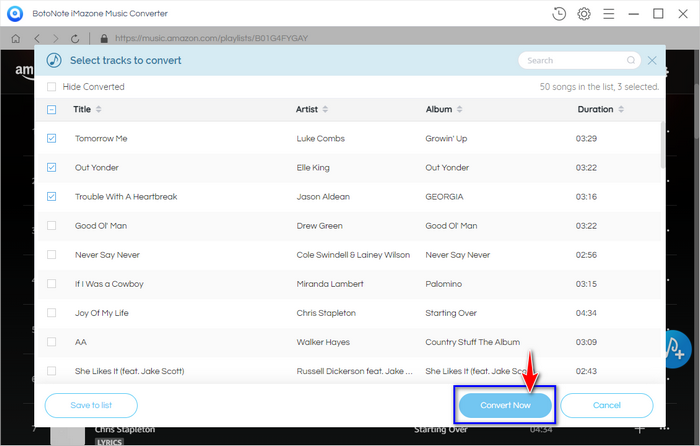
Step 4 Download and Convert Amazon Songs
Just select your desired songs and click "Convert Now" button to convert them to your selected format. After completion, you can browse the converted songs in the History module. Now you can enjoy them offline without restrictions.
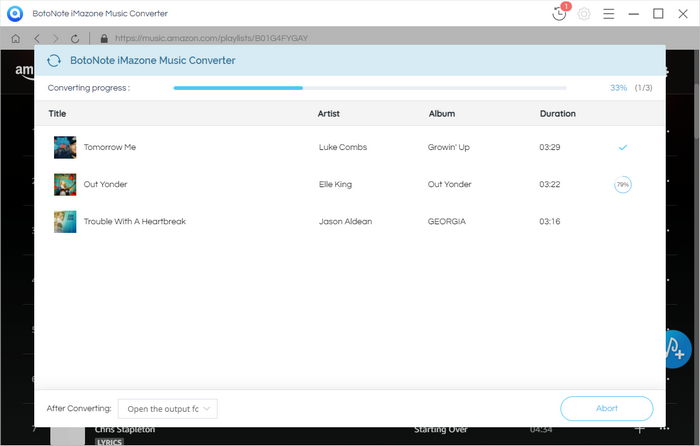
As far as downloading Amazon Prime videos, the necessary tool you can use is SameMovie Amazon Video Downloader. It is a professional video downloader, specially designed for Amazon Prime members to download and save Amazon movies as .mp4 or .mkv files. The video quality is a maximum of 1080P and multilingual audio tracks and subtitles can be well kept. After downloading, the downloaded content is also transferrable across devices. Below is how it works.
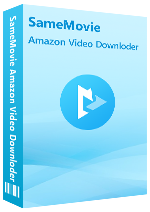
SameMovie Amazon Prime Video Downloader
 Download movies and TV shows from Prime Video.
Download movies and TV shows from Prime Video. Download Prime Video in MP4 or MKV format.
Download Prime Video in MP4 or MKV format. Support downloading the HD Amazon video.
Support downloading the HD Amazon video. Keep audio tracks and subtitles in all languages.
Keep audio tracks and subtitles in all languages. Require no additional apps, including Prime Video app.
Require no additional apps, including Prime Video app.Step 1Launch SameMovie Amazon Video Downloader and Log into Amazon Account
Launch SameMovie Amazon Video Downloader, and enter any word into the search box, and the login window of Prime Video will be popped up. Simply follow it to enter your account info. It is used for accessing the Amazon library.
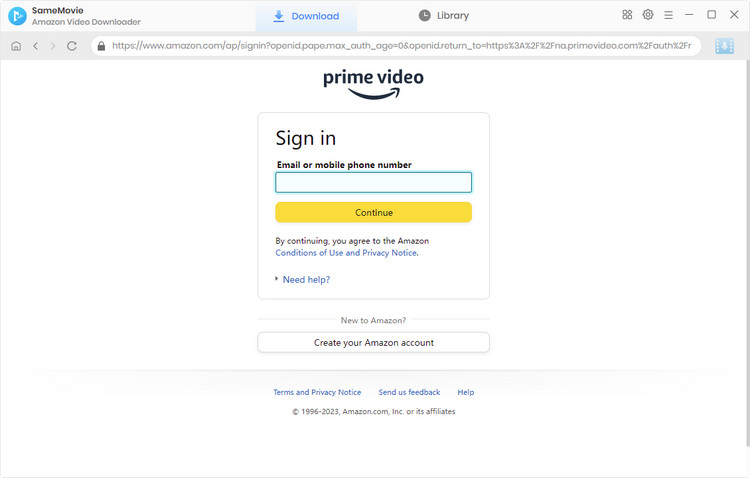
Step 2 Add Amazon Videos
Copy and paste the video links from Amazon Prime website to the app, it will process and offer you the download option soon. Note that, please make sure the link is copied from the details page of the video, rather than from the video playback page. Or you can also add videos by using keywords.
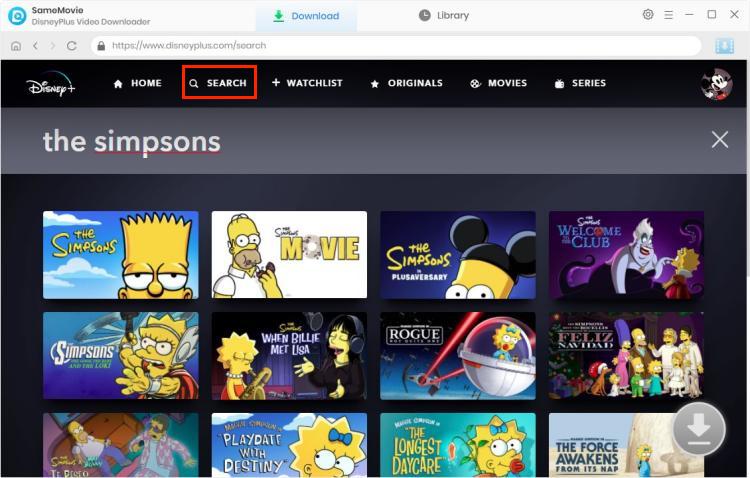
Step 3 Set MP4 as Output Format
Click the Settings icon on the top right to open the General Settings window, from where you can change the output format to MP4, select output quality as you need, select language and set the output path.
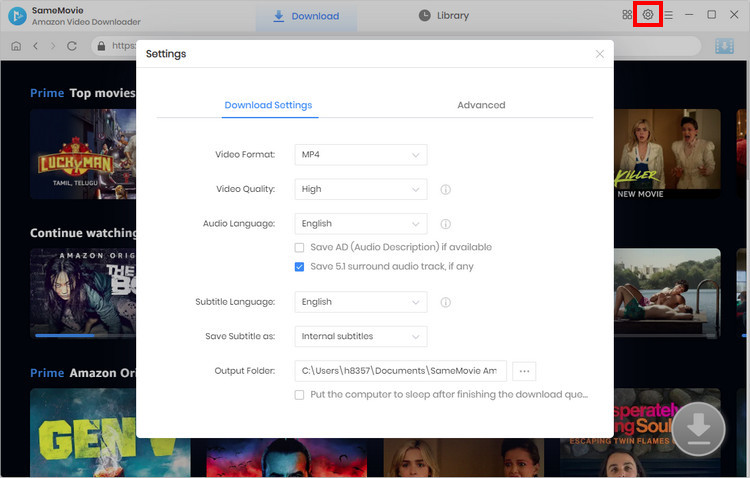
Step 4 Advanced Download Settings
SameMovie offers an advanced download option to choose specific audio tracks, video qualities, sizes, and subtitles. Suppose you are downloading a series, you can open the window by clicking the download icon, then "Advanced Download". For downloading Amazon Prime movies, the icon is next to the download button.
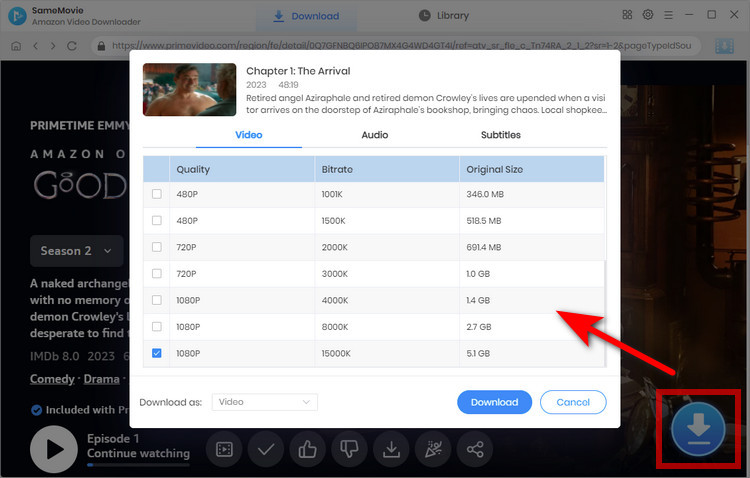
Step 5 Downloading Amazon Movies
Finally, click the download button to start downloading Amazon videos. Once downloaded, you can find the files on the output folder and enjoy them offline anywhere anytime.
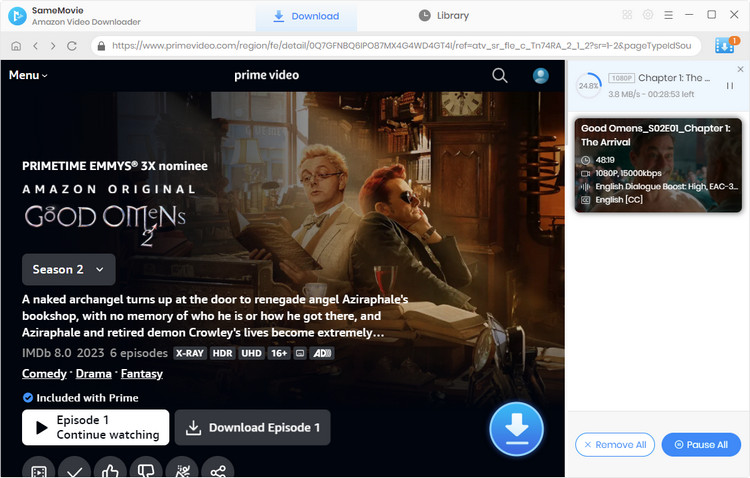
Now that you know how to download Amazon Prime movies and TV shows, as well as how to play Prime Music offline, you can enjoy your content without worrying about spotty internet connections or data overage charges. Whether you're on a long car ride or taking a plane trip, these methods will ensure that you have something to watch (or listen to) no matter what. So go ahead and download that movie or album you've been wanting to check out - we guarantee you won't be disappointed.