-
- Video Converter
 Netflix Video DownloaderTry
Netflix Video DownloaderTry iTunes M4V ConverterTry
iTunes M4V ConverterTry
- Audio Converter
 Apple Music Converter Try
Apple Music Converter Try Spotify Music Converter Try
Spotify Music Converter Try
For owners of the iPhone and iPods, iTunes is one of the most used applications for syncing music, videos, eBooks and other data file. You can also use iTunes to organize and play all your media files (music, video, TV Shows, etc.). That's great for users of the Mac OS and Windows, which both have versions of iTunes. But what about Linux? Is there iTunes for Linux?
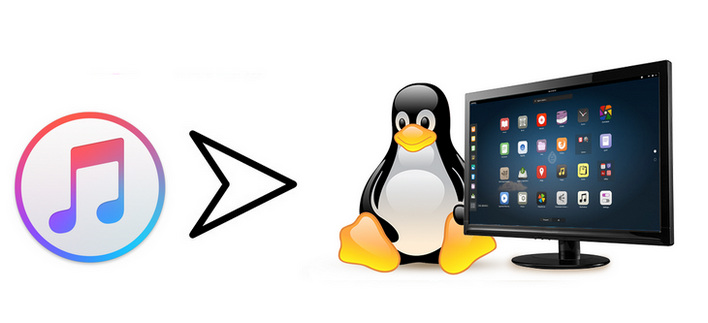
When you try to play iTunes movie on your Linux computer, you’ll quickly find out that iTunes isn’t available natively on Linux. Why Apple doesn't port iTunes to Linux? One argument we've heard is that Apple wouldn't make a significant amount of money from their Music Store from Linux users and the percentage of people aware of Linux is really really small, and therefore there is no monetary incentive for such a release. Besides, releasing iTunes for Linux would give people one more alternative to Windows, thus hurting their main competition at least a little.
Now that you can't directly play iTunes videos on Linux via iTunes, how can you play the iTunes Rental and purchased movies on Linux? No more worries, there’s a better option.
If you have successfully downloaded the content from iTunes to local PC/ Mac and are experiencing playback issues on Linux, the following is a great program that might help you with the problem.
There is a useful tool called M4VGear Converter (For Mac | For Windows), which is an easy-to-use but professional software can help you convert iTunes M4V to multiple formats, such as MP4, MOV, MPEG, AVI, WMV, etc. Besides that, M4VGear can also keep original video quality, keeping all subtitles and audio tracks (including 5.1 audio track).
In the following guide, we would show you how to use M4VGear to convert iTunes M4V videos for playing on Linux in detail.
Step 1: System Requirements:
![]() A computer with Windows OS or Mac OS
A computer with Windows OS or Mac OS
![]() The latest version of iTunes
The latest version of iTunes
![]() The latest version of M4VGear Converter
The latest version of M4VGear Converter
Step 2: Add iTunes M4V Files
Launch M4VGear, click "Add Movies" button on the upper left or on the center of the interface. A pop-up window would display all your iTunes purchases and rentals, including movies, TV shows and music videos.
Note: There is a more efficiently way to import the file, which is directly drag and drop videos into M4VGear.
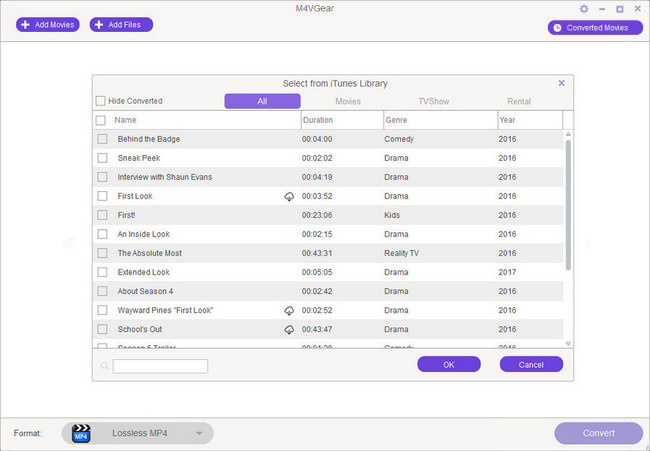
Step 3: Choose Output Format
Select the output profile formats from the button. M4VGear supports batch conversion after choosing different output profile for each video file. Output format as "Lossless MP4" is highly recommended, which enables users convert at 20 times faster speed while keeping Dolby 5.1 audio track and all subtitles.
Tip: If you need to change the output format or output directory, you can click the small icon next to "Lossless MP4" to change the output format. There are various output format for you to choose from.
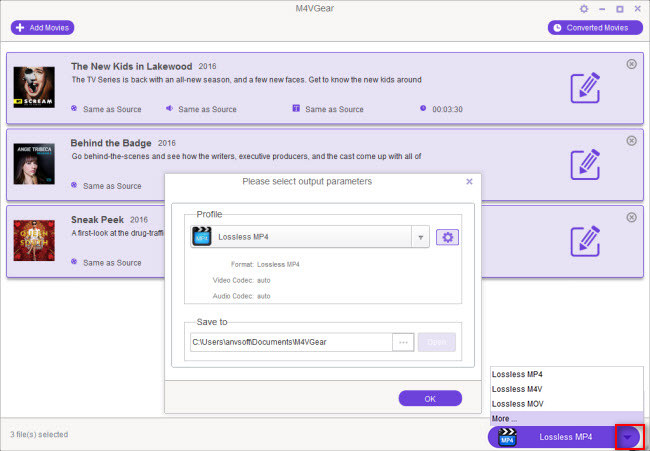
Step 4: Convert iTunes M4V to MP4 Format
Click output profile button to begin converting iTunes M4V movies to plain MP4 format.
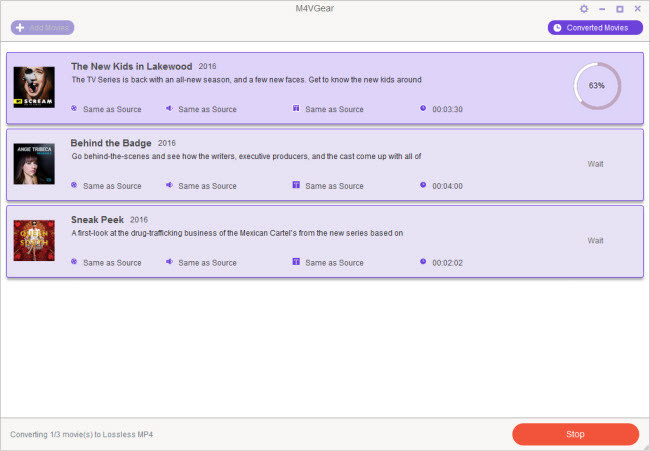
Step 5: Transfer Well Converted Movies to Linux
Now that you have successfully convert iTunes Movies, you can directly find the well-converted files by clicking the "Converted Movies" button and transfer them from your Windows/Mac computer to your Linux computer for playing. Enjoy!
Please note: The trial version of M4VGear allows you to convert a 1-minute of iTunes videos for sample testing. If you are satisfied with M4VGear and want to unlock the time restriction, you can buy the full version at $44.95 ($49.95).