

iTunes Video Converter
Windows Media Player(WMP) is a built-in player of Windows operating system, which means Every Windows computer has a WMP. WMP is a popular video player, because it supports not only playing many video and audio formats as well as DVD and CD with high definition playing quality, but also burning CDs and DVDs and ripping CDs. Besides, Mac Version of WMP is also available to download.
However, a flaw in this perfect WMP is that it cannot directly play iTunes videos which is protected and can only be played with iTunes. But there is method to make iTunes videos played with WMP. But there are still methods to make it possible to play iTunes videos with WMP. One well recognized method is to convert iTunes videos to WMP supported formats with M4VGear iTunes to Windows Media Player Converter.

Note: This tutorial is on how to convert iTunes videos to WMV is with M4VGear iTunes to WMP Converter for Windows.
Step 1 Add iTunes M4V videos
After downloading M4VGear iTunes to WMP Converter for Windows, launch the program and iTunes will be opened automatically with it. Please click "Add Movies" button on the upper left to import iTunes videos from iTunes library. Click "OK" to apply.
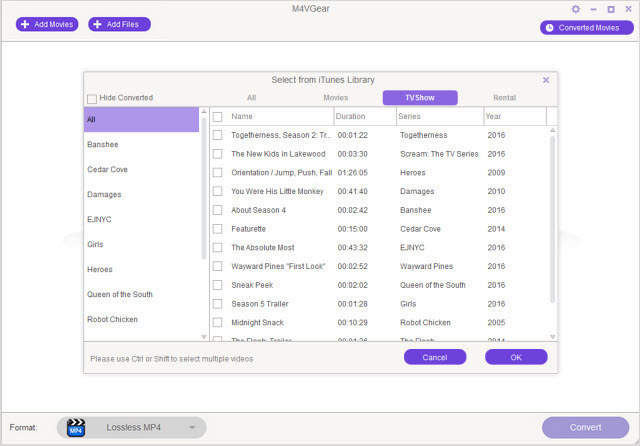
Step 2 Choose "Customized WMV Video" as output format
Check the loaded video and then choose on the right panel "Customized WMV Video" as output format. You can customize video and audio parameters like codec, bitrate and so on by clicking the WMV icon the right of loaded video. Then click "OK" to apply.
Tips: Besides WMV, you can also choose other output formats supported by WMP like MP4, AVI, MP3, AAC, WMA and so on.
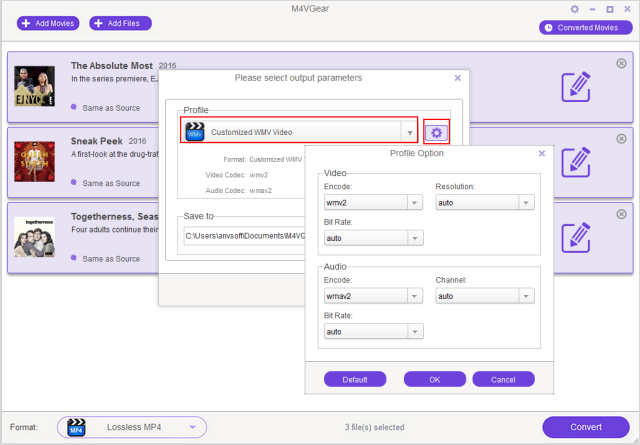
Step 3Set output path and start converting
Click Option on the upper right to change the output folder for storing the output videos. Then click "Convert" button to start converting. After it is finished, go to output path and find and play the output video with Windows Media Player.
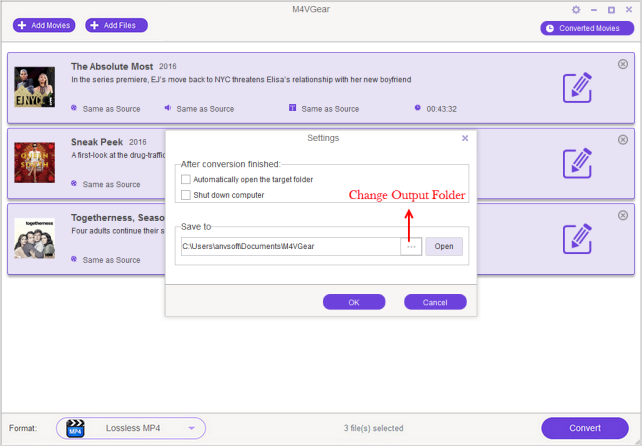
It is very simple to extract audios from iTunes videos as long as you choose audio output formats such as MP3, WMA, AAC in the above tutorial. If you want to burn the output audios to CDs, Windows Media Player is very good choice since it is free CD burner and works well.
Data: CDs Windows Media Player supports burning to
Audio CD: Burn music CDs in standard Red Book audio format. Audio CDs can be played in most computers and in home and car CD players that play CD-R and CD-RW discs. You can burn an audio CD from either Windows Media Audio (WMA), MP3, M4A, or WAV file formats.
Data CD: A data CD, also called a media CD, can store approximately 700 megabytes (MB) of music or video files. Data CDs are also useful if you want to back up your data files. Keep in mind, however, that some CD players and computers may not be able to play data CDs or some of the file types that can be burned to a data CD.
Tips: M4VGear will offer you a 1-minute free trial which allows you convert one minute of iTunes videos for free. If you want to unlock the restriction, now buy full version $44.95 ($49.95).
If you are an Apple Music subscriber and also want to save Apple Music and iTunes M4P Audio as local files. Apple Music Converter should be the best choice, which enables you to convert Apple Music tracks to plain MP3, AAC, FLAC and WAV format losslessly at 20X speed, while keeping all the ID tags and metadata.
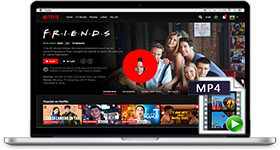
If you are looking for a simple and efficient way to download Netflix videos in MP4 format, Netflix Video Downloader is all you need. It is a professional tool for downloading Netflix movies and TV shows at HD quality with high speed. Learn More >>
What You Will Need
They're Also Downloading
Hot Tutorials
Topics
Tips and Tricks
What We Guarantee

Money Back Guarantee
We offer a 30-day money back guarantee on all products

Secure Shopping
Personal information protected by SSL Technology

100% Clean and Safe
100% clean programs - All softwares are virus & plugin free