

Apple Music Converter
![]() Home >Apple Music Tips > Stream Apple Music to iPhone X
Home >Apple Music Tips > Stream Apple Music to iPhone X
How to stream Apple Music to iPhone X? Most people will think that it is quite easy to answer as we just need to log in Apple Music on iPhone X, then millions of songs are available for us to sync to iPhone X. It is works when you keep to subscribe to Apple Music monthly. But what if the subscription expired and you are not plan to pay for the subscription again? How to save the music tracks or playlists from Apple Music? That is the point we are going to talk about on how to stream Apple Music to iPhone X and play the songs offline when cancelled Apple Music subscription.
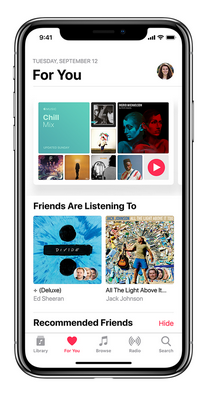
You can export Apple Music songs to un-authorized media players. So you can only save music files on your phone or computer temporarily. While Apple Music Converter can help to convert Apple Music to common audio formats like MP3, so you can save Apple Music on your computer for enjoy music without limiting.
Apple Music Converter is a program to deal with this problem, which is able to remove limit from Apple Music and stream to Android Phone, iOS Phone or other media devices. It can convert Apple Music songs to plain output formats like MP3, AAC, FLAC, AIFF and WAV.
It keeps the original ID3 tags and there is no sound loss during converting. What's more, Apple Music Converter is highly compatible with macOS 15 and Windows 11. With the program, you can get original unlimited music files easily.
Please make sure you have installed Apple Music Converter for Windows or for Mac. Here are the steps to download Apple Music songs to output formats like MP3, AAC, AIFF, WAV or FLAC on computer with Apple Music Converter, and transfer what you downloaded to iPhone X.
Step 1Install and launch Apple Music Converter
Launch Apple Music Converter and click "Open Apple Music Web Player", then you can follow the indicates to log into your Apple ID.

Step 2Choose the Output Formats.
Click the Settings button and choose the output formats like MP3, AAC, AIFF, WAV or FLAC. Besides, you can set the output quality and output path.

Step 3Add Apple Music Songs to Apple Music Converter.
To add Apple Music tracks to Apple Music Converter, please open a playlist, artist, or album in the program and click on "Add" button. Then, there is a pop-up dialog that will display all songs you can convert.

Step 4Start Converting.
Click Convert button to start converting the added songs when all settings finished. After downloading, you can find the converted music files by clicking the "History" icon.

Step 5Transfer Apple Music Song from Computer to iPhone X.
Run iTunes on your computer, go to File > Add File to Library, and choose the converted songs you want to transfer from your computer to iPhone X. Connect your iPhone X to the computer with USB cable, click the device icon and choose music again. After the selection, Tap Sync to start transferring music from your computer to iPhone X.
Note: The free trial version of the TunePat Apple Music Converter enables you to convert the first three minutes of each song and convert 3 music files at a time. If you want to unlock the time limitation, you can purchase the full version of Apple Music Converter from $14.95.
What You Will Need
They're Also Downloading
Hot Tutorials
Topics
Tips and Tricks
What We Guarantee

Money Back Guarantee
We offer a 30-day money back guarantee on all products

Secure Shopping
Personal information protected by SSL Technology

100% Clean and Safe
100% clean programs - All softwares are virus & plugin free