

Apple Music Converter
![]() Home >Apple Music Tips > Transfer Apple Music songs on Galaxy S10
Home >Apple Music Tips > Transfer Apple Music songs on Galaxy S10
Samsung Galaxy S10 smartphone was launched in February 2019. The phone comes with a 6.10-inch touchscreen display, measures 149.90 x 70.40 x 7.80mm and weighs 157.00 grams. It comes with 8GB of RAM. The Samsung Galaxy S10 runs One UI based on Android 9.0 and is powered by a 3,400mAh non-removable battery. The Samsung Galaxy S10 supports wireless charging, as well as proprietary fast charging.
The S10 packs 128GB of inbuilt storage that can be expanded via microSD card (up to 512GB). The Samsung Galaxy S10 on the rear packs a 12-megapixel primary camera with an f/1.5 aperture; a second 12-megapixel camera with an f/2.4 aperture and a third 16-megapixel camera with an f/2.2 aperture. Up front, the Galaxy S10 Plus features two cameras: a 10-MP dual-pixel shooter (f/1.8) and a second 8-MP depth-sensing lens (f/2.2).
You can get the Galaxy S10 in Prism Black, Prism Blue, Prism Green, and Prism White colors. The Samsung Galaxy S10 price starts at $899 / £799 / AU$1,349 / AED 3,199 for the 128GB of storage model.

Apple Music is one of the most popular music streaming services. It has 45 million songs in its library. With a features of iCloud Music Library, you can play Apple Music songs across all your devices. Owing to the longer battery life, a large capacity and a host of exciting features, the Galaxy S10 is a nice phone you can buy to enjoy music.
But things can get a bit tricky if you decide to transfer songs from Apple Music to Galaxy S10. Do not worry. This article will show you how to play your favorite Apple Music songs on Galaxy S10 and easily enjoy them everywhere.
Apple Music isn't limited to owners of Apple devices, you can also subscribe to the streaming service on Samsung Galaxy S10 for playback. Firstly, you can get the Apple Music app for Android from the Google Play store or download it directly from Apple.
You'll need an Apple ID account to use Apple Music. If you don't have one then you'll be asked to create one when you join. The following steps guide you use Apple Music app on Samsung Galaxy S10 directly.
1Sign in Apple Music on your S10. Open Apple Music, tap "Already a member? Sign In" and then sign in with the Apple ID and password that you own.
2Tap the free trial offer. You can try Apple Music for free by tapping "Get 3 Months Free", or sign up for an individual monthly subscription, which costs $9.99. Then confirm your membership details.
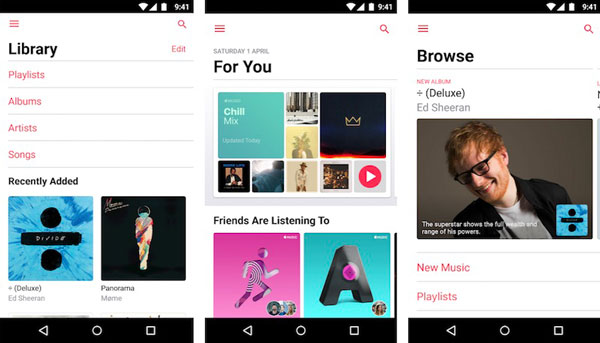
After that, you can choose genres and artists that you like from Apple Music streaming service so that you can listen to the songs with your Galaxy S10 freely.
Whether you don't want to be charged after the free trial or you'd like to switch your Apple Music to other music streaming service, you can cancel your Apple Music subscription at any time you want. But the need to pay attention to is that once the membership ends, all the Apple Music are not available any longer.
If only we could backup our Apple Music songs to the phone like S10 before subscription expired. However, Apple Music is streamed at 256Kbps in AAC (Advanced Audio Coding) format prevents you from copying outside the Music app. So if you want to transfer Apple Music to your Phone like Galaxy S10, first you need to convert Apple Music.
Apple Music Converter, a powerful Apple Music Converter, is specially developed for users to convert Apple Music to common audio formats like MP3, AAC, AIFF, FLAC and WAV with high quality. Hence, you can transfer Apple Music songs to Galaxy S10 for playback freely.
Step 1Download the latest version of Apple Music Converter
Install and launch Apple Music Converter on your computer. Then, click on "Open Apple Music Web Player" and follow the indication to sign in to Apple Music.

Step 2Set the Output Format for Galaxy S10
Click the settings icon on the top right corner of the window, you can select MP3, AAC, AIFF, WAV and FLAC as output format for Samsung Galaxy S10.

Step 3Add Apple Music for Conversion
Choose a playlist, artist, or album and open it, then click the Add button at the bottom right corner. You will see a pop-up dialog that will display all the songs that you can convert. Just select the songs you want to convert.

Step 4Start to Convert Apple Music to Samsung Galaxy S10
Click Convert button to start the Apple Music to Galaxy S10 conversion process. When the conversion completed, you can find the converted Apple Music files on the history folder.

Step 5Transfer Apple Music songs to Galaxy S10
Connect your Galaxy S10 and computer using the included USB cable. You'll now see your device available to view on your computer. Now you can drag and drop the converted Apple Music songs to your new Galaxy S10. Safely eject the USB from your computer, you can listen to Apple Music on Samsung Galaxy S10 anytime and anywhere.
Note: The free trial version of the TunePat Apple Music Converter enables you to convert the first three minutes of each song and convert 3 music files at a time. If you want to unlock the time limitation, you can purchase the full version of Apple Music Converter from $14.95.
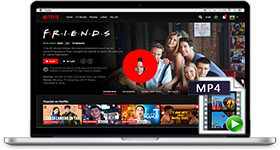
If you are looking for a simple and efficient way to download Netflix videos in MP4 format, Netflix Video Downloader is all you need. It is a professional tool for downloading Netflix movies and TV shows at HD quality with high speed. Learn More >>
What You Will Need
They're Also Downloading
Hot Tutorials
Topics
Tips and Tricks
What We Guarantee

Money Back Guarantee
We offer a 30-day money back guarantee on all products

Secure Shopping
Personal information protected by SSL Technology

100% Clean and Safe
100% clean programs - All softwares are virus & plugin free