

Apple Music Converter
![]() Home >Apple Music Tips > Apple Music to AAC Converter
Home >Apple Music Tips > Apple Music to AAC Converter
Advanced Audio Coding (AAC) is a proprietary audio coding standard for lossy digital audio compression. Designed to be the successor of the MP3 format, AAC generally achieves better sound quality than MP3 at similar bit rates and is playable in almost all software that can play MP3 files.
AAC is the default format used by iTunes. Apple originally used FairPlay to protect content distributed through the iTunes Music Store. Now Apple no long encrypts copy-protect purchased songs and albums, but Apple protection is still used in the all your downloaded Apple Music tracks. It stops you from making copies of these files. In addition, it prevents you playing the downloaded Apple Music on other non-Apple devices.
In order to convert Apple Music to unprotected AAC format, the first thing you need to do is to convert the downloaded Apple Music files. The article here shows you a professional Apple Music to AAC Converter - Apple Music Converter - it can fully convert Apple Music songs to common AAC format within a few clicks.
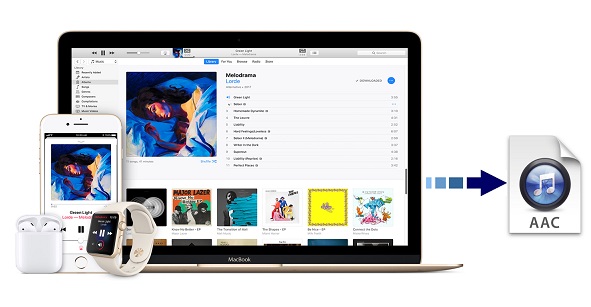
Apple Music Converter is a professional Apple Music converting tool for both Mac and Windows users. Apart from converting Apple Music to AAC, this program also supports converting Apple Music to MP3/FLAC/AIFF/WAV with the best output audio quality kept. What's more, the batch conversion function can allow you to convert a whole album and playlists simultaneously at will.
Now let's look at the steps on how to convert Apple Music songs to unprotected AAC format with Apple Music Converter.
Step 1 Download, Install and Launch the latest version of Apple Music Converter
Download and install Apple Music Converter from the download button above, then launch it and sign in with your Apple ID.

Step2Customize the Output Parameters
This step is essential to help you convert Apple Music to AAC. Click the Settings gear icon in the upper-right corner to change the Output Format, Output Quality and Output Folder. Here you can choose the output format as AAC and output quality up to 256 kbps to keep the best audio quality.

Step 3Add Apple Music
Find the playlist, artist, or album you want to convert and click on the 'Add' button. Then, you will see a pop-up dialog that will display all the songs that you can convert.

Step 4Start Apple Music to Unprotected AAC Conversion Process
Click the Convert button, the Apple Music to AAC conversion process will begin automatically. When the conversion process competed, you can click History icon to check the converted Apple Music files.

Note: The free trial version of the TunePat Apple Music Converter enables you to convert the first three minutes of each song and convert 3 music files at a time. If you want to unlock the time limitation, you can purchase the full version of Apple Music Converter from $14.95.
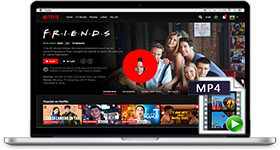
If you are looking for a simple and efficient way to download Netflix videos in MP4 format, Netflix Video Downloader is all you need. It is a professional tool for downloading Netflix movies and TV shows at HD quality with high speed. Learn More >>
What You Will Need
They're Also Downloading
Hot Tutorials
Topics
Tips and Tricks
What We Guarantee

Money Back Guarantee
We offer a 30-day money back guarantee on all products

Secure Shopping
Personal information protected by SSL Technology

100% Clean and Safe
100% clean programs - All softwares are virus & plugin free