

Netflix Video Downloader
Android is the operating system specially designed for touchscreen mobile devices. According to Statista’s data, the expected market share of Android smartphones will be 85% in 2020, which means the number of Android devices’ users is huge. Since 2016, Netflix developed its Android version of App for their users to access their service on Android devices. To watch Netflix videos from Android devices are much more convenient.
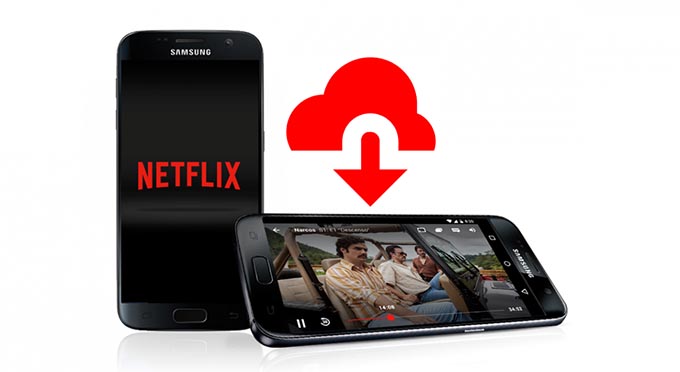
Watching videos with high video quality requires a stable internet connection and costs a large amount of data, which means you need to have WiFi or unlimited data subscription. Thus, downloading Netflix videos for offline watching is an alternative solution for you. How to download Netflix videos on your Android devices? Today, we will show you how to download Netflix videos in 2 different ways.
Solution 1: Download Netflix videos via Netflix App
Solution 2: Download Netflix videos via Netflix Video Downloader
Step 1 Launch Netflix app on your Android phone or tablet.
Step 2 Please click on "App Setting" to choose the download quality (standard or HD). (It depends on your Netflix plan and the available storage space of your Android phone or tablet.)
Step 3 Tap the Menu button on the top left corner and select "Available for Download" in the drop-down menu list. Then please find the titles you want to download, then click the "Download" button to start downloading.
Step 4 After downloading, you can go back to Menu and click "My Downloads" buttons, then you will find that all the videos you chose have been saved on your Android phone or tablet.
Please note: Your Android devices might does not support Netflix application. There is a limitation on Netflix: "Netflix is available on Android phones and tablets running Android 2.3 or later. The current version of the Netflix app requires Android version 5.0 or later." Besides, if your Android device is a rooted or uncertified Android device, you are unable to install the Netflix app, or it may not function properly.
For those users, the following solution is suitable for you, which can get Netflix videos on Android devices without any limitations.
Netflix Video Downloader is a professional tool, featured with a clear and concise interface, easy for users accurately and fast downloads of various Netflix videos. Furthermore, the Netflix Video Downloader supports downloading videos in HD solution (up to 1080p) and keeping all subtitles and audio tracks of the original movies and TV shows.
The following detailed tutorial will show you how to download videos from Netflix through Netflix Video Downloader and transfer them to your Android devices.
Step 1Install and Launch Netflix Video Downloader
Click the ‘Download’ button (shown above) to download Netflix Video Downloader and install to your laptop or PC. Then, launch the program.
Step 2Set Output Video Quality
Netflix Video Downloader supports getting video in HD quality, and you can click the Setting button on the upper right corner to set the output quality as High or choose Medium or Low according to the storage space of your devices. Plus, the setting of customizing the output path is also in this window.
Meanwhile, you can choose to download Netflix videos in MP4 or MKV format with audio track and subtitles in a specific language. You can also choose to save subtitles within the video file or as a single file.
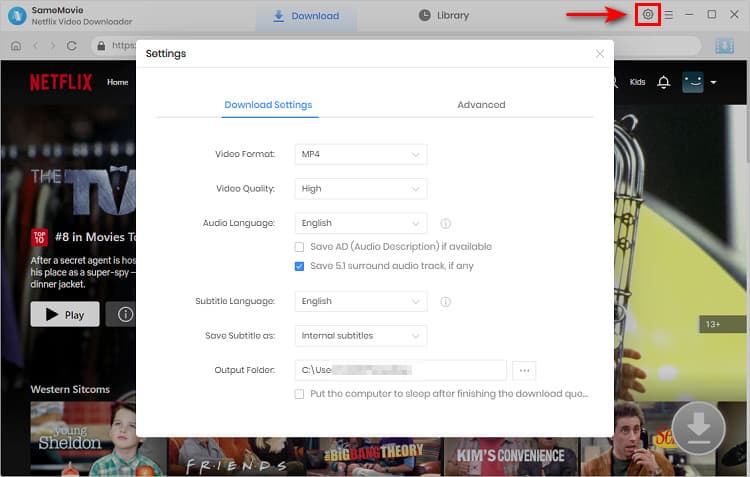
Step 3Search Preference Videos or Paste Netflix Video URL to Downloader
You can type any keywords or the URL of the movies or TV shows that you want to download, and then press the “Enter” button to search the target. The downloader will display all related videos.
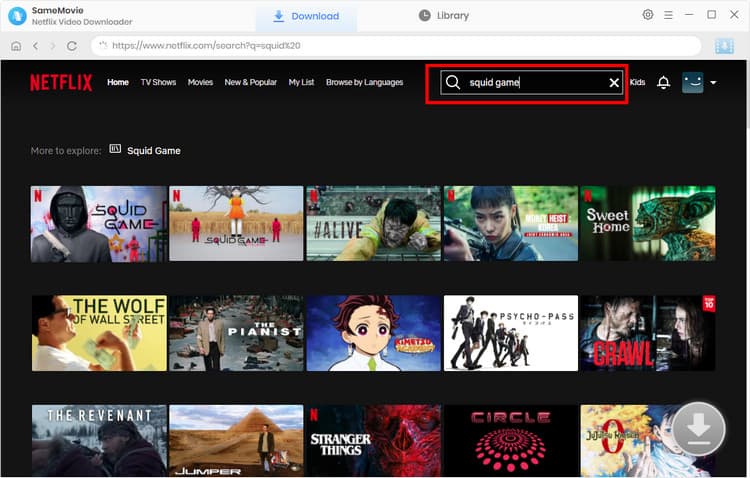
Step 4Download Movies or TV Shows
Find the movies or TV shows that you want to download and directly click the download icon of each title to start downloading.
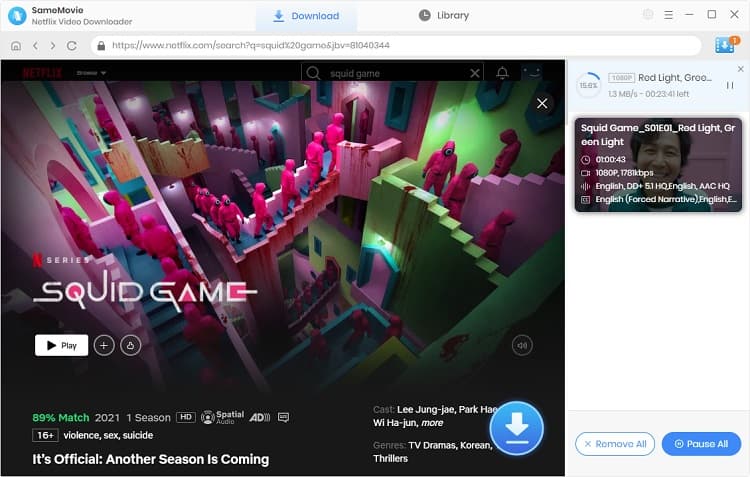
Extra TipsAdvanced Download
Netflix Video Downloader added advanced download settings that enable you to select the audio track and subtitle as needed. You can decide to download the audio track(s) and subtitle(s) in specific language(s). Besides, you can specify the video quality of the downloaded videos in resolution (480p, 720p, or 1080p).
For TV Shows: Please click on the download icon, and you will find the ‘Advanced Download’ button in the bottom left corner. Please click on the button to open the window.
For Movies: Please click on the Advanced Download icon ![]() beside the download icon to open the window.
beside the download icon to open the window.
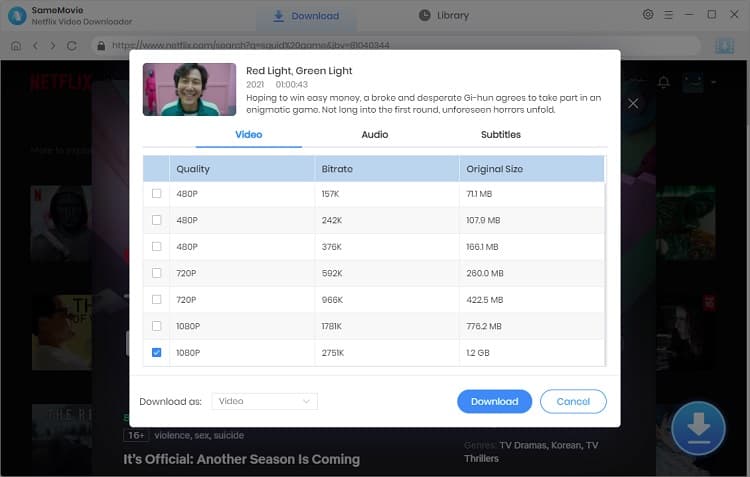
Step 5Check Downloaded History
After downloading, you can check the downloaded history in Library, which will show all videos you downloaded recently.
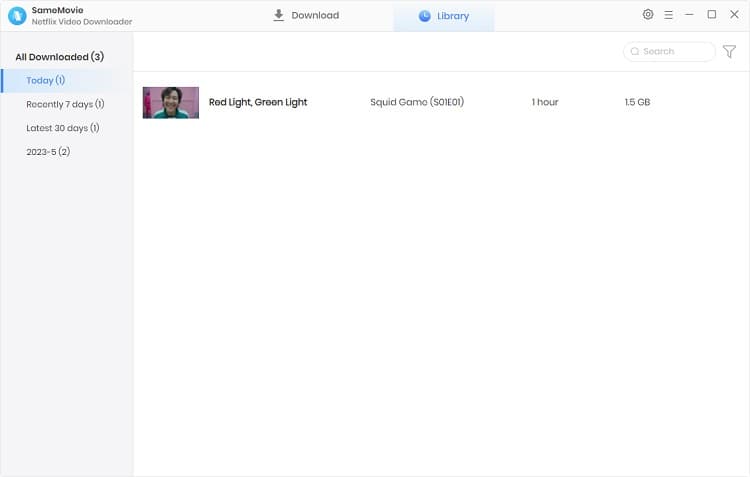
Step 6Transfer the downloaded videos to Android Devices
Please plug your Android phone or tablet to the computer for transferring Netflix downloads. Or you can also use Mobile Phone Manger to transfer them.
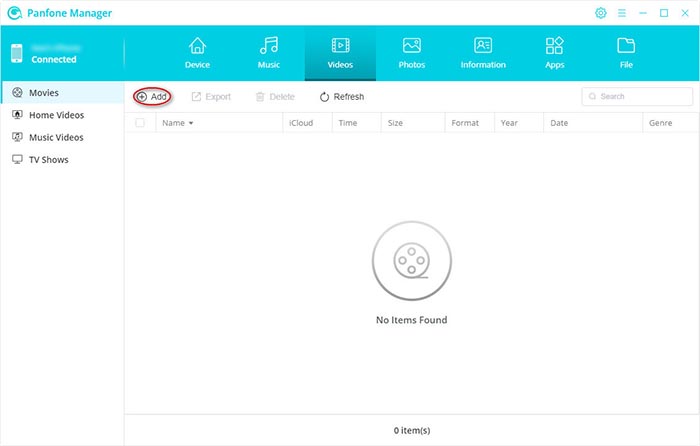
Now, you have the downloaded Netflix videos saved in your Android devices.
Whether you want to watch unrestricted Netflix videos on your Android devices or save them for backup, Netflix Video Downloader must be your best choice. Besides, you will not lose access to the downloaded videos even if you travel abroad or cancel subscription.
Note: The free trial version of Netflix Video Downloader has the same features as the full version, but it only enables you to download the first 5 minutes of each video. To download the whole Netflix videos, you are suggested to purchase the full version.
What You Will Need
They're Also Downloading
Hot Tutorials
Topics
What We Guarantee

Money Back Guarantee
We offer a money back guarantee on all products

Secure Shopping
Personal information protected by SSL Technology

100% Clean and Safe
100% clean programs - All softwares are virus & plugin free