

Netflix Video Downloader
Apple TV is a digital media player, designed by Apple Inc. for users to play multiple media contents on TV. In other words, the device could turn your TV into a smart TV so that you can enjoy media contents from different channels, such as Netflix, YouTube, Hulu, and more.
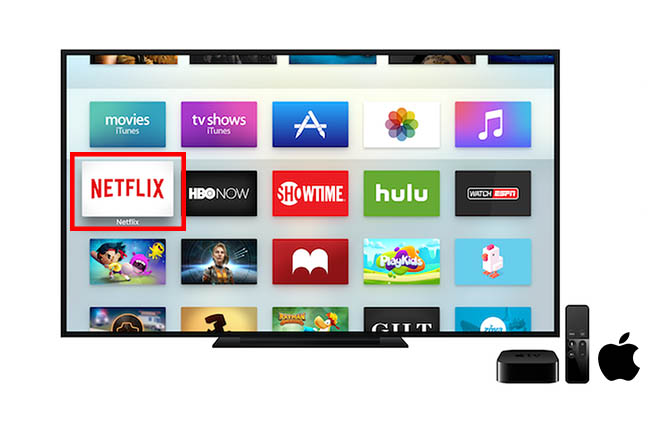
Netflix, as the largest streaming services provider, provides services almost on every platform and device. When you have an Apple TV and Netflix subscription at the same time, it would be great to watch Netflix movies and TV shows on your Apple TV. Today, we are going to share two easy and straightforward methods to enjoy Netflix videos on all generations of Apple TV.
Solution 1: Play Netflix videos on Apple TV with Netflix App
Solution 2: Download Netflix videos and play them on Apple TV
Before you enjoy the Netflix videos, you need to check the generation of your Apple TV. If you have the first generation of Apple TV, solution 1 is not applicable since Netflix App only available for Apple TV 2 or later.
For Apple TV 2 or 3 owners, you can select ‘Netflix’ from the main menu of Apple TV. Then, you just need to log in with your Netflix account and select the screen as usual. Now, you can enjoy Netflix movies and TV shows.
The way to enjoy Netflix videos for the owner of the fourth generation or later Apple TV is installing the ‘Netflix’ App from the ‘App Store’ at first. Then, launch Netflix App and log in with your account, and start to enjoy the videos.
When you enjoy videos from Netflix, a stable network is a must. The reason is that the Netflix app does not allow you to download the videos for offline watching. Is there a way to download Netflix videos for offline play?
Yes, definitely! With Netflix Video Downloader, you can download videos from Netflix in the MP4 format. Then, you can sync those downloaded videos to your Apple TV for offline play. The Solution 2 we are going to introduce below also works for the first generation of Apple TV.
Netflix Video Downloader is a professional tool, featured with a clear and concise interface, easy for users accurately and fast downloads of various Netflix videos. Furthermore, the Netflix Video Downloader supports downloading videos in HD solution (up to 1080p) and keeping all subtitles and audio tracks of the original movies and TV shows.
The following detailed tutorial will show you how to download videos from Netflix through Netflix Video Downloader step by step.
Step 1Install and Launch Netflix Video Downloader
Click the ‘Download’ button (shown above) to download Netflix Video Downloader and install to your laptop or PC. Then, launch the program.
Step 2Set Output Video Quality
Netflix Video Downloader supports getting video in HD quality, and you can click the Setting button on the upper right corner to set the output quality as High or choose Medium or Low according to the storage space of your devices. Plus, the setting of customizing the output path is also in this window.
Meanwhile, you can choose to download Netflix videos in MP4 or MKV format with audio track and subtitles in a specific language. You can also choose to save subtitles within the video file or as a single file.
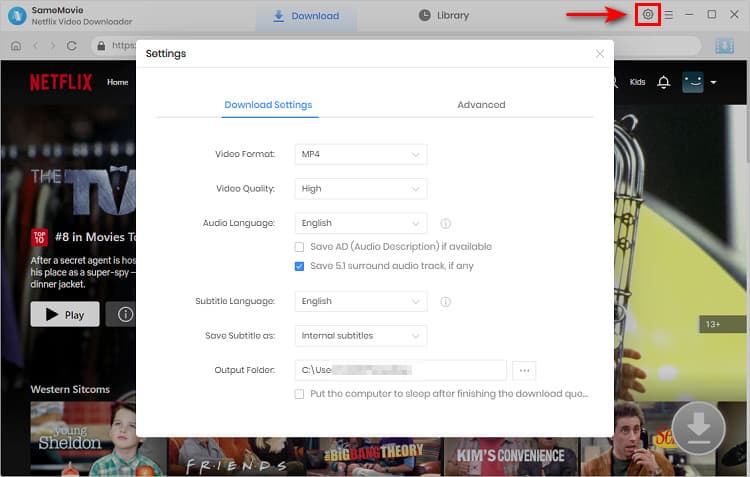
Step 3Search Preference Videos or Paste Netflix Video URL to Downloader
You can type any keywords or the URL of the movies or TV shows that you want to download, and then press the “Enter” button to search the target. The downloader will display all related videos.
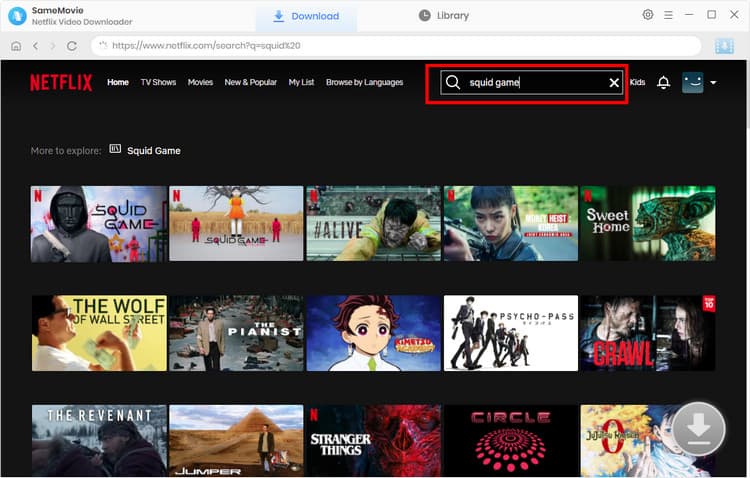
Step 4Download Movies or TV Shows
Find the movies or TV shows that you want to download and directly click the download icon of each title to start downloading.
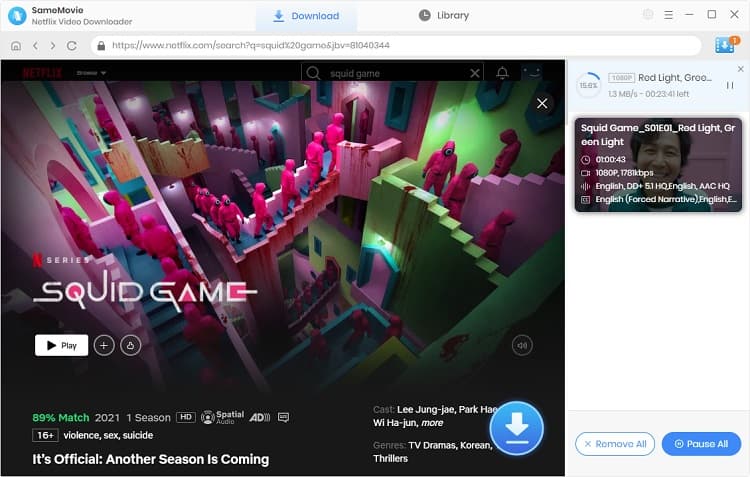
Extra TipsAdvanced Download
Netflix Video Downloader added advanced download settings that enable you to select the audio track and subtitle as needed. You can decide to download the audio track(s) and subtitle(s) in specific language(s). Besides, you can specify the video quality of the downloaded videos in resolution (480p, 720p, or 1080p).
For TV Shows: Please click on the download icon, and you will find the ‘Advanced Download’ button in the bottom left corner. Please click on the button to open the window.
For Movies: Please click on the Advanced Download icon ![]() beside the download icon to open the window.
beside the download icon to open the window.
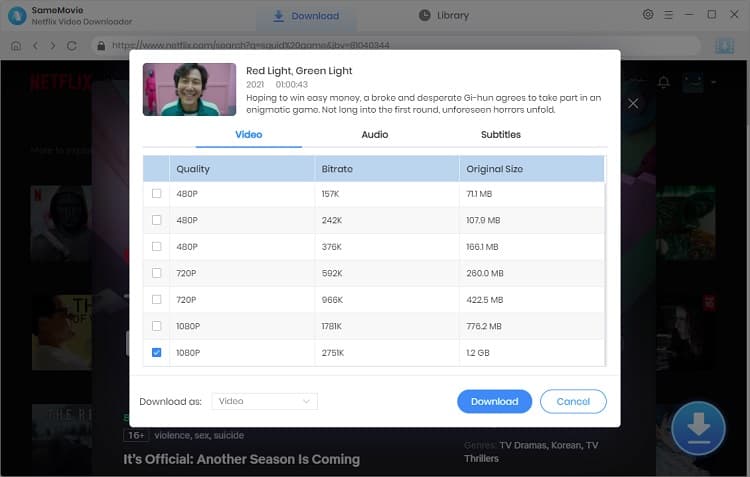
Step 5Check Downloaded History
After downloading, you can check the downloaded history in Library, which will show all videos you downloaded recently.
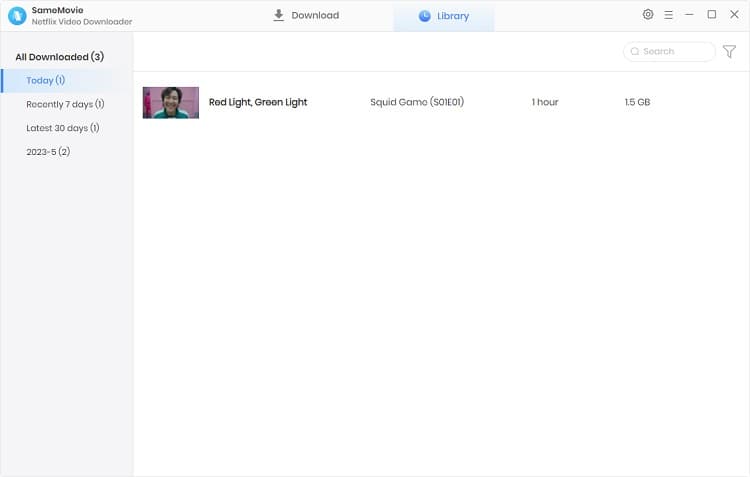
Now, you have downloaded the videos you need and saved them as mp4 files on your local disk.
For first-generation Apple TV:
As we know, the Netflix App is not available for the first generation of Apple TV. As a result of this, you need to sync the downloaded Netflix videos to your Apple TV through iTunes. Then, you can enjoy the Netflix videos on your Apple TV.
For Apple TV 2 or later:
The Apple TV 2 or later version has the function ‘Airplay’ that allows users to play videos on Apple TV from other Apple devices, including iPhone, iPad, and Mac. Thus, you can sync them to your Apple devices and play the videos on Apple TV via Airplay. Besides, you can also sync the downloaded videos to your Apple TV, but it is not recommended as the storage of Apple TV 2 or later versions is quite limited.
With both solutions, you can enjoy Netflix videos on any Apple TV. Meanwhile, the downloaded Netflix videos can not only be able to play on Apple devices. You can also transfer and play them on any device supporting play MP4 files.
Note: The free trial version of Netflix Video Downloader has the same features as the full version, but it only enables you to download the first 5 minutes of each video. To download the whole Netflix videos, you are suggested to purchase the full version.
What You Will Need
They're Also Downloading
Hot Tutorials
Topics
What We Guarantee

Money Back Guarantee
We offer a money back guarantee on all products

Secure Shopping
Personal information protected by SSL Technology

100% Clean and Safe
100% clean programs - All softwares are virus & plugin free