

Netflix Video Downloader
Netflix has topped the list of the most satisfying websites five consecutive times. It is one of the most popular websites for online video streaming. Until now, Netflix has more than 5000+ titles of movies and TV shows in its library, and the number of original contents is still growing rapidly. With a large content library, Netflix attracts more than 200 million people to subscribe to its service. Furthermore, Netflix added the download feature to its App for members to download videos and play them offline, a big selling point from Netflix that attracts more members. With this feature, members can enjoy videos offline at any time and anywhere.
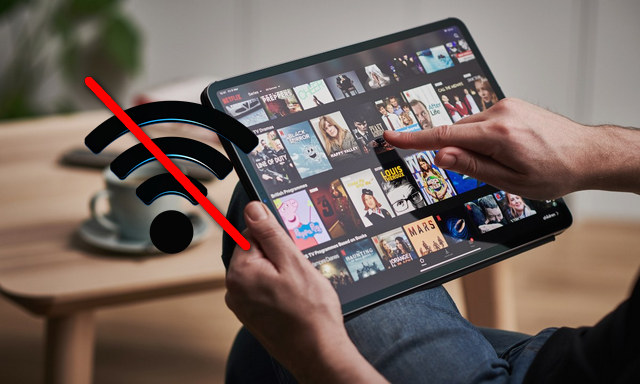
Netflix provides three tiers of membership for subscribers that costs from $8,99 to $17,99 per month. The most significant differences between those three tiers are whether HD/Ultra HD video is supported (the HD supports 1080p, and Ultra HD supports 4K (2160p) and 8K (4320p) videos) and the number of simultaneous viewing devices and devices allowed to download videos for offline playback. Members can download Netflix videos on 1 device with a Basic plan, 2 devices with a Standard plan, and 4 devices with a Premium plan.
Here we will show you how to download and watch Netflix videos offline. In part 1, you will find the way to download Netflix videos within its App and watch videos offline. In part 2, you will find information about the limitations of download Netflix videos within its app and how to get rid of them with Netflix Video Downloader. Then, you can download and watch Netflix videos offline without limitations.
The download feature is only available on Netflix app, you need to download the app on your Windows 10, iOS, or Android device. Here you can check whether your device supports the latest version of Netflix app or not:
Download Netflix Videos for Offline Playback:
Step 1 Launch Netflix App and log in to Netflix with your own account.
Step 2 Tap Downloads icon in the app. (Select Menu in the Netflix App on Windows 10 devices.)
Step 3 Select the option See What You Can Download, Find Something to Download, Find More to Download, or Available for Download on your device, which is differ on different devices.
Step 4Choose a TV show or movie and tap the Downloads icon in the description page. (The Downloads icon will appear next to each available episode when you download TV shows.)
Tips: You are recommended to download videos over Wi-Fi to save data usage.
Step 5Tap Downloads icon (click on Menu and My Downloads on Windows 10 devices) and find the downloaded Netflix videos for offline playback.
With these 5 steps, you can easily download Netflix videos on your smart devices for offline playback. You do not need to worry that you cannot watch the videos when you lose your internet connection. Before you download videos on your smartphone or tablet, please make sure you have enough storage room to save the videos.
The download feature of the Netflix App is a helpful function for Netflix members to enjoy the videos offline. However, there are several limitations applied by Netflix for members to play videos offline. The most significant one is members can only watch the downloaded videos in the App. Therefore, you are limited to watch the downloaded videos within the specific device that already downloaded the videos. You also can not transfer the downloaded videos to other devices since they are not saved in the common video format like MP4 and MKV. It is not convenient for members who would like to transfer the videos to other devices and continue watching Netflix videos.
Secondly, Netflix states that some videos are unavailable for download. Members can only watch those videos online; there is no download option for offline playback. Meanwhile, Netflix also limited the number of titles you can download for offline playback to 100 titles for each profile (device). This means you can only download videos on one specific device if you subscribe to the Basic plan and download videos with up to 4 devices for Netflix Premium subscription members. Besides, members are required to log in with their account to access the downloaded videos, otherwise, you cannot have access to the downloaded videos.
Furthermore, the downloaded Netflix videos have geographical restrictions. When you travel abroad, you may face the issue that the downloaded Netflix videos cannot be played. The reason is the video is unavailable in the local region, and you will have access to them again when you go back home. However, it is annoying sometimes for members going for a long-term trip that the downloaded videos will be expired on certain days. In this case, you are unable to watch those TV shows or movies before you go back home.
Those are the main limitations and troubles you may have with Netflix. Therefore, we are here to introduce the professional Netflix Video Downloader for you to get rid of those limitations. In the meantime, you will not lose access to any downloaded Netflix videos even you cancel your Netflix plan.
Netflix Video Downloader is a professional program enabling you to download unlimited TV shows, documentaries, and movies from Netflix in MP4 or MKV format. And, the downloaded Netflix videos can be transferred to any other device that supports play MP4 or MKV video files. Meanwhile, this program supports batch downloading, which allows you to add multiple videos for downloading. This professional tool will help you download videos in the queue. Besides, this tool supports downloading videos in HD resolution (up to 1080p) and keeping original audio tracks and subtitles. What's more, the program is fully compatible with Windows 7, 8, 10, 11 and macOS 10.15 or later.
Here we will show you how to use Netflix Video Downloader to download all Netflix videos you want. This tutorial takes 5 steps to complete the downloading process and you will find the downloaded Netflix videos on your PC.
Step 1Install and Launch Netflix Video Downloader
Click the ‘Download’ button (shown above) to download Netflix Video Downloader and install to your laptop or PC. Then, launch the program.
Step 2Set Output Video Quality
Netflix Video Downloader supports getting video in HD quality, and you can click the Setting button on the upper right corner to set the output quality as High, or choose Medium or Low according to the storage space of your devices. Plus, the setting of customizing the Output path is also in this window.
Meanwhile, you can choose to download Netflix videos in MP4 or MKV format with audio track and subtitles in a specific language. You can also choose to save subtitles within the video file or as a single file.
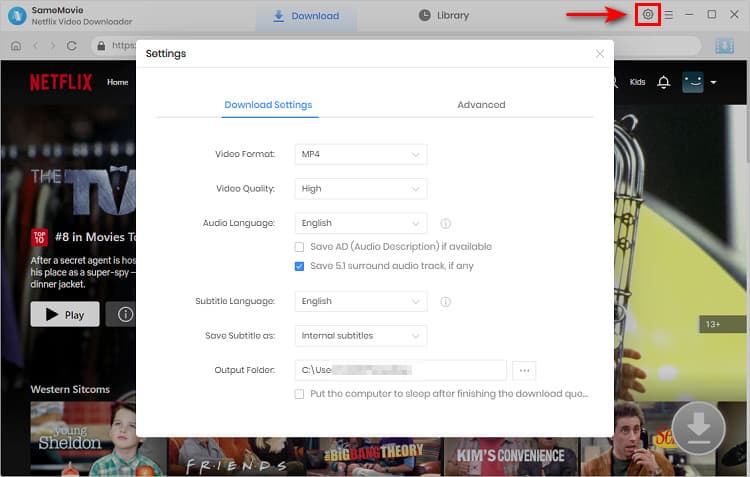
Step 3Search Preference Videos or Paste Netflix Video URL to Downloader
You can type any keywords or the URL of the movies or TV shows that you want to download, and then press the “Enter” button directly. The downloader will display all related videos.
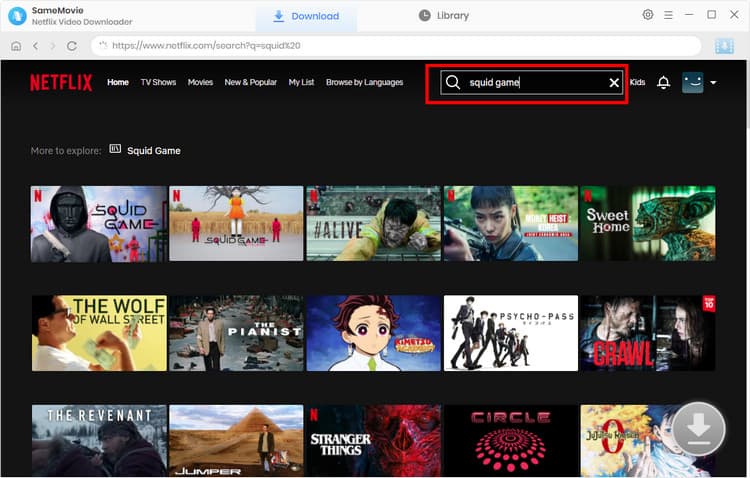
Step 4Download Movies or TV Shows
Find the movies or TV shows that you want to download and directly click the download icon of each title to start downloading.
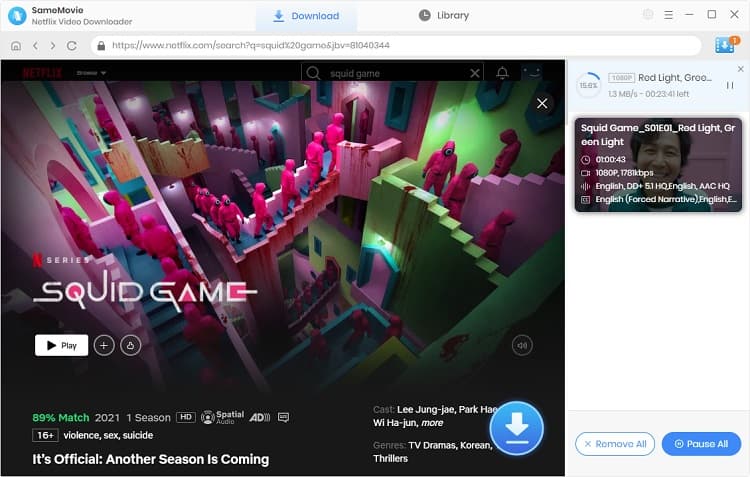
Extra TipsAdvanced Download
Netflix Video Downloader added advanced download settings that enable you to select the audio track and subtitle as needed. You can decide to download the audio track(s) and subtitle(s) in specific language(s). Besides, you can specify the video quality of the downloaded videos in resolution (480p, 720p, or 1080p).
For TV Shows: Please click on the download icon, and you will find the ‘Advanced Download’ button in the bottom left corner. Please click on the button to open the window.
For Movies: Please click on the Advanced Download icon ![]() beside the download icon to open the window.
beside the download icon to open the window.
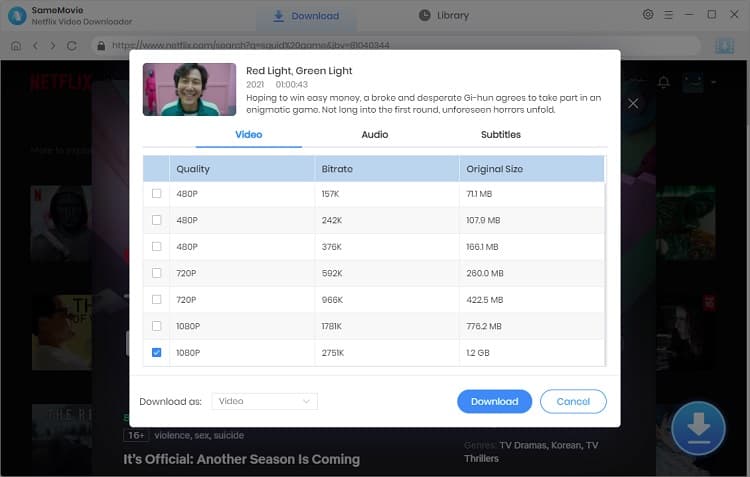
Step 5Check Downloaded History
After downloading, you can check the downloaded history in Library, which will show all videos you downloaded recently.
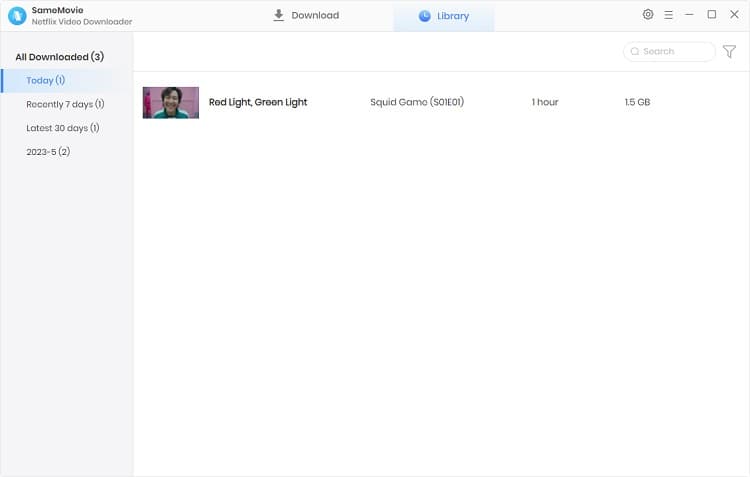
All download processes are finished, and you can find the downloaded Netflix videos in MP4 or MKV format on your computer. Whether you have a Windows or Mac computer, this professional program can work perfectly on them. With the videos downloaded by Netflix Video Downloader, you can transfer them to any device for offline playback or store them in any external storage device for future playback. If you are interested in this helpful tool to download Netflix videos without any limitation, just take a try by yourself.
These are two ways to download and watch Netflix videos offline. The first way that watches Netflix videos offline on its app is easier for members who would like to enjoy the videos on smartphones or tablets. The second way that watches Netflix videos offline on any device is a better way for members who would like to download many titles for offline playback or save the videos forever. Both are great methods for Netflix members to watch Netflix videos offline. Just pick the best one for yourself.
Note: The free trial version of Netflix Video Downloader has the same features as the full version, but it only enables you to download the first 5 minutes of each video. To download the whole Netflix videos, you are suggested to purchase the full version.
What You Will Need
They're Also Downloading
Hot Tutorials
Topics
What We Guarantee

Money Back Guarantee
We offer a money back guarantee on all products

Secure Shopping
Personal information protected by SSL Technology

100% Clean and Safe
100% clean programs - All softwares are virus & plugin free