

Netflix Video Downloader
Netflix adds the download feature on their video streaming service in late 2016, which allows you to watch Netflix videos at any time, even though when your internet connection is weak or disabled, such as on an underground train, on an airplane, etc. The download feature helps Netflix get a significant expansion on the market. A lot of users prefer to download videos for offline playback.
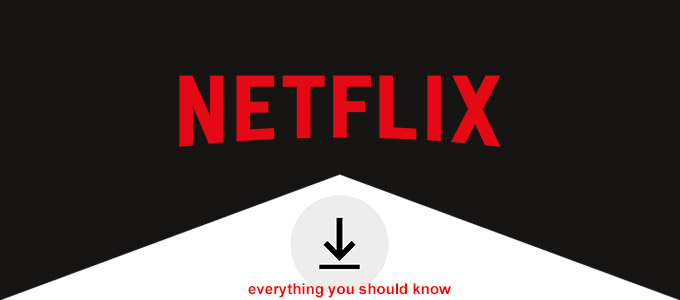
Downloading Netflix videos for offline playback is a helpful feature for users to enjoy movies and TV shows. However, there are still some limitations, such as the limited number of titles that you can download, the limited number of devices that you can use to download videos at the same time, and the requirement on your devices. Read on to get all the information about downloading Netflix videos for offline playback.
Part 1. Download Netflix Videos with Netflix App
Part 2. Limitations of Download Netflix Videos with Netflix App
Part 3. Download Netflix Videos with Netflix Video Downloader
Firstly, launch the Netflix app on your device and find a movie or TV show that you would like to watch offline. Then, please follow the steps below and find the Downloads icon ![]() to start the downloading process. (If you have a particular title you want to download, just search the tile directly.)
to start the downloading process. (If you have a particular title you want to download, just search the tile directly.)
What if I do not find the Download icon?
Netflix states that not all titles are available for download. Thus, if you do not find the download icon, which means this title is not available, thus you have to watch them online with Netflix Web player.
In addition, your device might allow Smart Downloads. This feature will delete the downloaded episode that you've finished watching and download the next episode in the series automatically.
Please note: Not all of the devices support to install the Netflix app. Please check the list below to check if the Netflix app support installed on your device or not.
As we can see, if you want to download the Netflix app on Windows tablets or computers, the devices have to run Windows 10 Version 1607 (Anniversary Update) or later. Thus, if your tablets or computer are running Windows 7, 8, 10 or 11 system, you cannot use them to download Netflix videos. Then, how can we download Netflix videos?
Of course, you could upgrade the system to the latest Windows 10 to make it compatible with Netflix App. However, this option is not acceptable since you need to rebuild the system. As a result, a tool that allows you to download Netflix videos and is compatible with Windows Operating System (Windows 7/8/10/11) is the best solution for you. Netflix Videos Downloader is such a tool that can help you out. Read on this article to find out more features of this tool.
Firstly, you are only allowed to save a maximum of 100 titles within the app in your device. You will get an error notification once the stored number of titles in your device is over 100. Besides, the number of stored titles could be less than 100 titles if your device does not have enough storage room.
Secondly, the number of devices you can use to download Netflix videos for offline playback is limited. The number of devices that you can download Netflix videos at the same time is equal to the number of screens you can watch Netflix videos, which depends on your plan. For instance, if you have a standard plan (2 screens) that you can download videos on 2 devices. In this case, if you want to download videos on the third device, you need to delete all downloaded videos from one device.
Thirdly, the downloaded videos within Netflix app have a time limitation. The downloaded videos will expire in a limited amount of time. You have to watch the downloaded videos within a certain amount of time before it expires. Once titles are expiring from your device in less than 7 days, you will be notified by the left amount of time shows on the screen. Furthermore, the download will expire immediately once the title is no longer available on Netflix.
Fourthly, there are some titles you can only download a limited number of times per year, which caused by the licensing rights of those titles. There will be an error message to notify you once the limitation reached.
Finally, once you decide to cancel your Netflix subscription, you will no longer have access to watch any downloaded titles. This limitation is almost a common rule of streaming services, and it aims to avoid users running away after downloading a large amount of digital content. Although it’s easy to understand why they applied these rules, as paid subscribers, it is incredibly frustrated that we don’t own the things we spent with. Thus, you may concern if there any methods to keep the downloaded videos forever. Read on to get the way to keep Netflix videos forever.
In conclusion, the limitations for the Netflix videos downloaded within its app are quite frustrating for users who want to download on Windows 7 and 8 operation system, save more than 100 titles, and keep Netflix videos forever. Is there a particular way to get rid of those limitations? Yes! Today, we are going to introduce a tool for you to download Netflix videos - Netflix Video Downloader.
Netflix Video Downloader is a professional tool, featured with a clear and concise interface, easy for users accurately and fast downloads of various Netflix videos. Furthermore, the Netflix Video Downloader supports downloading videos in HD resolution (up to 1080p) and keep all subtitles and audio tracks of the original movies and TV shows.
With this Netflix Video Downloader, you will get rid of all the limitations listed above. The videos downloaded by this tool are saved as MP4 format in your local disk. Thus, you are able to watch Netflix videos offline, keep Netflix videos forever, transfer Netflix videos to all of your devices (USB, SD card, tablets, smartphones, etc.), and download Netflix videos on your Windows tablet or computer.
The following detailed tutorial will show you how to download videos from Netflix through Netflix Video Downloader and transfer them to your Xbox devices.
Step 1Install and Launch Netflix Video Downloader
Click the ‘Download’ button (shown above) to download Netflix Video Downloader and install to your laptop or PC. Then, launch the program.
Step 2Set Output Video Quality
Netflix Video Downloader supports getting video in HD quality, and you can click the Setting button on the upper right corner to set the output quality as High or choose Medium or Low according to the storage space of your devices. Plus, the setting of customizing the output path is also in this window.
Meanwhile, you can choose to download Netflix videos in MP4 or MKV format with audio track and subtitles in a specific language. You can also choose to save subtitles within the video file or as a single file.
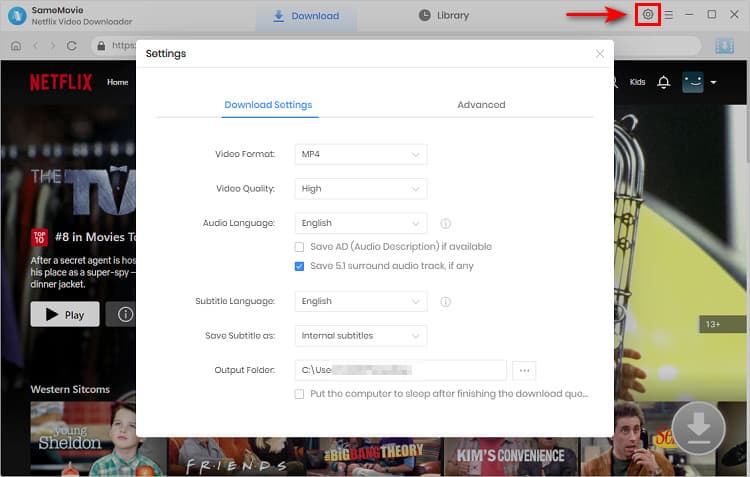
Step 3Search Preference Videos or Paste Netflix Video URL to Downloader
You can type any keywords or the URL of the movies or TV shows that you want to download, and then press the “Enter” button to search the target. The downloader will display all related videos.
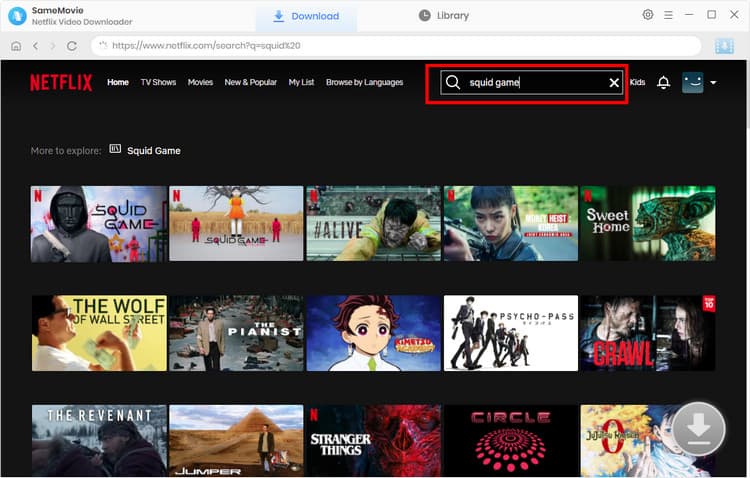
Step 4Download Movies or TV Shows
Find the movies or TV shows that you want to download and directly click the download icon of each title to start downloading.
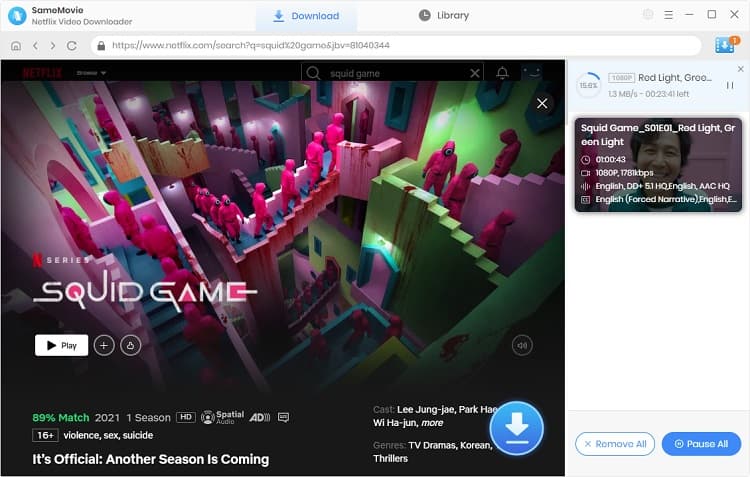
Extra TipsAdvanced Download
Netflix Video Downloader added advanced download settings that enable you to select the audio track and subtitle as needed. You can decide to download the audio track(s) and subtitle(s) in specific language(s). Besides, you can specify the video quality of the downloaded videos in resolution (480p, 720p, or 1080p).
For TV Shows: Please click on the download icon, and you will find the ‘Advanced Download’ button in the bottom left corner. Please click on the button to open the window.
For Movies: Please click on the Advanced Download icon ![]() beside the download icon to open the window.
beside the download icon to open the window.
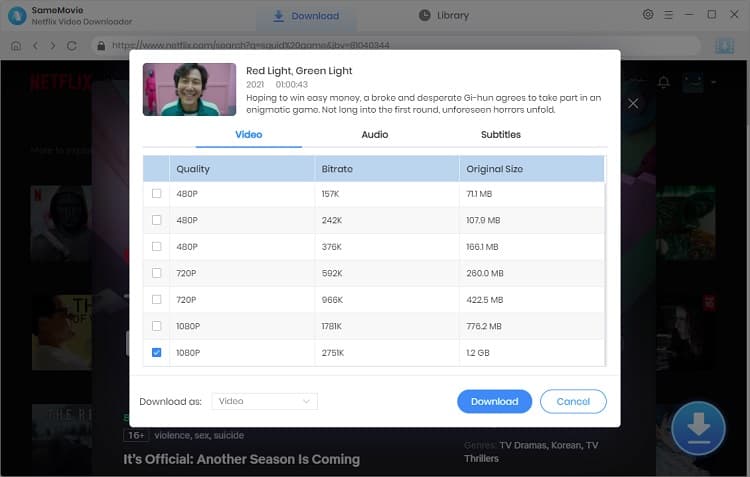
Step 5Check Downloaded History
After downloading, you can check the downloaded history in Library, which will show all videos you downloaded recently.
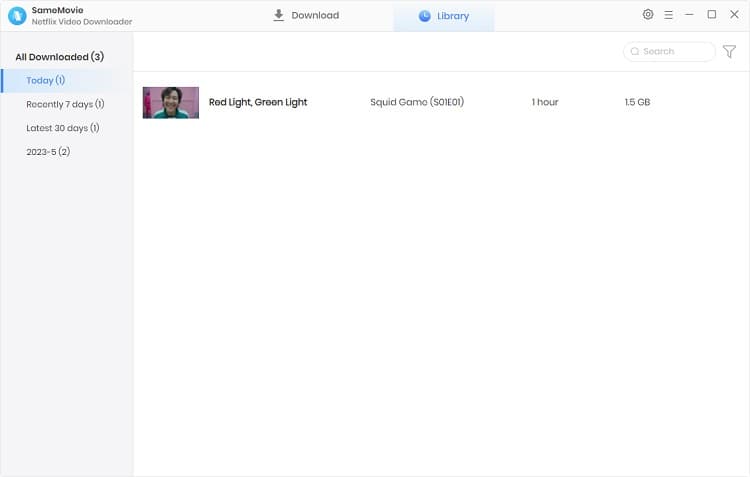
Now, you can find the Netflix videos downloaded and saved in your computer as MP4 files and you will always have access to the downloaded videos. You are free to watch them on all your devices offline.
If you are eager to download Netflix videos for offline playback, then Netflix Video Downloader must be the best tool for you. With it, you can download Netflix videos as MP4 files in HD quality with just a few clicks.
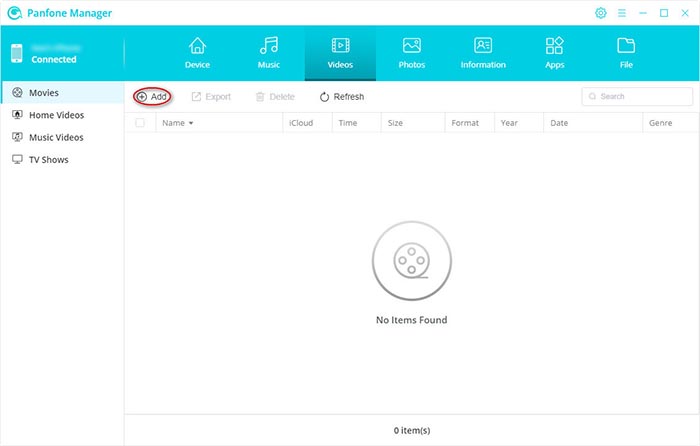
Now, the downloaded Netflix videos are transferred to your device, and you can enjoy them offline.
Continue with Step 5 and find the downloaded Netflix videos in the folder. Then, connect your external drive/USB/SD card to your computer. Now, select the downloaded Netflix videos and transfer them to your external drive/USB/SD.
Note: The free trial version of Netflix Video Downloader has the same features as the full version, but it only enables you to download the first 5 minutes of each video. To download the whole Netflix videos, you are suggested to purchase the full version.
What You Will Need
They're Also Downloading
Hot Tutorials
Topics
What We Guarantee

Money Back Guarantee
We offer a money back guarantee on all products

Secure Shopping
Personal information protected by SSL Technology

100% Clean and Safe
100% clean programs - All softwares are virus & plugin free