

Netflix Video Downloader
Watching videos on a trip is one of the most popular entertainments for most people, no matter what kind of transportation way you choose. Netflix is one of the most popular platforms that people can watch videos from, and Netflix adds an offline mode to enable you tp enjoy Netflix videos without the internet.
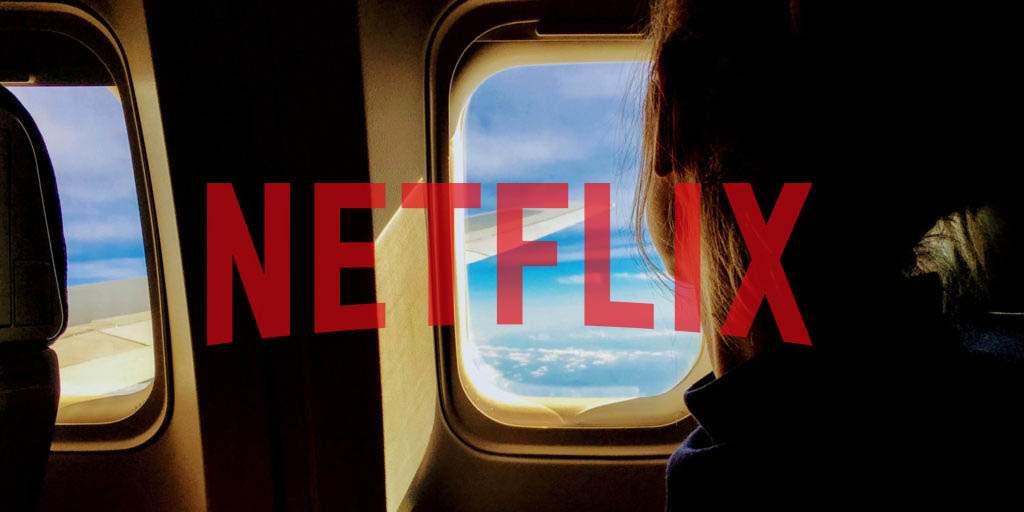
Netflix provides online video streaming services to its subscribers with an extensive library that has more than 13,900 titles. The number of titles you have accessibility depends on the region you stay, and it differs when you travel abroad. Netflix allows its subscribers to download 100 titles at a time on a device for offline playback within a certain amount of time (from one week to several weeks). As a subscriber of Netflix, you will be notified with the expiration date of the downloaded Netflix videos when it will expire within 7 days.
There are two methods for you to watch Netflix on your trip. The first one is watching Netflix videos via its app, and the second one is watching the downloaded Netflix videos via media player like VLC media player on your smart device.
Watching videos on Netflix App on your smart devices is the easiest way to enjoy videos from Netflix. You can watch Netflix videos on its app, either online or offline.
Watch Netflix videos online:
Watch Netflix videos offline:
Downloading Netflix videos within its App for offline playback is the most convenient way for subscribers to enjoy Netflix videos offline on their trips. However, there are limitations for users to download and play Netflix videos offline. There are two main limitations; the first one is that you can only download with a maximum of 100 titles within the Netflix App. The second one is that you will lose access to the downloaded Netflix videos when you go aboard if the titles are unavailable in this region. To watch Netflix videos offline without these limitations, we will suggest you download Netflix videos by using Netflix Video Downloader and play them on Media Player.
At first, you need to download Netflix via Netflix Video Downloader and save them as MP4 format, which is supported by the media player. Therefore, the tool Netflix Video Downloader is needed to achieve this purpose.
Netflix Video Downloader is a professional tool, featured with a clear and concise interface, easy for users accurately and fast downloads of various Netflix videos. The following detailed tutorial will show you how to download videos from Netflix through Netflix Video Downloader step-by-step and keep them forever. Please download Netflix Video Downloader and install on your laptop or PC before getting started.
Step 1Install and Launch Netflix Video Downloader
Click the ‘Download’ button (shown above) to download Netflix Video Downloader and install to your laptop or PC. Then, launch the program.
Step 2Set Output Video Quality
Netflix Video Downloader supports getting video in HD quality, and you can click the Setting button on the upper right corner to set the output quality as High, or choose Medium or Low according to the storage space of your devices. Plus, the setting of customizing the Output path is also in this window.
Meanwhile, you can choose to download Netflix videos in MP4 or MKV format with audio track and subtitles in a specific language. You can also choose to save subtitles within the video file or as a single file.
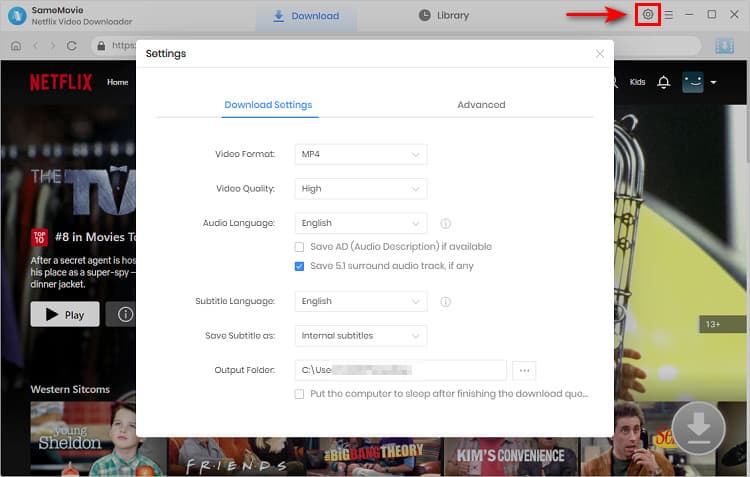
Step 3Search Preference Videos or Paste Netflix Video URL to Downloader
You can type any keywords or the URL of the movies or TV shows that you want to download, and then press the “Enter” button directly. The downloader will display all related videos.
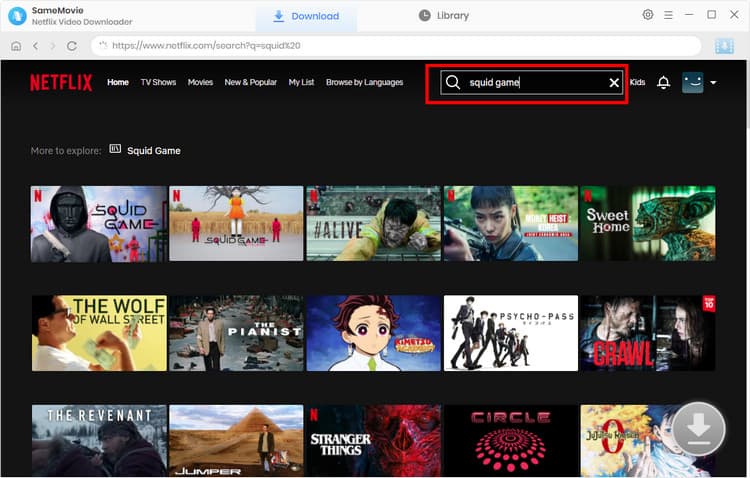
Step 4Download Movies or TV Shows
Find the movies or TV shows that you want to download and directly click the download icon of each title to start downloading.
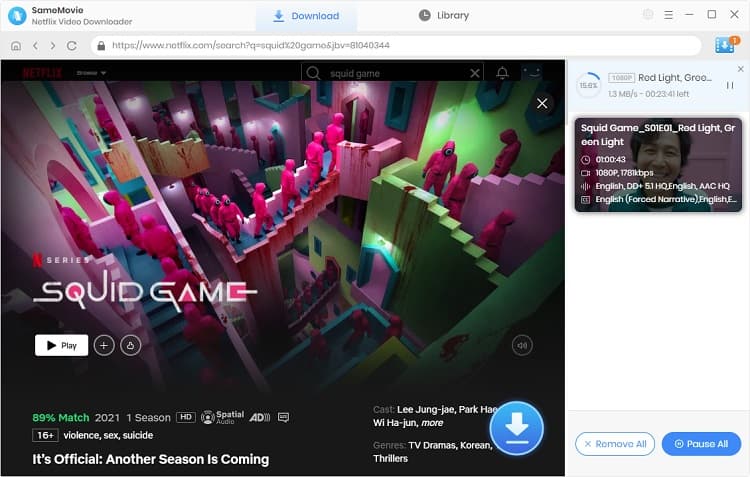
Extra TipsAdvanced Download
Netflix Video Downloader added advanced download settings that enable you to select the audio track and subtitle as needed. You can decide to download the audio track(s) and subtitle(s) in specific language(s). Besides, you can specify the video quality of the downloaded videos in resolution (480p, 720p, or 1080p).
For TV Shows: Please click on the download icon, and you will find the ‘Advanced Download’ button in the bottom left corner. Please click on the button to open the window.
For Movies: Please click on the Advanced Download icon ![]() beside the download icon to open the window.
beside the download icon to open the window.
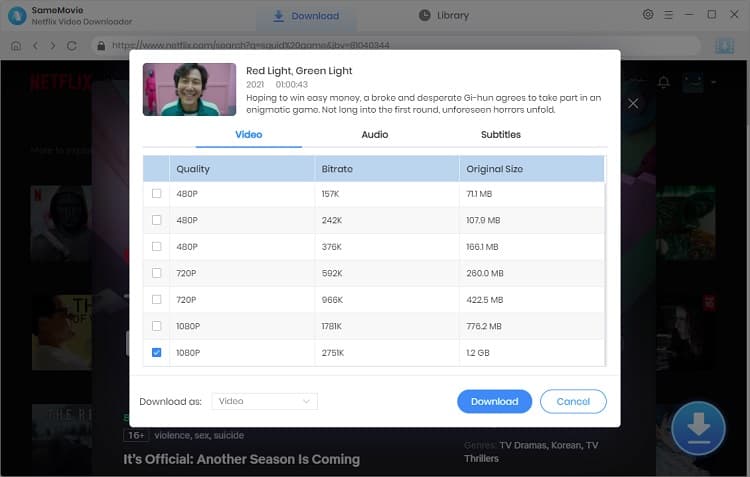
Step 5Check Downloaded History
After downloading, you can check the downloaded history in Library, which will show all videos you downloaded recently.
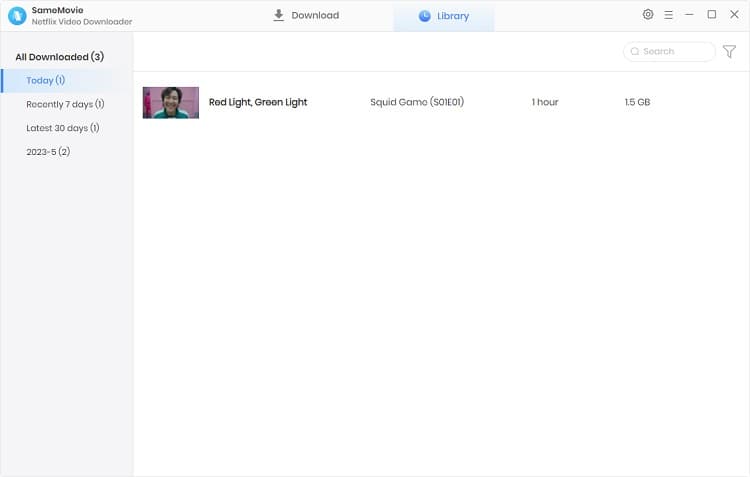
Now, you can find the Netflix videos downloaded and saved in your computer as MP4 files by clicking on the ‘folder’ sign. You can keep all of the downloaded Netflix videos on your devices without limitation.
Step 6Transfer Netflix Videos to iPad
With the downloaded Netflix videos on the PC, you need to transfer them to the iPad first. Of course, you can also transfer Netflix videos to your mobiles, MP4 players, and other devices. Here we will show you how to move the downloaded Netflix videos to the iPad with PanFone Free Mobile Manager in a few clicks.
Launch PanFone Free Mobile Manager and connect the iPad via USB. Then, click on the ‘Videos’ tab and ‘Add’ button to transfer the downloaded Netflix videos to the iPad.
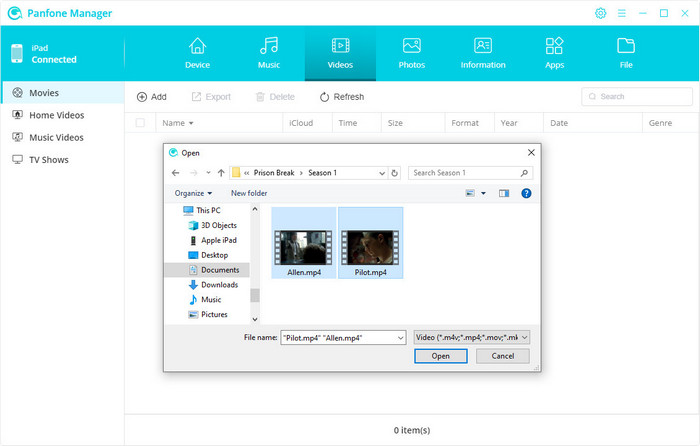
On your iPad, you can tap the Videos app to view the Netflix videos that you imported with PanFone Manager. Now, you can watch Netflix videos on your trip without any limitation.
Netflix Video Downloader is the best choice for you to download Netflix videos for offline playback. Meanwhile, you can also save the downloaded Netflix videos on your external drive and keep them forever. If you are interested in knowing more about Netflix Video Downloader, please click here.
Note: The free trial version of Netflix Video Downloader has the same features as the full version, but it only enables you to download the first 5 minutes of each video. To download the whole Netflix videos, you are suggested to purchase the full version.
What You Will Need
They're Also Downloading
Hot Tutorials
Topics
What We Guarantee

Money Back Guarantee
We offer a money back guarantee on all products

Secure Shopping
Personal information protected by SSL Technology

100% Clean and Safe
100% clean programs - All softwares are virus & plugin free