

Netflix Video Downloader
MKV, Matroska Video File Format, is one of the most popular video file formats. It is an open-source video file format that can save all formats of videos, audio, and subtitles into one video file. Matroska also provides excellent interaction capabilities and is more convenient and powerful than MPEG (MP4, another most popular video file format).

The most significant difference between MP4 and MKV is the supported video and audio file codec format. MP4 is the video file format developed by the Moving Picture Experts Group. It supports the H.264, H.263, VC-1 video codec and MPEG-2/4 (HE)-AAC, MPEG-1/2 Layers I, II, III (MP3), AC-3, Apple Lossless audio codec, as well as many others. However, MKV supports all videos and audios in any codec. On the other hand, MKV has also become the recommended format for HD or Blu-ray video playback, even though the video file size is larger than videos in MP4 format.
Therefore, downloading Netflix videos that involve multiple audio tracks and subtitles in MKV format is a nice choice. To find a Netflix Video Downloader to download videos is relatively easy. Still, it is not easy to find a tool to download Netflix videos in MKV format since they were initially designed to download videos in MP4 format. But don’t worry! Our Netflix Videos Downloader program has been upgraded and supports downloading Netflix videos in MKV format.
Netflix Video Downloader is a professional video downloader for Netflix and saves Netflix videos in MP4 and MKV format. This smart tool featured a clear and concise interface, easy for users accurately, and fast to download various Netflix videos. Meanwhile, the Netflix Video Downloader supports downloading videos in HD resolution (up to 1080p) and keeping all subtitles and audio tracks of the original movies and TV shows.
The following detailed tutorial will show you how to download videos from Netflix in MKV format through Netflix Video Downloader step-by-step.
Step 1Install and Launch Netflix Video Downloader
Click the ‘Download’ button (shown above) to download Netflix Video Downloader and install it on your laptop or PC. Then, launch the program.
Step 2Settings
Please choose to download Netflix videos in MKV format within the setting windows. Meanwhile, you can choose audio track and subtitles in a specific language. You can also choose to save subtitles within the video file or as a single file.
Netflix Video Downloader supports getting video in HD quality, and you can click the 'Setting' button on the upper right corner to set the output quality as High, or choose Medium or Low according to the storage space of your devices. Plus, the setting of customizing the Output path is also in this window.
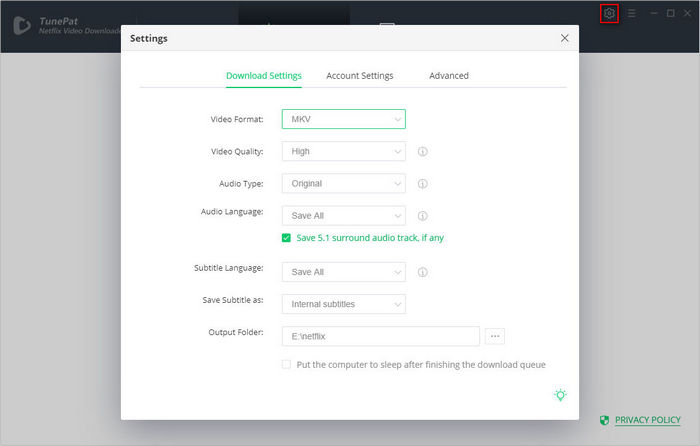
Step 3Search Preference Videos or Paste Netflix Video URL to Downloader
You can type any keywords or the URL of the movies or TV shows that you want to download, and then press the 'Enter' button directly. The downloader will display all related videos.
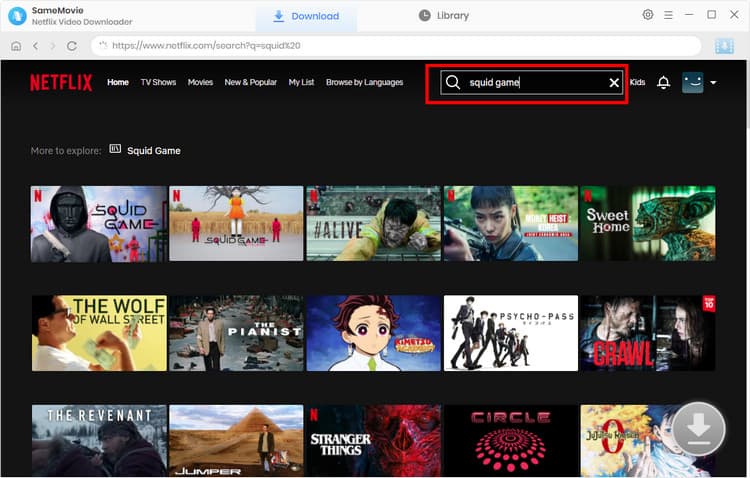
Step 4Download Movies or TV Shows
Find the videos that you want to download and directly click the download icon of each title to start downloading.
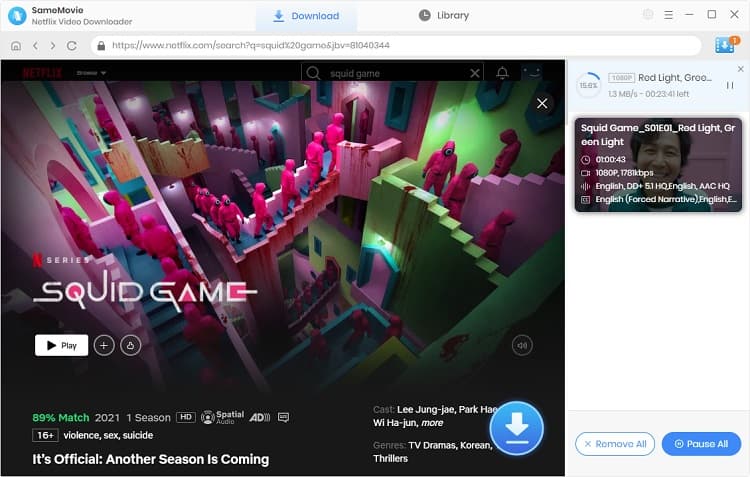
Extra TipsAdvanced Download
Netflix Video Downloader added advanced download settings that enable you to select the audio track and subtitle as needed. You can decide to download the audio track(s) and subtitle(s) in specific language(s). Besides, you can specify the video quality of the downloaded videos in resolution (480p, 720p, or 1080p).
For TV Shows: Please click on the download icon, and you will find the ‘Advanced Download’ button in the bottom left corner. Please click on the button to open the window.
For Movies: Please click on the Advanced Download icon ![]() beside the download icon to open the window.
beside the download icon to open the window.
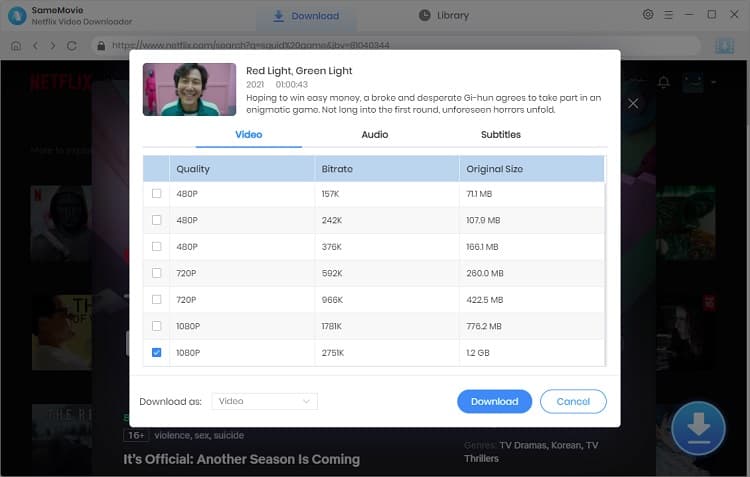
Step 5Check Downloaded History
You can check the download history in Library, which will show all videos you downloaded recently.
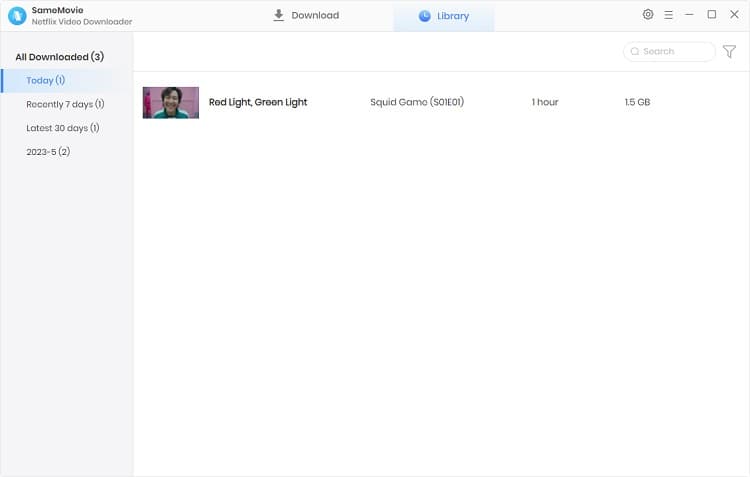
Now, you can find the Netflix videos downloaded and saved in your computer as MKV files by clicking on the ‘folder’ sign. You can keep all of the downloaded Netflix videos on your devices without limitation.
This Netflix Video downloader is a helpful tool for you to download Netflix videos in MKV format without limitations. Then, you can also burn those videos to a DVD that involves multiple audio tracks and subtitles in different languages. If you are interested in finding the detailed information about Netflix Video Downloader, please click here.
Note: The free trial version of Netflix Video Downloader has the same features as the full version, but it only enables you to download the first 5 minutes of each video. To download the whole Netflix videos, you are suggested to purchase the full version.
What You Will Need
They're Also Downloading
Hot Tutorials
Topics
What We Guarantee

Money Back Guarantee
We offer a money back guarantee on all products

Secure Shopping
Personal information protected by SSL Technology

100% Clean and Safe
100% clean programs - All softwares are virus & plugin free