

Netflix Video Downloader
As we all know, downloadING Netflix videos for offline watching is available within Netflix App. Then, you might want to transfer the downloaded Netflix videos to other devices for offline playback. But where I can find the Netflix downloads? Why can I not find any files saved in common video file formats, such as MP4, MKV, AVI, and MOV?
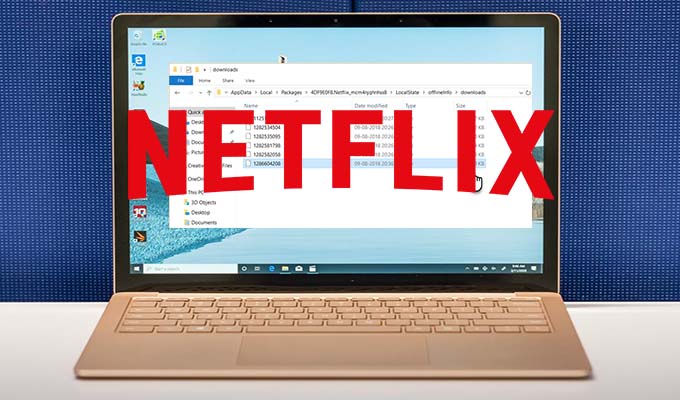
Route:
C:\Users\[USERNAME]\AppData\Local\Packages\4DF9E0F8.Netflix_mcm4njqhnhss8\LocalState\offlineInfo\downloads.
Please note:
This is the route of the folder where Netflix downloads saved. Once you open the folder, you will notice all the contents within this folder are unknown data files, meaning that you are unable to transfer the Netflix downloads to other devices for offline playback. Then, is there any way that allows me to download and save Netflix videos in common video formats? Yes, Netflix Video Downloader is a tool that can help you.
Netflix Video Downloader is a professional tool, featured with a clear and concise interface, easy for users accurately and fast downloads of various Netflix videos. Furthermore, the Netflix Video Downloader supports downloading videos in HD resolution (up to 1080p) and keeping all subtitles and audio tracks of the original movies and TV shows.
The following detailed tutorial will show you how to download videos from Netflix through Netflix Video Downloader step-by-step.
Step 1Install and Launch Netflix Video Downloader
Click the ‘Download’ button (shown above) to download Netflix Video Downloader and install it on your laptop or PC. Then, launch the program.
Step 2Set Output Video Quality
Netflix Video Downloader supports getting video in HD quality, and you can click the Setting button on the upper right corner to set the output quality as High, or choose Medium or Low according to the storage space of your devices. Plus, the setting of customizing the Output path is also in this window.
Meanwhile, you can choose to download Netflix videos in MP4 or MKV format with audio track and subtitles in a specific language. You can also choose to save subtitles within the video file or as a single file.
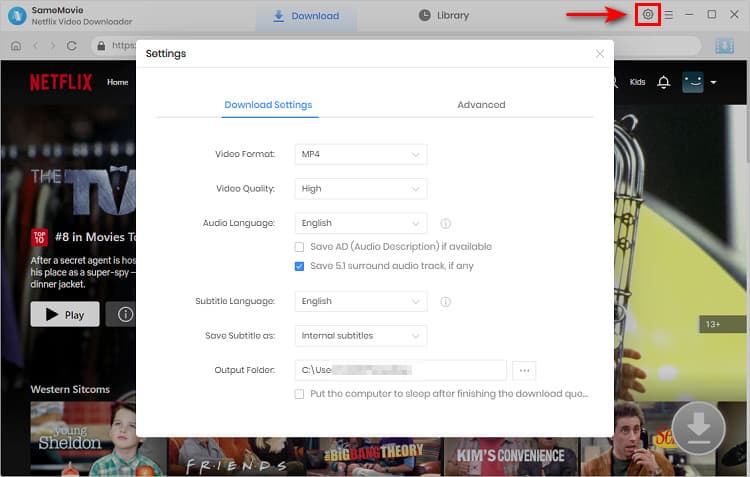
Step 3Search Preference Videos or Paste Netflix Video URL to Downloader
You can type any keywords or the URL of the movies or TV shows that you want to download, and then press the 'Enter' button directly. The downloader will display all related videos.
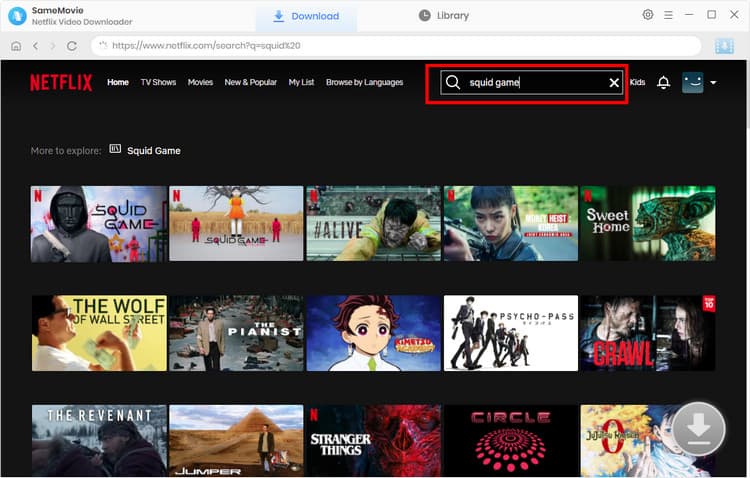
Step 4Download Movies or TV Shows
Find the videos that you want to download and directly click the download icon of each title to start downloading.
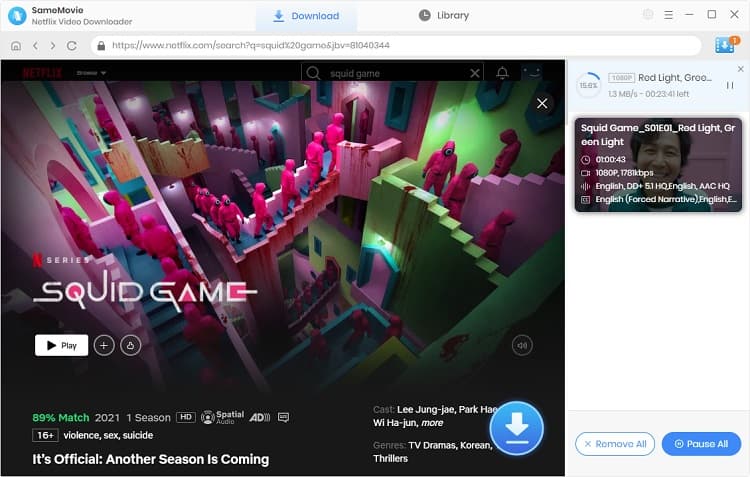
Extra TipsAdvanced Download
Netflix Video Downloader added advanced download settings that enable you to select the audio track and subtitle as needed. You can decide to download the audio track(s) and subtitle(s) in specific language(s). Besides, you can specify the video quality of the downloaded videos in resolution (480p, 720p, or 1080p).
For TV Shows: Please click on the download icon, and you will find the ‘Advanced Download’ button in the bottom left corner. Please click on the button to open the window.
For Movies: Please click on the Advanced Download icon ![]() beside the download icon to open the window.
beside the download icon to open the window.
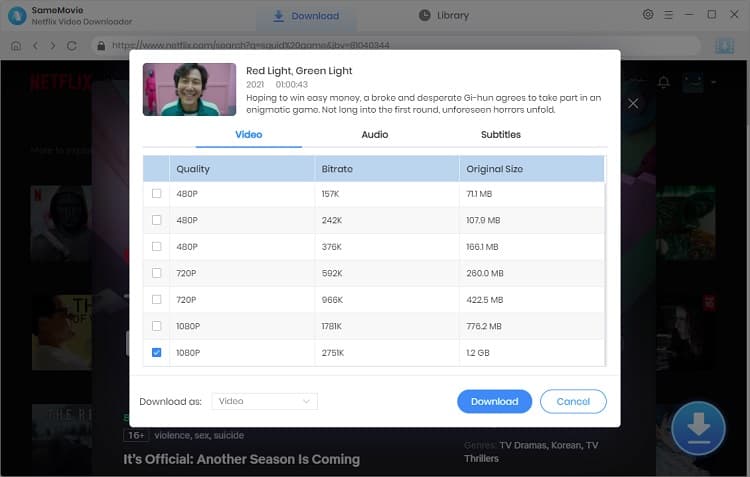
Step 5Check Downloaded History
You can check the download history in Library, which will show all videos you downloaded recently.
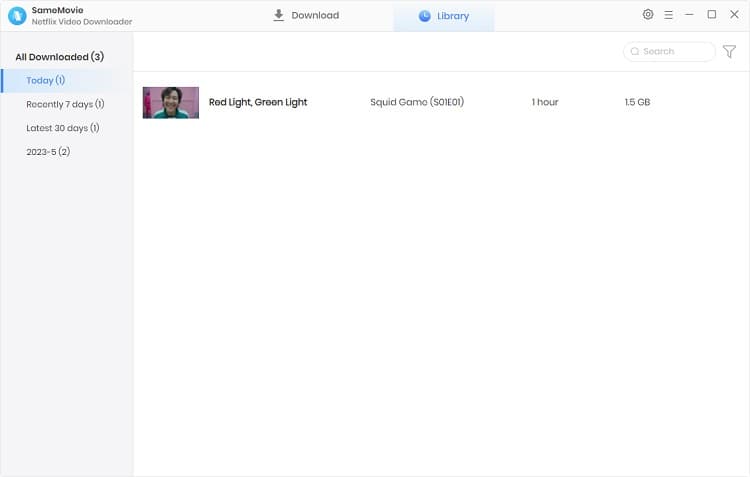
Now, you can find the Netflix videos downloaded and saved in your computer as MP4 files by clicking on the ‘folder’ sign. You can keep all of the downloaded Netflix videos on your devices without limitation.
With the downloaded Netflix videos, you can transfer the videos to your other devices for offline playback and keep them forever within your devices. Besides, the downloaded Netflix videos can be played on almost all kinds of media players.
This Netflix Video downloader is a helpful tool for you to download Netflix videos and get rid of its limitations. If you are interested in finding the detailed information about Netflix Video Downloader, please click here.
Note: The free trial version of Netflix Video Downloader has the same features as the full version, but it only enables you to download the first 5 minutes of each video. To download the whole Netflix videos, you are suggested to purchase the full version.
What You Will Need
They're Also Downloading
Hot Tutorials
Topics
What We Guarantee

Money Back Guarantee
We offer a money back guarantee on all products

Secure Shopping
Personal information protected by SSL Technology

100% Clean and Safe
100% clean programs - All softwares are virus & plugin free