

Apple Music Converter
![]() Home >Apple Music Tips > Import Apple Music to iMovie
Home >Apple Music Tips > Import Apple Music to iMovie
'Can you import Apple Music into iMovie? I Have a subscription of Apple Music and I want to create a movie using the soundtrack I've got in Apple Music using iMovie, is it possible to add Apple Music to iMovie?'
iMovie is a powerful video editing application and specifically designed for amateur users. And it comes preinstalled on every new Macintosh computer. With a clean and elegant interface, you can create and produce high-quality movies from videos shot on all kinds of devices easily.
In addition, you can add sound effects and music to your movies, iMovie provides bank of background music and special effects, tracks from your iTunes library, your own Garageband creations, and even your own voice narration.
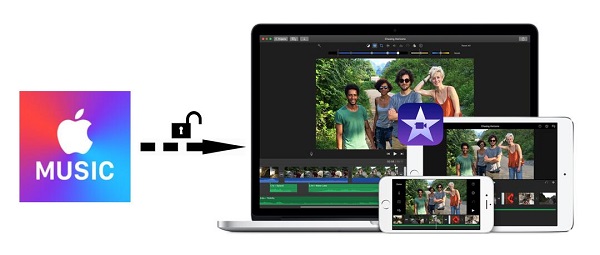
Unfortunately, you can't import Apple Music to iMovie for editing. That's because Apple Music is just a music streaming service that brings 45 million songs to built-in iOS Music app, desktop iTunes app, or Apple TV. Apple Music can be downloaded for offline listening. However, the downloaded tracks restricts the use of Apple Music on authorized devices only.
This is why you can't sync your Apple Music to iMovie successfully. It is a fact that you only pay for the service to use it, but you still don't have the right to use the tracks from Apple Music to iMovie. Take it easy, Apple Music Converter is strongly recommended to you. It is a handful Apple Music Converter which enables you to convert Apple Music to unprotected audio formats so that you can add the converted Apple Music to iMovie with no limits.
Now you can follow the detailed tutorial below to learn how to convert Apple Music and then add the converted Apple Music files to iMovie as background music within a few clicks. You need to install and launch the latest version of Apple Music Converter on your Mac. Then, you need to click on "Open Apple Music Web Player" and sign in with your Apple ID.
Step 1Set the Output Format
Click on the settings gear icon on the top right corner of the window to choose a suitable output format for iMovie. Here we suggest you choose MP3 or AAC as output format. Besides, you can also customize the output path by changing the Output Folder.
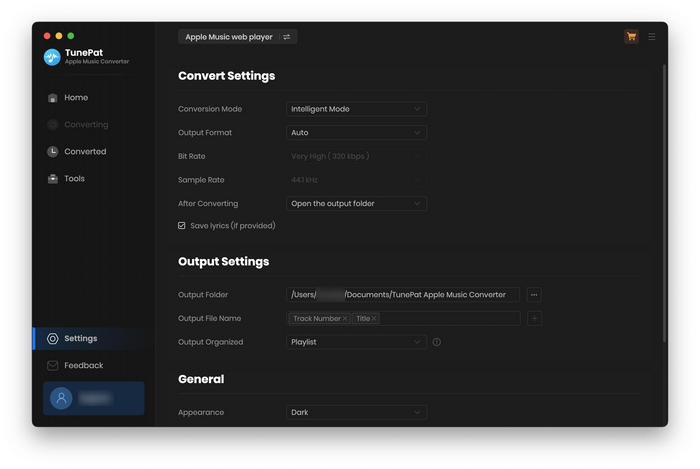
Step 2Add Apple Music for Conversion
Now, choose a playlist or album and click 'Add' button to select the Apple Music tracks you want to convert from the pop-up adding window.
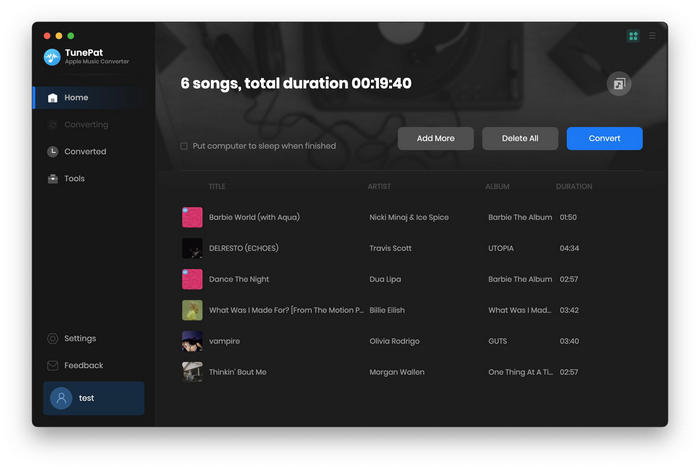
Step 3Start Converting Apple Music to MP3
Click on the 'Convert' button to start to convert Apple Music to iMovie supported MP3 format. After conversion, you will find the converted Apple Music files on the storage path you set.

Step 4Add Apple Music to iMovie as Background Music
Open iMovie on your Mac and import the videos you want to edit firstly. Then you can add Apple Music to iMovie by clicking Import option. Or you can use the browser to select a track you want to add to your video. The added tracks will appear as a green audio track below the video.
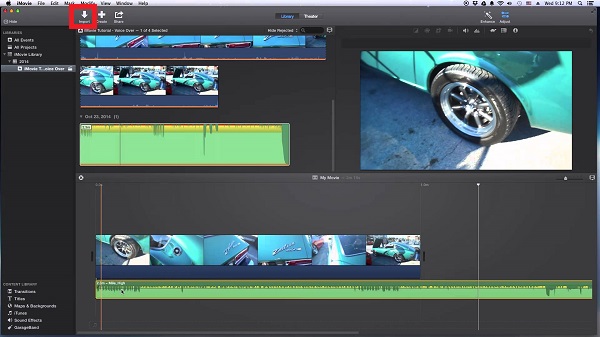
Note: The free trial version of the TunePat Apple Music Converter enables you to convert the first three minutes of each song and convert 3 music files at a time. If you want to unlock the time limitation, you can purchase the full version of Apple Music Converter from $14.95.
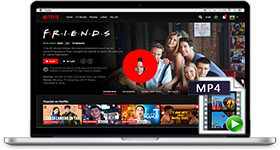
If you are looking for a simple and efficient way to download Netflix videos in MP4MKV format, Netflix Video Downloader is all you need. It is a professional tool for downloading Netflix movies and TV shows at HD quality with high speed. Learn More >>
What You Will Need
They're Also Downloading
Hot Tutorials
Topics
Tips and Tricks
What We Guarantee

Money Back Guarantee
We offer a 30-day money back guarantee on all products

Secure Shopping
Personal information protected by SSL Technology

100% Clean and Safe
100% clean programs - All softwares are virus & plugin free