

Apple Music Converter
![]() Home >Apple Music Tips > Sync Apple Music to Apple TV
Home >Apple Music Tips > Sync Apple Music to Apple TV
'Q: Apple Music on Apple TV 3? Is it possible to get Apple Music on Apple TV 3? I can stream to it from my iMac, but it would be nice to launch Apple Music from the TV directly... Evgeniy Krechun asked on the famous Q&A website Ask Different.'
We can learn from the Apple website: If you subscribe to Apple Music, you can download songs, albums, and playlists for offline listening on Apple TV with the Music app. But it requires Apple TV (4th generation) or later. That's to say, Apple Music is not supported on the 3rd Generation Apple TV or earlier.
So can we get Apple Music on all models of Apple TV? Don't worry; we will have the issue of playing Apple Music on Apple TV in two solutions.
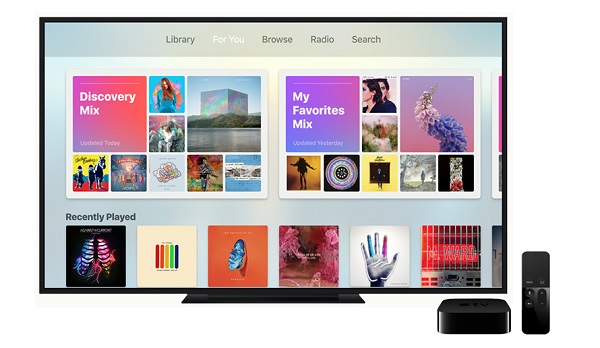
Apple's latest Apple TV offers the Music app. With Music app, you can not only listen to all your own music collection through iCloud Music Library in the My Music section, but also access all the tracks made available through that service, including radio stations.
1 Open the Music app on Apple TV. Once you've subscribed to Apple Music, you need to log into your Apple TV using the same Apple ID as used for your Apple Music account in Settings > Accounts.
2 You can then enable the service on your Apple TV in Settings > Apps > Music, where you should turn on iCloud Music Library in order to access all your own music on the system.
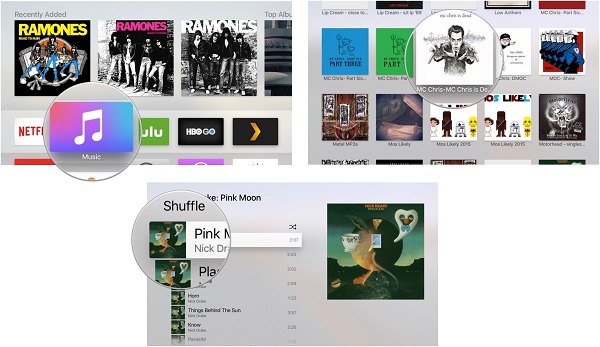
3 Now you can find an artist, song, or album to play.
If you have an older Apple TV model, and you will find there is no Music app on it. If you want to play Apple Music files on this kind of Apple TV, what should you do? You can stream music collections held on other Apple devices around your home using the Home Sharing feature. Still, if you want to listen to Apple Music tracks, you need to stream them to your TV from a compatible device, such as an iPhone, iPad, or Mac using AirPlay.
All the solutions require an apple music subscription. If you'd like to cancel your subscription, any streaming music you've added to your library from the Apple Music catalog will no longer be playable. So is it possible to save Apple Music songs before your Apple Music subscription ends so that you can play Apple Music song on all models of Apple TV anytime?
Apple Music Converter is designed for Apple users. It is an all-in-one Apple Music Converter software. With it, you can convert Apple Music songs to MP3, AAC, AIFF, FALC and WAV with original output quality kept. Thus, without Apple Music subscription, you can also save your Apple Music files and easily sync them to Apple TV with Home Sharing.
Now you can download the latest version of Apple Music Converter and follow the detailed guide below to learn the Apple Music to Apple TV conversion process. The program is compatible with Mac and Windows platforms. Here we will illustrate how it works with the Windows version.
Step 1 Install and Run the Apple Music Converter on PC
Launch Apple Music Converter on your computer and follow the indication to open Apple Music web player and sign in with Apple ID.

Step 2Set the output format
Click the Settings gear icon on the top right of the user interface, you can set MP3, AAC, AIFF, WAV or FLAC as output format.

Step 3Add Apple Music
Choose a playlist, artist, or album and open it. Then, click on the Add button and you will see a pop-up windows that shows music for conversion. You can convert all of them or select the music by yourself.

Step 4Start Apple Music Conversion Process
Click the Convert button, the program will start to convert Apple Music automatically. After conversion, you can locate the Apple Music files in the history folder.

Step 5Sync Converted Apple Music Songs to Apple TV
After conversion, you can import all the converted Apple Music songs to iTunes, and then stream those converted Apple Music songs to Apple TV using Home Sharing. The main steps are as below.
On your Apple TV, go to Settings > Accounts > Home Sharing, and select Turn on Home Sharing, then enter your Apple ID and password. Use the same Apple ID for your computer on your Home Sharing network. Now you can use Home Sharing to stream music from computer to all models of Apple TV.
Note: The free trial version of the TunePat Apple Music Converter enables you to convert the first three minutes of each song and convert 3 music files at a time. If you want to unlock the time limitation, you can purchase the full version of Apple Music Converter from $14.95.
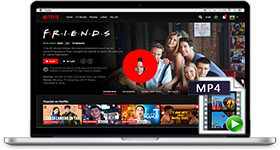
If you are looking for a simple and efficient way to download Netflix videos in MP4 format, Netflix Video Downloader is all you need. It is a professional tool for downloading Netflix movies and TV shows at HD quality with high speed. Learn More >>
What You Will Need
They're Also Downloading
Hot Tutorials
Topics
Tips and Tricks
What We Guarantee

Money Back Guarantee
We offer a 30-day money back guarantee on all products

Secure Shopping
Personal information protected by SSL Technology

100% Clean and Safe
100% clean programs - All softwares are virus & plugin free