

Apple Music Converter
![]() Home >Apple Music Tips > Play Apple Music on Samsung Galaxy S9
Home >Apple Music Tips > Play Apple Music on Samsung Galaxy S9
It is nearly been a year since Samsung Galaxy S9 released. The Galaxy S9 has identical features to the S8, both two options of 8-inch and 6.2-inch panel on size and 2960ⅹ1440 display resolutions. The highly change between the models is the location of fingerprint senor. Since many users who purchased S8 complain that the fingerprint senor found beside the camera is touched by mistake, Galaxy S9 is designed to underneath the camera and let it in the middle level of the phone on the basis of users' habit.
Compatible with many music software will be take into consideration when people plan to buy a new smartphone. Apple Music as a popular music steaming service is undoubtedly available on Samsung Galaxy S9. If you subscribe to Apple Music you can download the music offline and listen to it without limiting. Now the trouble in common is how we can save these music offline forever. Here we would like to introduce a way to transfer Apple Music to Samsung Galaxy S9 legally and what you need is Apple Music Converter.
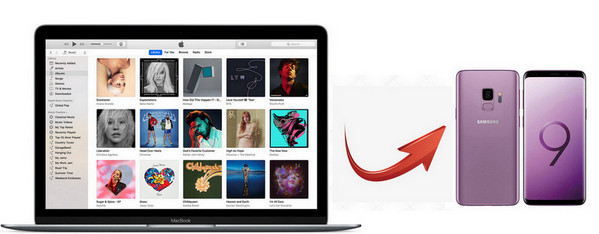
Apple Music Converter is a professional music downloading and converting tool that can download any tunes from Apple Music as local files so that you can play your favorite songs on Galaxy S9. This smart tool supports outputting music into different output formats such as MP3, AAC, AIFF, FLAC or WAV. And after conversion, the original audio quality and all important ID3 tags will be well-preserved.
>> Learn more about Apple Music Converter >>
For instance, we will convert Apple Music to MP3 with the program and transfer to Galaxy S9. Before starting to convert, please make sure that you have installed the Apple Music and Apple Music Converter. Then, launch Apple Music Converter and click "Open Apple Music Web Player", then you can follow the indicates to log into your Apple ID.
Step 1 Set Output Format as MP3
Now, you can set output format on setting dialogue. Currently there are five output formats to choose (MP3, AAC, AIFF, FLAC and WAV), and you can choose the audio quality and output path as well.

Step 2Add Apple Music to Apple Music Converter
Choose a playlist, artist, or album and open it, then click the "Add" button at the bottom right corner. You will see a pop-up dialog that will display all the songs that you can convert. Just select the songs you want to convert.

Step 3Start to Convert Music to MP3
Click "Convert" button to start converting Apple Music to MP3. You can see the status of converting and the converted music files will be saved with original ID3 tags kept.

Step 4Transfer Converted Music to Galaxy S9
Connect Galaxy S9 to your computer through USB cable and find the music folder you just converted. And then you can transfer them to Galaxy S9 easily.
Note: The free trial version of the TunePat Apple Music Converter enables you to convert the first three minutes of each song and convert 3 music files at a time. If you want to unlock the time limitation, you can purchase the full version of Apple Music Converter from $14.95.
What You Will Need
They're Also Downloading
Hot Tutorials
Topics
Tips and Tricks
What We Guarantee

Money Back Guarantee
We offer a 30-day money back guarantee on all products

Secure Shopping
Personal information protected by SSL Technology

100% Clean and Safe
100% clean programs - All softwares are virus & plugin free