

Apple Music Converter
![]() Home >Apple Music Tips > Keep Apple Music After Free Trial
Home >Apple Music Tips > Keep Apple Music After Free Trial

Apple Music is a music streaming service provided by Apple Inc., which is one of the most famous online music streaming services. To use the online music streaming service, you need to own a subscription first. The price of Apple Music costs $9.99 per month or $14.99 per month for a family subscription for up to six people. Of course, they also offer a student discount (50% off) for a registered student.
On the other hand, Apple Music provides new members with a three-month free trial subscription. With this subscription, you have access to all of the functions of Apple Music services. If you would like to have this subscription, you need to subscribe to Apple Music as usual, and you will be get charged after three months. If you are worried about how to subscribe and unsubscribe to Apple Music to make sure you have the free trial subscription, we will show you in step by step.
Part 1: How to Subscribe Apple Music
You can have access to the Apple Music library with over 60 million songs once you are joining Apple Music. Here are the detailed steps to subscribe to Apple Music:
Apple Music offers three months of free trial for new members. The free trial subscription will stop immediately once you discontinue the subscription. Thus, we suggest you cancel it one or two days before the free trial ends. Here are the methods for you on how to cancel the Apple Music subscription.
Navigate to Settings session and tap on your Account (Name). Then, please tap iTunes & App Store > Apple ID > View Apple ID. Here you need to sign in with your Apple ID account that subscribes to the Apple Music service. Now, you need to scroll down the screen and tap Subscription > Apple Music Membership > Cancel Subscription. Confirm to cancel the Apple Music subscription, and you will not get charged from Apple for Apple Music Subscription.
Open the App Store app on your Mac and sign in with your Apple ID. Then, you need to scroll down and click on subscription. Please cancel the subscription by click on Manage and the Edit link next to Apple Music Membership. In the end, you will see a screen that lets you confirm to cancel the Apple Music subscription.
Open iTunes on your PC and click Account menu > View My Account. Please sign in with your Apple ID account. Then, scroll to the Settings section and click the Manage next to the subscription. Now, you can cancel the Apple Music subscription by clicking the Edit link next to Apple Music Membership and confirm the cancellation.
Since you will lose access to all Apple Music once your subscription ends, we would like to introduce the Apple Music Converter for you, which could help you keep Apple music after the free trial of Apple Music subscription.
Apple Music Converter is a professional audio converter for Apple Music subscribers. With it, you can convert Apple Music to MP3, AAC, FLAC, AIFF, and WAV with high speed, and ID tags kept. Besides, the program supports to run on Windows 7, 8, 10 & 11 and macOS 10.15 - 26.
>> Learn more about Apple Music Converter >>
Now you can follow the steps below to learn how to convert the Apple Music songs to MP3 with Apple Music Converter.
Step 1Launch Apple Music Converter
Launch Apple Music Converter and you will see the intuitive user interface of the program as below. Then, click on "Open Apple Music Web Player" and sign in with your Apple ID.

Step 2Adjust Output Settings
Click the "Setting" on the upper right, as you can see that here you can select the output format you want from MP3, AAC (M4A), AIFF, FLAC, and WAV, and output quality, as well as the output path folder where you want the files saved.

Step 3Add Apple Music Songs
You can add Apple Music for conversion by opening a playlist, artist, or album in the program and clicking on the "Add" button. When you see a pop-up dialog that shows music, you can select the music tracks you want to convert.

Step 4Start to Convert Apple Music
Click the "Convert" button to start converting the tracks. After the conversion is finished, you can go to find the successfully converted audio files by clicking on "History" icon.

With this powerful Apple Music Converter, you can easily convert Apple music to MP3, AAC, AIFF, FLAC and WAV format, which is the best tool for you to own Apple music in MP3 and other formats. Then, you can keep Apple Music even the Apple Music free trial subscription ends.
The Apple Music Converter converts music to various formats that can helps you to keep Apple music forever. Besides, you can transfer the converted music to various devices freely, such as MP3 (MP4) players, tablets, mobile phones, game consoles, etc.
Note: The free trial version of the TunePat Apple Music Converter enables you to convert the first three minutes of each song and convert 3 music files at a time. If you want to unlock the time limitation, you can purchase the full version of Apple Music Converter from $14.95.
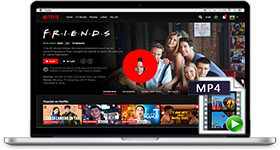
If you are looking for a simple and efficient way to download Netflix videos in MP4 format, Netflix Video Downloader is all you need. It is a professional tool for downloading Netflix movies and TV shows at HD quality with high speed. Learn More >>
What You Will Need
They're Also Downloading
Hot Tutorials
Topics
Tips and Tricks
What We Guarantee

Money Back Guarantee
We offer a 30-day money back guarantee on all products

Secure Shopping
Personal information protected by SSL Technology

100% Clean and Safe
100% clean programs - All softwares are virus & plugin free