

Apple Music Converter
![]() Home >Apple Music Tips > Add Apple Music to Instagram Story
Home >Apple Music Tips > Add Apple Music to Instagram Story
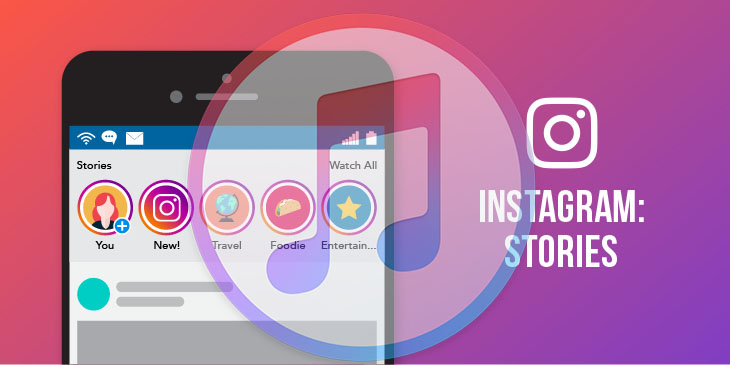
Apple Music, the online music streaming service, provides more than 60 million songs for their services subscriber, including Pop, Rock, Country Music, Jazz, Classic, R&B, etc. It is easy to find your favorite songs within Apple Music for playback. Sometimes, you might like to add the music to your Instagram story that you usually listen to Apple Music.
Instagram Story is one of the most popular features that allows you to capture in-the-moment videos or lets you post a bunch of photos that play like a slideshow. You can share photos and videos within your Instagram stories, which is an incredible way to connect with your audience in different ways. It will disappear after 24 hours and won’t appear on your profile grid or in the feed. Adding music track or sound effects to your stories is one of the fabulous ways you can make your posts more interesting and entertaining, especially your favorite songs that fit your stories' topics.
When you are searching for how to add Apple Music to your Instagram Story, you could find many different ways on the search engine. Here we will introduce two methods for you which enables you to add Apple Music to your Instagram Story easily.
Method 1: Through Instagram
Method 2: Through the Third-party Apps
This method is the easiest way for you to add music to your Instagram’s story. You are able to add Apple Music to your story by capturing sounds from your phone’s microphone while you are capturing the story. Although it’s straightforward to record music to your story, the sound quality could be affected by background noises and speaker quality. Thus, this is not the best way to add your favorite Apple Music to Instagram stories with original audio quality. There is another method for you to add Apple Music to your Instagram story with original audio quality; please find it in Method 2.
Before adding Apple Music to an Instagram story through third-party apps, you need to convert Apple Music to MP3 format and save them as local music files. Apple Music Converter is the tool we recommend to you to convert Apple Music to MP3 format. Then, you need the third-party application to import your audio file to the Instagram video. For this purpose, the app you could use is the InShot Video Editor, which is available for Android and iOS users. This app allows you to upload a previously recorded video and merge it with an audio file to create a work of art.
In the following guide, we'll show you how to download Apple Music to MP3 for adding to your Instagram stories.
Apple Music Converter is a professional music converting tool for Apple Music users. It can help you convert Apple Music to common audio formats like MP3, AAC, AIFF, FLAC, and WAV with the lossless sound quality kept at 10X faster speed. All the ID3 tags will be well-preserved in the converted audio. Besides, featured with broad compatibility, the program supports running on Windows 7, 8, 10 & 11 and macOS 10.15 - 26.
Step 1Launch Apple Music Converter
Launch Apple Music Converter and click "Open Apple Music Web Player", then you can follow the indicates to log into your Apple ID.

Step 2Adjust Output Settings
Click the "Setting" on the upper right, then you can select the output format you want from MP3, AAC, AIFF, FLAC, and WAV, and set the output quality, as well as the output path folder where you want the files saved.

Step 3Add Apple Music Songs for Conversion
Find the music tracks, playlists, and albums you want to convert from Apple Music. Then, click the "Add" button and you'll see a pop-up window, where lists out the Apple music for conversion.

Step 4Start to Convert Apple Music
Click the "Convert" button to start converting the tracks. After the conversion is finished, you can go to "History" to find the successfully converted audio files or go to the output folder that you set in the previous step.

Then, you need to transfer the converted Apple Music from your computer to your phone.
Step 5Merge Your Video and Audio with InShot Video Editor
Open the video through InShot Video Editor and trim as much as needed. Once done, tap on the Music icon at the toolbar and select your songs stored on your phone. After that, all you need to do is click on Save and upload the saved video as a Story to Instagram. See, as short and straightforward as it can get.
With this powerful Apple Music Converter, you can easily convert Apple music to MP3 format and add the music to your Instagram story with original quality. It is the best tool for you to own Apple music in MP3 and other formats, and you can keep Apple Music even the Apple Music free trial subscription ends.
Note: The free trial version of the TunePat Apple Music Converter enables you to convert the first three minutes of each song and convert 3 music files at a time. If you want to unlock the time limitation, you can purchase the full version of Apple Music Converter from $14.95.
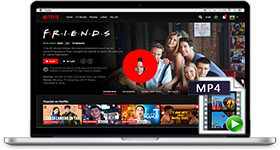
If you are looking for a simple and efficient way to download Netflix videos in MP4 format, Netflix Video Downloader is all you need. It is a professional tool for downloading Netflix movies and TV shows at HD quality with high speed. Learn More >>
What You Will Need
They're Also Downloading
Hot Tutorials
Topics
Tips and Tricks
What We Guarantee

Money Back Guarantee
We offer a 30-day money back guarantee on all products

Secure Shopping
Personal information protected by SSL Technology

100% Clean and Safe
100% clean programs - All softwares are virus & plugin free