

Apple Music Converter
![]() Home >Apple Music Tips > Play Apple Music on Amazon Fire TV
Home >Apple Music Tips > Play Apple Music on Amazon Fire TV
'Apple Music App on FireTV Stick? I was wondering if anyone knows if there is a possibility to use apple music on the amazon firetv stick?'
Do you have the same problem? Have you ever thought to play Apple Music tracks on Amazon Fire TV? If you are seeking for possible solution for it, you've come to the right place.
Amazon Fire TV is a streaming media player and its micro console remote developed by Amazon. It comes in three models: Amazon Fire TV, which is a small box with an attached HDMI cable; the Fire TV Stick, which plugs directly into your TV; and the Fire TV Cube that connects with a separate HDMI cable.
The Fire TV is very tightly integrated with Amazon Music and Audible services. And there are tons of other content providers that you can listen to through it including Pandora, Spotify, iHeart Radio, and Sirius XM, and more. But it does not have apps for Apple Music.
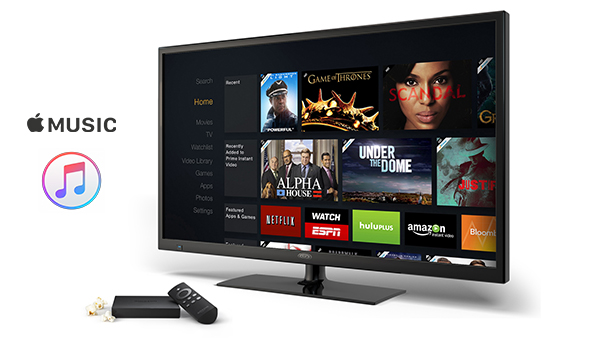
As a matter of fact, you are only allowed to play Apple Music tracks on Apple approved devices with Music app or iTunes. Therefore, if you would like to stream Apple Music on other devices like Amazon Fire TV, the most important key is to convert Apple Music songs to common one.
Here, we highly recommend Apple Music Converter which can meet all requirements. It is a powerful yet easy-to-use Apple Music Converter for Mac and Windows users. With it, you can convert Apple Music songs to unprotected audio formats such as MP3, AAC, AIFF, WAV and FLAC with the original ID tags preserved.
>> Learn more about Apple Music Converter >>
In the following tutorial, we will guide you the simple steps to help you convert protected Apple Music songs to Amazon Fire TV easily. Firstly, you need to download, install and launch Apple Music Converter on the computer. Then, click "Open Apple Music Web Player" and you can follow the indicates to log into your Apple ID.
Step 1Set MP3 as Output Format
Within the program, you can choose the output format by clicking setting option. The currently available output formats are MP3, AAC, AIFF, WAV and FLAC. MP3 is recommended as it is one of the most useful audio formats. Besides, you can also select output quality and output path based on your needs.

Step 2Add Apple Music Tracks to Apple Music Converter
Open a playlist, artist, or album and click on the Add button. There will be a pop-up dialog display all songs you can convert and just select the music you want to convert.

Step 3Start to Convert Apple Music to MP3
When all the settings are adjusted, you can start to convert Apple Music songs to common formats by clicking Convert button.

Step 4Stream Apple Music to Amazon Fire TV
Through USB port: If your Amazon Fire TV supports microSD cards or USB flash drives, you can copy the converted Apple Music songs to the external hard drives, and then insert them to the Fire TV. Then you can use the supported third-party apps to access these Apple Music tracks for playback.
Upload to Amazon Music: For users with a paid Amazon Music Storage subscription, you can add the converted Apple Music files to My Music with Amazon Music app for PC and Mac.
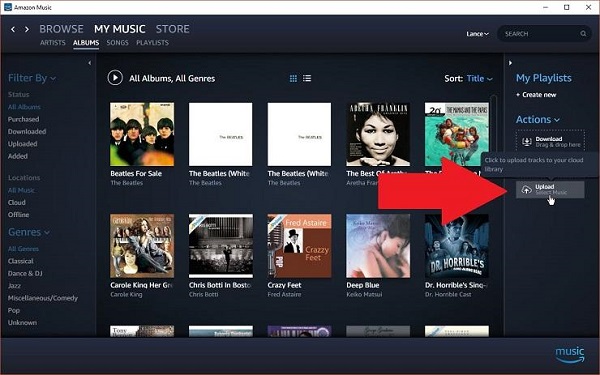
Note: The free trial version of the TunePat Apple Music Converter enables you to convert the first three minutes of each song and convert 3 music files at a time. If you want to unlock the time limitation, you can purchase the full version of Apple Music Converter from $14.95.
What You Will Need
They're Also Downloading
Hot Tutorials
Topics
Tips and Tricks
What We Guarantee

Money Back Guarantee
We offer a 30-day money back guarantee on all products

Secure Shopping
Personal information protected by SSL Technology

100% Clean and Safe
100% clean programs - All softwares are virus & plugin free