

Apple Music Converter
![]() Home >Apple Music Tips > Transfer Apple Music Songs to Google Play
Home >Apple Music Tips > Transfer Apple Music Songs to Google Play
'Q: I got Google Play Music subscription today and I want to move all my songs from Apple Music. How do I transfer all the songs? Is it possible to Move from Apple Music to Google Play Music?'
Both Apple Music and Google Play Music are popular music services for streaming. Google Play Music is Google's music service that allows users with standard accounts to upload and listen to up to 50,000 of their own songs at no cost. You don't even need a subscription to All Access and make them available everywhere.
Thus, Google Play Music is a good selection for even the biggest of music hoarder. And it supports various audio formats, including MP3, AAC, WMA, FLAC, Ogg, and ALAC. However, it is a bit tricky to move songs from Apple Music to Google Play Music. This is principally because Apple Music is streamed at 256Kbps in AAC format.
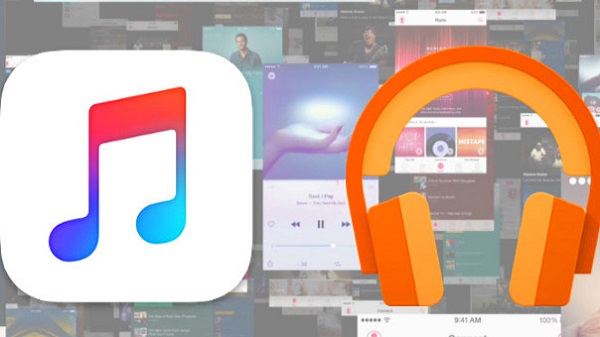
You are not allowed to transfer Apple Music songs to Google Play directly. Therefore, in order to move Apple Music songs to your Google Play Music, the most important thing is to convert Apple Music songs to common audio formats supported by Google Play.
Apple Music Converter is such a tool recommended for you. It is an all-in-one Apple Music Converter. With it, you can convert Apple Music songs to common audio files, including MP3, WAV, AAC, AIFF, and FLAC. The program can convert music at 10X faster speed without any quality loss. The following tutorial provides you with the steps on how to convert Apple Music songs with Apple Music Converter, so that you can upload the converted Apple Music files to Google Play Music freely.
Step 1 Download, Install and Launch Apple Music Converter
Download and install Apple Music Converter by clicking Download button above, then launch it on your computer. This program can work on both Mac and Windows perfectly. Here we will take Windows version as an example. Please remember to sign in with your Apple ID by clicking on "Open Apple Music Web Player" button.

Step 2Set Output Format
Click the Settings gear icon on the top right of the program, and it will pop up a window that you can select MP3, AAC, AIFF, WAV and FLAC as output format. Besides, you can also set Output Quality and Output Folder based on your requirement.

Step 3Add Apple Music to Apple Music Converter
Choose a playlist, artist, or album and open it. Then, click on the Add button to add the music tracks for conversion. The program will automatically select all music tracks for conversion, you can also select some of them by yourself.

Step 4Start to Convert Apple Music to MP3
Click Convert button to start Apple Music to MP3 conversion process.

When the conversion is finished, you can find the converted Apple Music on the history folder. Now you can upload these Apple Music songs to Google Play without any limitations. To accomplish this, we will provide two different ways.
1Add Apple Music using Google Play Music for Chrome
If you're using Chrome, you can add Apple Music songs to your Google Play library using Google Chrome. Before started, make sure you have installed the latest Google Chrome and add Google Play Music for Chrome to it. Sign in to Google Play Music with your Google account, and click Add Music button. Now you can drag and drop the converted Apple Music files with Select from your computer option.
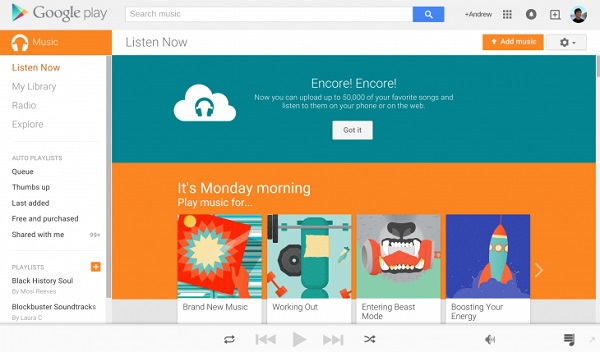
2Move Apple Music with Google Play Music Manager
On the other hand, you can download, install and run Google Play Music Manager on your computer. Sign in to your Google account, click Upload songs to Google Play to locate the converted Apple Music songs and select the songs you want to move.
Note: The free trial version of the TunePat Apple Music Converter enables you to convert the first three minutes of each song and convert 3 music files at a time. If you want to unlock the time limitation, you can purchase the full version of Apple Music Converter from $14.95.
What You Will Need
They're Also Downloading
Hot Tutorials
Topics
Tips and Tricks
What We Guarantee

Money Back Guarantee
We offer a 30-day money back guarantee on all products

Secure Shopping
Personal information protected by SSL Technology

100% Clean and Safe
100% clean programs - All softwares are virus & plugin free