

Apple Music Converter
![]() Home >Apple Music Tips > Play Apple Music on Logitech Squeezebox
Home >Apple Music Tips > Play Apple Music on Logitech Squeezebox
The Squeezebox is an excellent digital-music device from Logitech that delivers what you want to hear. It offers good sound quality and a great variety of source options, from Internet radio stations, music services to podcasts and your personal digital music collection from local computer running the Logitech Media Server or a network-attached storage device.
The Squeezebox enables you to stream music from almost popular music-streaming services such as Pandora, Napster, Last.fm and Sirius were also added. But if you are Apple Music subscribers and want to stream Apple Music songs to Squeezebox, things will get a lot more complicated. That's because Squeezebox does not support the Apple Music service.
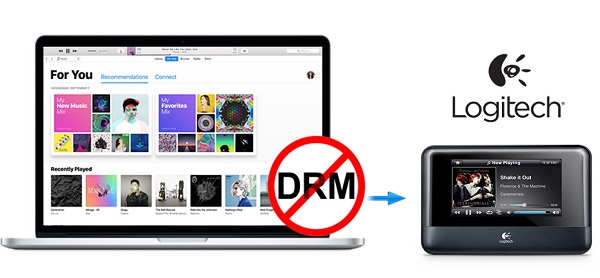
The Squeezebox supports playing most major formats`: FLAC, AIFF, WAV, Apple Lossless, WMA Standard, MP3, AAC/HE-AACv2, and HD-ACC. Here Apple Lossless is not for Apple Music tracks, but means iTunes Music in Default Location. Apple Music is a music streaming service developed by Apple Inc., and it only allows you to stream tracks for offline playing.
Instead of owning the Apple Music songs, you can only use these songs within Music app on iPhone, iPad, iPod touch, Android phone, Apple TV, Mac and PC. What was worse, Apple Music songs are cached with AAC audio formats, which prevents you transferring them to external hard drive.
Is it possible to play Apple Music songs on Squeezebox? The answer is positive. Because Squeezebox supports playing the audio files from the USB drive. So we need to convert Apple Music to the external drive supported audio formats, like MP3. Apple Music Converter is such a powerful tool for you.
With it, you can convert Apple Music songs to plain MP3, AAC, AIFF, WAV and FLAC, so that you can stream the converted Apple Music songs to Squeezebox successfully.
>> Learn more about Apple Music Converter >>
Follow the step-by-step tutorial below to learn how to convert Apple Music songs to Squeezebox. Before starting the conversion, make sure you have already downloaded and installed Apple Music Converter on your computer. Then, launch Apple Music Converter and click "Open Apple Music Web Player" and follow the indicates to log into your Apple ID.
Step 1Set the Output Format
Click the Setting button on the upper right of the main interface, and you can select Squeezebox compatible audio formats. Here we suggest you choose MP3, which is the most common audio format supported by most media player.

Step 2Add Apple Music to Apple Music Converter
Choose a playlist, artist, or album and open it, then click the Add button at the bottom right corner. You will see a pop-up dialog that will display all the songs that you can convert. Just select the songs you want to convert.

Step 3Start to Convert Apple Music to MP3
Click Convert button, the program will start to convert Apple Music automatically. Once the conversion is completed, you will get the converted Apple Music under the history folder. Then connect your USB drive to your computer, drag and drop these converted Apple Music songs to the external drive.

Step 4Stream the Apple Music to Squeezebox Through USB Drive
1. Attach the USB Drive to the connector on the back of Squeezebox, you will see a message stating that the device is being attached.
2. Tap the left arrow on your touchscreen to return to the Home menu.
3. From the Home menu, go to My Music > Switch Library and select your device. Wait while you see the message Connecting to
4. From the My Music menu, select the converted Apple Music songs you want to play.
Note: The free trial version of the TunePat Apple Music Converter enables you to convert the first three minutes of each song and convert 3 music files at a time. If you want to unlock the time limitation, you can purchase the full version of Apple Music Converter from $14.95.
What You Will Need
They're Also Downloading
Hot Tutorials
Topics
Tips and Tricks
What We Guarantee

Money Back Guarantee
We offer a 30-day money back guarantee on all products

Secure Shopping
Personal information protected by SSL Technology

100% Clean and Safe
100% clean programs - All softwares are virus & plugin free