

Apple Music Converter
 Home >Apple Music Tips > Any Way to Stream Apple Music on PS4
Home >Apple Music Tips > Any Way to Stream Apple Music on PS4
'Do you put on your Apple Music in the background while playing PS4 games?', 'How do I play music on PS4 while playing a game?', 'Is it possible to listen to music from iTunes and play games at the same time?'
The PlayStation 4 (PS4) is an eighth-generation home video game console developed by Sony Interactive Entertainment. Hit the sweet spot on price (less than $300), tons of great games and performance, it becomes one of the most powerful consoles on the market. It's a beautiful system, with a sharp, slightly angled profile accented by a light bar that acts as a console status indicator.
Sony also offers a media player application for the PlayStation 4 console. With it, you can play videos, music and photos from a USB-connected drive or streamed from a home server. Now the problem is coming, can you enjoy your Apple Music tracks on PS4 freely? The answer is No.

As we all know, Apple Music is a music streaming service developed by Apple Inc, which allows you to play your music library in the Music app on iPhone, iPad, iPod touch, Android phone, Apple TV, Mac or PC. Although PS4 provides some of the streaming apps to let you enjoy music, TV shows and movies, Apple Music is not included.
On the other hand, Apple Music songs are AAC audio formats that prevent you from streaming songs from Apple Music to PS4. Until Apple Music app comes to PS4, playing Apple Music on PS4 is just a pipe dream. Truthfully, I think that day is still very far off. But don't worry, here we would like to introduce you to some other effective methods to enjoy Apple Music while playing PS4 games.
As mentioned above, you can listen to the music in the media player on your PS4 from the connected USB hard drive. So here we need to convert the Apple Music songs to the common audio formats supported by USB drive.
Apple Music Converter is such a tool for you. It is a professional music downloading tool, capable of downloading and converting Apple Music tracks to plain MP3/AAC/FLAC/AIFF/WAV at 10X faster conversion speed. And the impressive thing is that there is no quality loss during the conversion. All songs will be saved on your devices with the original quality.
Why Apple Music Converter is recommended?
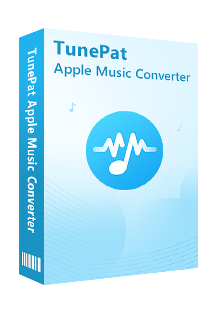
Check out the following step-by-step guide, which can help you convert Apple Music songs to plain audio formats for playing on PS4. Here we will take the Windows version of Apple Music Converter as an example. Before starting the conversion, please download and install this program on your computer. Then, launch the program and click on "Open Apple Music Web Player" to sign in with your Apple ID by following the indication.
Step 1. Set Output Format
Click the Settings gear icon on the upper right of the main interface, and you can select the compatible audio formats for your USB drive. Here MP3 or AAC are recommended. Because both of them are common formats supported by most of the media devices.

Step 2. Add Apple Music to Apple Music Converter
To add Apple Music tracks for conversion, you just need to open a playlist, artist, or album in the program and click on Add button. Then, you will see a pop-up dialog that will display all the songs that you can convert. Just select the songs you want to convert.

Step 3. Start to Convert Apple Music
Click Convert button, the program will start to convert Apple Music automatically. Once the conversion is completed, you will get the converted Apple Music on the history folder.

Step 4. Stream the Apple Music to PS4 through USB drive
1. Insert the USB drive to your computer, create a folder called Music so that they will be recognized by PS4 on the USB storage device. Locate the converted Apple Music files you wish to transfer from your PC. Simply drag the audios to the USB folder.
2. Connect the USB storage device to your PS4 system. Select (USB Music Player) in the content area. Then you can select the added Apple Music songs in Music folder, press the OPTIONS button, and then select Play.
Another method to stream Apple Music on PS4 is to use DLNA Media Server. Just download and install a DLNA application on the iPhone. Launch the Media Player app on PS4, and select the existing DLNA server on your iPhone. Now you can play Apple Music songs from your iPhone as long as the DLNA media server is connected with the same network as your PS4 system.
Note: The free trial version of the TunePat Apple Music Converter enables you to convert the first three minutes of each song and convert 3 music files at a time. If you want to unlock the time limitation, you can purchase the full version of Apple Music Converter from $14.95.
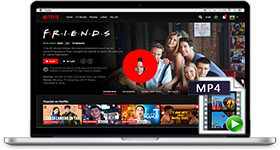
If you are looking for a simple and efficient way to download Netflix videos in MP4 format, Netflix Video Downloader is all you need. It is a professional tool for downloading Netflix movies and TV shows at HD quality with high speed. Learn More >>
What You Will Need
They're Also Downloading
Hot Tutorials
Topics
Tips and Tricks
What We Guarantee

Money Back Guarantee
We offer a 30-day money back guarantee on all products

Secure Shopping
Personal information protected by SSL Technology

100% Clean and Safe
100% clean programs - All softwares are virus & plugin free