

Apple Music Converter
![]() Home >Apple Music Tips > Stream Apple Music to Xbox One
Home >Apple Music Tips > Stream Apple Music to Xbox One
'Transfer Apple Music to your Xbox One? So I've been trying to find a way to do this so I can background play my music while playing my games. I don't own an Apple TV or anything, and I wondered if it was possible without it. Thanks!'
Xbox One is a powerful home video game consoles developed by Microsoft. Apart from having extremely fun for gameplay, Xbox One users can also stream video from YouTube, Netflix, Crunchyroll, and Amazon Video or listen to music from Spotify, Pandora, or SoundCloud with the multimedia functionality feature.
It is fantastic to enjoy your favorite music in the background while playing games on Xbox One. But Apple Music subscribers may fail to play Apple Music on Xbox One due to compatibility issues. That's because the downloaded Apple Music is in the AAC format, which prevents you from playing Apple Music on non-Apple devices, such as Xbox One, PS4, or MP3 player.
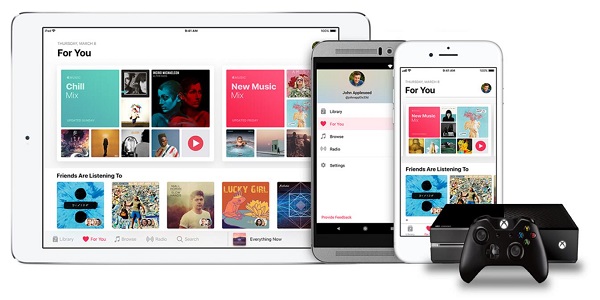
If you are looking for a way to listen to Apple Music on Xbox One, you've come to the right place. As the following article can help you enjoy Apple Music on Xbox One through two methods.
With Airplay, Apple's propriety wireless streaming protocol, you can cast the streamed music from "sender" device like iPhone or iPad to Xbox One directly. Before that, you should set up AirServer on Xbox One, and then you can set up AirServer Connect on iOS.
After establishing a connection between your Xbox One and iOS device via AirServer, you'll now be ready to play Apple Music tracks through your console.
1. Open the Apple Music app on your iOS device.
2. Find a song you want to play.
3. Press the AirPlay icon at the bottom of the playback screen, represented by an upwards facing arrow and three rings.
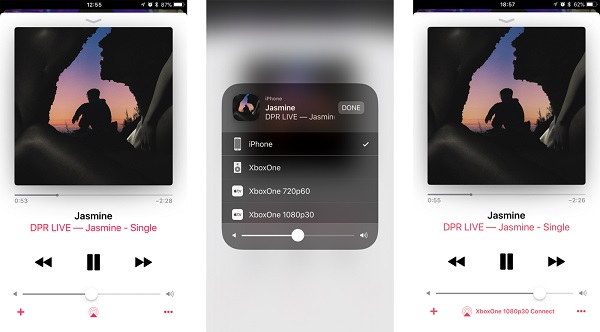
4. Select XboxOne to establish the connection. Apple Music will begin streaming to your Xbox One.
Once connected, you can listen to Apple Music on your Xbox One via AirPlay.
As mentioned at the beginning, if you don't own an Apple TV, iPhone, or anything, is there any possible to stream Apple Music on your Xbox One without Apple Music app?
You can't play Apple Music songs on Xbox One since Xbox One doesn't support Apple Music songs. So if you're wondering about how to play Apple Music on Xbox One, at first you need to convert Apple Music files to common audio formats supported by Xbox One. Apple Music Converter is such a tool can help you out.
Apple Music Converter is a professional Apple Music Converter. It can convert those protected tracks to Xbox One supported audio format like MP3, WAV or AAC with high output quality.
>> Learn more about Apple Music Converter >>
Here's the detailed tutorial on how to convert Apple Music to Xbox One for playback by using Apple Music Converter step by step. Please download the latest version of Apple Music Converter on your Mac or PC before getting started.
Step 1Install and launch Apple Music Converter
Launch Apple Music Converter and click "Open Apple Music Web Player", then you can follow the indicates to log into your Apple ID.

Step 2Select the Output Format for Xbox One
Click the Settings gear icon on the top right of the user interface, you can set MP3, AAC, AIFF, WAV or FLAC as output format. Here MP3 is suggested to choose for your Xbox One.

Step 3Add Apple Music to Apple Music Converter
Choose a playlist, artist, or album and open it, then click the Add button at the bottom right corner. You will see a pop-up dialog that will display all the songs that you can convert. Just select the songs you want to convert.

Step 4Start converting Apple Music to MP3
Now you can click Convert button, the program will start converting Apple Music to MP3. After conversion, you can find the Apple Music in .mp3 format on the history folder.

Step 5Transfer Apple Music to Xbox One for playback
Firstly download Simple Background Music Player on your Xbox One. It can play tracks stored on a USB-connected external device.
Then connect USB drive to your computer, and create a folder called Xbox Music Library on the USB external drive, now you can drag and drop the converted Apple Music tracks into that folder.
Eject the USB from computer and insert it into your Xbox. Launch the Simple Background Music Player and start to play all the converted Apple Music in that folder. Now you can play your favorite Xbox game with your favorite Apple Music in the background.
Note: The free trial version of the TunePat Apple Music Converter enables you to convert the first three minutes of each song and convert 3 music files at a time. If you want to unlock the time limitation, you can purchase the full version of Apple Music Converter from $14.95.
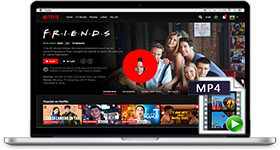
If you are looking for a simple and efficient way to download Netflix videos in MP4 format, Netflix Video Downloader is all you need. It is a professional tool for downloading Netflix movies and TV shows at HD quality with high speed. Learn More >>
What You Will Need
They're Also Downloading
Hot Tutorials
Topics
Tips and Tricks
What We Guarantee

Money Back Guarantee
We offer a 30-day money back guarantee on all products

Secure Shopping
Personal information protected by SSL Technology

100% Clean and Safe
100% clean programs - All softwares are virus & plugin free