

Apple Music Converter
![]() Home >Apple Music Tips > Play Apple Music on Kodi
Home >Apple Music Tips > Play Apple Music on Kodi
Kodi (previously XBMC) is an open source media player, which enables you to access all kinds of contents, like images, videos and music. Kodi is supported by a wide range of devices such as your TV, laptop, phone, tablet and others. You can even run Kodi on your Raspberry Pi.
Kodi allows users to stream media content via online services such as Amazon Prime Instant Video, Crackle, BBC iPlayer, Pandora, Spotify, YouTube and countless more. Besides, Kodi can play a slew of audio formats, including AAC, MP3, and OGG, and many others.
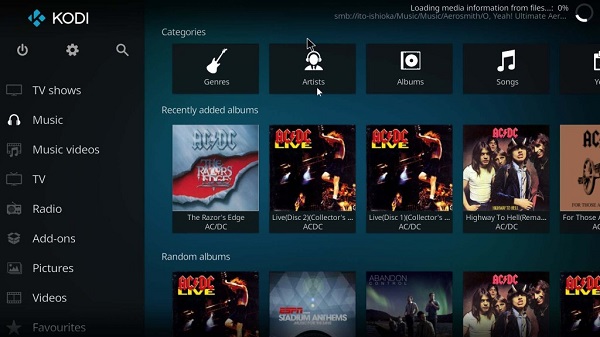
If you subscribe to Apple Music, you can download tracks so that you can listen to them when you're not connected to the Internet. But the downloaded contents limit you to play them in the Music app on your iPhone, iPad, iPod Touch and on your Mac or PC with iTunes.
In order to play Apple Music on Kodi Media Player, firstly, you need to convert downloaded Apple Music files to common formats supported by Kodi. Apple Music Converter can assist you with problem resolution. It is a nice Apple Music Converter which is specialized in converting Apple Music songs to MP3, AAC, AIFF, WAV, FLAC with original quality and ID3 tags retained.
Now the following tutorial will show you the complete process to convert Apple Music songs to common MP3 or AAC supported by Kobi with Apple Music Converter on your PC.
Step 1Download and Install Apple Music Converter on PC
Download and install Apple Music Converter using the Download button above, then run it on your computer. Now, click on "Open Apple Music Web Player" and "Sign in", then sign in to Apple Music with your Apple ID.

Step 2Set Output Format
Click the Settings button in the upper-right corner, you can select output format as MP3, AAC, AIFF, WAV or FLAC from the popup window. You can also set the Output Quality and Output Folder as you need.

Step 3Add Apple Music Tracks to Apple Music Converter
Choose a playlist, artist, or album and open it, then click the Add button at the bottom right corner. You will see a pop-up dialog that will display all the songs that you can convert. Just select the songs you want to convert.

Step 4Start to Convert Apple Music
Click Convert button to start converting Apple Music. Once the conversion finishes, you can click History button to check the converted Apple Music files.

1 Open Kodi and switch to Music section on the nav bar to the left. Click Enter Files Section, then in the Music File Browser select Add Music….
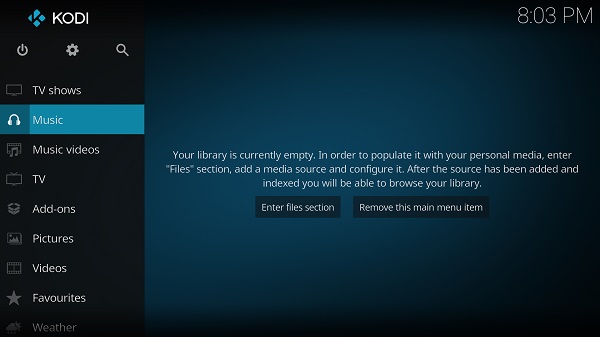
2 Click on Browse from the Add Music Sources pop-up window.
3In the Browse for new share window, you can navigate to where the converted Apple Music songs are stored, select the folder and then select OK.
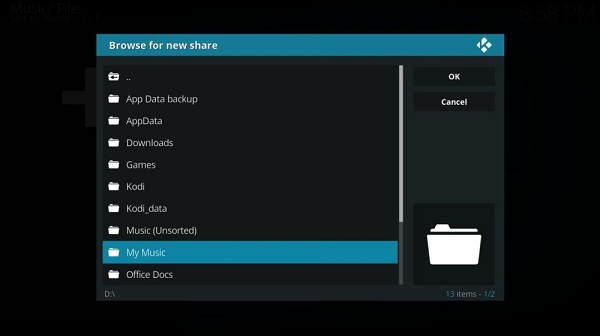
Once your Apple Music files added to the Kodi's library, you can start playing them on your Kodi without any limit.
Note: The free trial version of the TunePat Apple Music Converter enables you to convert the first three minutes of each song and convert 3 music files at a time. If you want to unlock the time limitation, you can purchase the full version of Apple Music Converter from $14.95.
What You Will Need
They're Also Downloading
Hot Tutorials
Topics
Tips and Tricks
What We Guarantee

Money Back Guarantee
We offer a 30-day money back guarantee on all products

Secure Shopping
Personal information protected by SSL Technology

100% Clean and Safe
100% clean programs - All softwares are virus & plugin free