

Apple Music Converter
![]() Home >Apple Music Tips > Transfer Apple Music from iTunes to Dropbox
Home >Apple Music Tips > Transfer Apple Music from iTunes to Dropbox
Dropbox is one of the best cloud storage services around. With it, you can backup files, sync them across all your different devices, and share them with your friends. Besides, Dropbox is also a music player, which enables you to use entire music library between computers and up to the cloud. When you're away from home, you can play an audio file in the Dropbox app using a web player like DropTunes, but note that you can only listen to audio files supported by Dropbox.
And this is why numerous people would like to know how to play their Apple Music files on Dropbox. As Apple Music is a music streaming service and it only lets you stream and play those tracks with iTunes or Apple Music app. Besides, music you downloaded from Apple Music prevents you transferring tracks to Dropbox from Apple Music for playback.
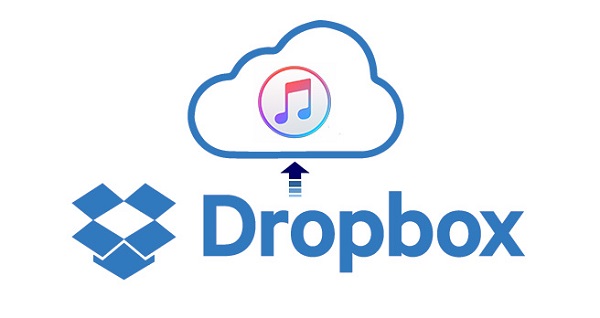
Because of the limitation, uploading Apple Music from iTunes can get very tricky. In order to solve the problem, an Apple Music conversion tool would be required to help you convert Apple Music files to common audio formats easily.
Apple Music Converter is a professional Apple Music Converter for you, which is pretty handy. It's perfect for converting Apple Music files to common MP3, AAC, AIFF, FLAC and WAV, so that you can make the best use of iTunes downloaded music on Dropbox.
Now you can download the latest version of Apple Music Converter and follow the steps below, so that you can upload Apple Music to Dropbox, Google Drive, Amazon Music and other platforms as you like.
Step 1 Install and Launch Apple Music Converter on Your Computer
Apple Music Converter is compatible with both Mac and Windows OS. You can download the installation package according to the different systems you have. Then, launch the program and click "Open Apple Music Web Player" to follow the indicates to log into your Apple ID.

Step 2Choose Output Format for Dropbox
You can click the settings gear option on the top right of the interface to select MP3, AAC, AIFF, WAV and FLAC as output formats for Dropbox.

Step 3 Add Apple Music Tracks
Choose a playlist, artist, or album and open it, then click the Add button at the bottom right corner. You will see a pop-up dialog that will display all the songs that you can convert. Just select the songs you want to convert.

Step 4Start to Convert Apple Music to Plain Format
After all settings are done, click Convert button to start converting Apple Music files process. When the conversion is finished, you can find the converted Apple Music in the history folder.

There are two ways for you to upload your Apple Music files to Dropbox.
1Upload files on the website: Sign in to the Dropbox website, click the Upload files button at the top of the window. Then you can click Choose File button and select the converted Apple Music files on your computer that you want to transfer to your Dropbox.
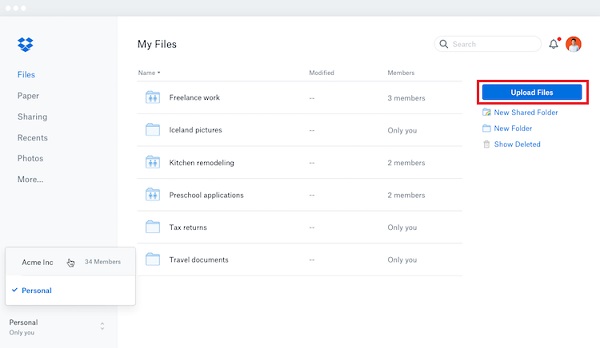
2Transfer Apple Music through Desktop App: Download and install Dropbox app on your computer, then you can drag the converted Apple Music files to the Dropbox folder on your computer.
Note: The free trial version of the TunePat Apple Music Converter enables you to convert the first three minutes of each song and convert 3 music files at a time. If you want to unlock the time limitation, you can purchase the full version of Apple Music Converter from $14.95.
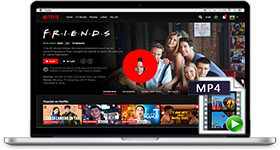
If you are looking for a simple and efficient way to download Netflix videos in MP4 format, Netflix Video Downloader is all you need. It is a professional tool for downloading Netflix movies and TV shows at HD quality with high speed. Learn More >>
What You Will Need
They're Also Downloading
Hot Tutorials
Topics
Tips and Tricks
What We Guarantee

Money Back Guarantee
We offer a 30-day money back guarantee on all products

Secure Shopping
Personal information protected by SSL Technology

100% Clean and Safe
100% clean programs - All softwares are virus & plugin free