

Apple Music Converter
![]() Home >Apple Music Tips > Move Apple Music to External Hard Drive
Home >Apple Music Tips > Move Apple Music to External Hard Drive
Apple Music is a streaming music service. It is available for PC and Mac as part of the iTunes software, and for iOS and Android devices within their preloaded Music app. If you have an Apple Music account, you can stream and save any content from Apple Music, then listen to them without internet connection.
Though songs can be downloaded through Apple Music for offline playback, they are being stored on your device and taking up storage space. The downloaded Apple Music songs are very similar in size to songs that you purchase through iTunes, or that you upload from other sources. And you will find no matter how much memory your devices have, you will soon find the Apple Music songs and other apps to fill it with.

If only we could move these Apple Music files on hard drive, we can not only back up your favorite Apple Music tracks, but also release more space. However, we can't freely copy and save the Apple Music tracks to external hard drive. Don't worry, the most effective way is to convert Apple Music songs to common audio files. In this way, we can move the Apple Music files anywhere without limit.
Apple Music Converter can convert Apple Music songs to unprotected MP3, AAC, AIFF, WAV and FLAC with almost original output quality kept. As a result of that, you can transfer your Apple Music to hard drive, android tablet, Sony PS4, Xbox one and other devices.
Step 1Download, Install and Launch Apple Music Converter
Launch Apple Music Converter and click "Open Apple Music Web Player", then you can follow the indicates to log into your Apple ID.

Step 2 Choose MP3 as Output Format
Click the Settings on the upper right, then you can select the output format you want from MP3, AAC, AIFF, FLAC, and WAV, and choose the output quality, as well as the output path folder where you want the files saved.

Step 3 Add Apple Music Songs
Choose a playlist, artist, or album and open it, then click the Add button at the bottom right corner. You will see a pop-up dialog that will display all the songs that you can convert. Just select the songs you want to convert.

Step 4Start to Convert Apple Music to MP3
Click Convert button, the Apple Music conversion process will start. After the conversion process is finished, you can click History button to check the converted Apple Music files.

Step 5Save Apple Music to External Hard Drive
Connect your external hard drive to computer. Once the drive has been connected, you can drag and drop the converted Apple Music to your external hard drive directly.
Note: The free trial version of the TunePat Apple Music Converter enables you to convert the first three minutes of each song and convert 3 music files at a time. If you want to unlock the time limitation, you can purchase the full version of Apple Music Converter from $14.95.
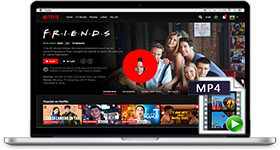
If you are looking for a simple and efficient way to download Netflix videos in MP4 format, Netflix Video Downloader is all you need. It is a professional tool for downloading Netflix movies and TV shows at HD quality with high speed. Learn More >>
What You Will Need
They're Also Downloading
Hot Tutorials
Topics
Tips and Tricks
What We Guarantee

Money Back Guarantee
We offer a 30-day money back guarantee on all products

Secure Shopping
Personal information protected by SSL Technology

100% Clean and Safe
100% clean programs - All softwares are virus & plugin free