

Apple Music Converter
 Home >Apple Music Tips > Put Apple Music on iPod Shuffle
Home >Apple Music Tips > Put Apple Music on iPod Shuffle
The iPod Shuffle is a portable music player designed and marketed by Apple Inc. It isn't just the cheapest iPod; it's also the smallest device in Apple's iPod family. iPod Shuffle is tiny, light but with enough storage so that exercisers welcome it. Though Apple discontinued the iPod Shuffle in July 2017, the Shuffle still a great device for many users.

Apple Music is a music streaming service. It offers over 45 million songs in its streaming library. Apple Music lets users select tracks to download into their devices for listening offline. You can access it on all your iPhones, iPads, and iPod touch models, Android, Mac, and PC. Obviously, iPod Shuffle is not included.
When you try to sync offline Apple Music songs to an iPod Shuffle, you will see a disappointing message "Apple Music songs cannot be copied to an iPod." You are not allowed to use Apple Music on the iPod Shuffle. Why? That's because Apple needs WiFi to authenticate an Apple Music subscription, and the iPod Shuffle isn't built with WiFi capabilities. On the other hand, the downloaded Apple Music tracks block any possibility to stream Apple Music on other unauthorized devices.
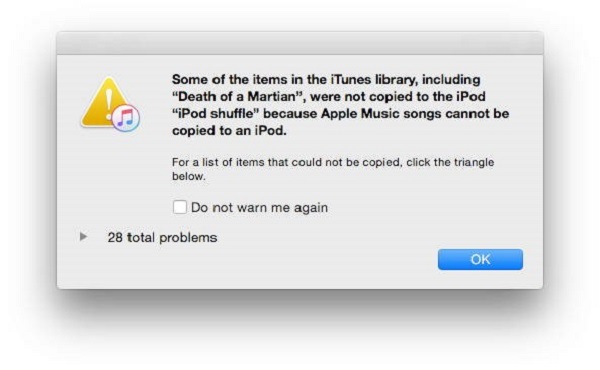
So is there any possibility of playing Apple Music on iPod Shuffle? Of course, though Apple Music is limited to WiFi-enabled devices only, you can still store music, including iTunes purchased music or any other common music you own, on your iPod Shuffle. To put Apple Music on your iPod Shuffle, you have only to convert Apple Music to the common audio formats like MP3 or AAC supported by iPod Shuffle.
Apple Music Converter is a fully functional Apple Music to iPod Converter. With it, you can convert Apple Music songs to MP3, AAC, AIFF, FLAC and WAV with original sound quality kept, so that you can transfer the converted Apple Music files to iPod Shuffle easily.
This program is fully compatible with both Mac and Windows operating systems. In order to use Apple Music Converter smoothly, you should install the latest version of it. Below is a step-by-step guide you can follow to learn how to convert the downloaded Apple Music tracks to your iPod Shuffle. After launching the program, you need to click on "Open Apple Music Web Player" and follow the indication to sign in with your Apple ID before you start conversion.
Step 1. Choose Suitable Output Format for iPod Shuffle
You can choose the output format as MP3, AAC, AIFF, WAV, FLAC by clicking the gear icon on the top right of the interface. In order to transfer Apple Music to your iPod Shuffle, you are suggested to select MP3 or AAC as the output. You can also set the output quality and output path according to your own requirements.

Step 2. Add Apple Music to Apple Music Converter
To add Apple Music tracks for conversion, you need to open a playlist, artist, or album in the program and click on the Add button. Then, there will be a pop-up dialog that shows the music you can convert and you can select the songs you want to convert.

Step 3. Start to Convert Apple Music to MP3 or AAC
Click Convert button to start the Apple Music to MP3 conversion process. When the conversion is finished, you can click history option to check the Apple Music files.

Step 4. Sync Apple Music to iPod Shuffle
When you connect your iPod to a computer running iTunes, you can add almost any music from the computer to the iPod.
Firstly, launch iTunes and import these converted Apple Music files to your iTunes library. Then connect your iPod Shuffle to your computer using the USB cable that came with it, you'll see the main iPod management screen. Click on it and select the Recently Added to sync the music to your iPod Shuffle.
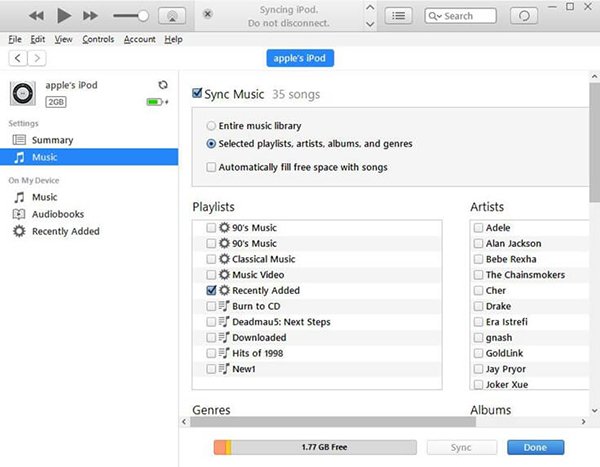
Finally, select the Apply button at the bottom right of the iTunes window. This will begin the downloading songs onto your iPod Shuffle. How long it takes depends on how many songs you're downloading. Once syncing is complete, you will have successfully added the converted Apple Music onto your iPod Shuffle. Finally, you can play Apple Music on your iPod Shuffle at will.
Note: The free trial version of the TunePat Apple Music Converter enables you to convert the first three minutes of each song and convert 3 music files at a time. If you want to unlock the time limitation, you can purchase the full version of Apple Music Converter from $14.95.
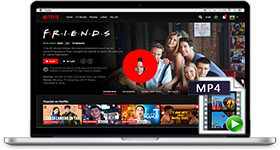
If you are looking for a simple and efficient way to download Netflix videos in MP4 format, Netflix Video Downloader is all you need. It is a professional tool for downloading Netflix movies and TV shows at HD quality with high speed. Learn More >>
What You Will Need
They're Also Downloading
Hot Tutorials
Topics
Tips and Tricks
What We Guarantee

Money Back Guarantee
We offer a 30-day money back guarantee on all products

Secure Shopping
Personal information protected by SSL Technology

100% Clean and Safe
100% clean programs - All softwares are virus & plugin free