

Apple Music Converter
![]() Home >Apple Music Tips > Import Songs from Apple Music to Windows Media Player
Home >Apple Music Tips > Import Songs from Apple Music to Windows Media Player
Windows Media Player (also known as WMP) is a full-featured media player from Microsoft which is used to play, store and organize digital audio, images and video. It is available for Windows operating systems. Additionally, Windows Media Player allows users to rip audio CDs and organize their music collections.
Because of its functions, simple operation and succeeding in many ways, the Windows Media Player is considered as a competitor to iTunes for Windows. The Windows Media Player is capable of playing almost audio formats, including MP3, AAC, WMA, CDA, FLAC and other formats.
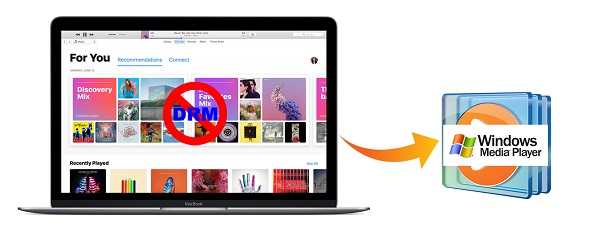
Although you can play a variety of audio formats with Windows Media Player, when you try to transfer Apple Music to Windows Media Player for playback, you would inevitably encounter difficulties. The main reason is that Apple Music songs restricts you from playing Apple Music on common media players, such as Windows Media Player, Plex, VLC Media Player, etc.
In general, you are only allowed to play Apple Music songs on Apple's iOS devices and Android phones with the built-in Apple Music app installed, let alone transfer Apple Music songs to the Windows Media Player. Fortunately, if we can convert the Apple Music to Windows Media Player supported audio formats, it would be possible to import the Apple Music tracks to Windows Media Player for playback freely.
Apple Music Converter is highly recommended for you. It is a powerful Apple Music Converter. With it, you can convert these Apple Music files to popular audio formats such as MP3, AAC, AIFF, WAV and FLAC. As a result of that, you can transfer the converted Apple Music to Windows Media Player.
>> Learn more about Apple Music Converter >>
Now the following guide will show you the complete steps to convert the Apple Music files to Windows Media Player by using Apple Music Converter. Before starting the conversion, please make sure Apple Music Converter is installed on your computer. Besides, launch Apple Music Converter and click "Open Apple Music Web Player", then you can follow the indicates to log into your Apple ID. As soon as everything is ready, let's begin.
Step 1 Set MP3 as Output Format
Here you can set the output format as MP3, AAC or FLAC by clicking Settings gear icon at the upper right of Apple Music Converter.

Step 2Add Downloaded Apple Music Files to Apple Music Converter
Choose a playlist, artist, or album and open it, then click the Add button at the bottom right corner. You will see a pop-up dialog that will display all the songs that you can convert. Just select the songs you want to convert.

Step 3Start to Convert Apple Music to MP3
Click Convert button to start to convert Apple Music to MP3.

Step 4Play Apple Music to Windows Media Player
Once the conversion finished, you can find the converted Apple Music files on the history option. To import the converted Apple Music to Windows Media Player, select the tracks you would like to add and then right-click. Select Add to Windows Media Player list. The files should then appear in your Windows Media Player playlist.
Alternatively, you can select all the Apple Music tracks and then drag them to Windows Media Player. Now you can play Apple Music on the Windows Media Player without any limitations.
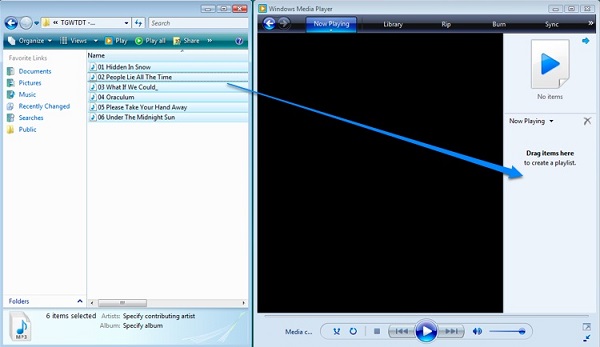
Note: The free trial version of the TunePat Apple Music Converter enables you to convert the first three minutes of each song and convert 3 music files at a time. If you want to unlock the time limitation, you can purchase the full version of Apple Music Converter from $14.95.
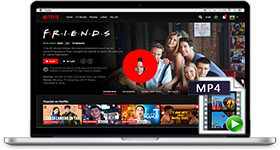
If you are looking for a simple and efficient way to download Netflix videos in MP4 format, Netflix Video Downloader is all you need. It is a professional tool for downloading Netflix movies and TV shows at HD quality with high speed. Learn More >>
What You Will Need
They're Also Downloading
Hot Tutorials
Topics
Tips and Tricks
What We Guarantee

Money Back Guarantee
We offer a 30-day money back guarantee on all products

Secure Shopping
Personal information protected by SSL Technology

100% Clean and Safe
100% clean programs - All softwares are virus & plugin free