

Apple Music Converter
![]() Home >Apple Music Tips > Play Apple Music songs on Huawei Mate 20
Home >Apple Music Tips > Play Apple Music songs on Huawei Mate 20
Huawei Mate 20 smartphone was launched in October 2018. The phone has a large 6.53-inch touchscreen display with 1080 pixels by 2244 pixels resolution. The Mate 20 is powered by the flagship Kirin 980 processor, which is teamed with either 4GB RAM and 64GB internal storage or 6GB RAM and 128GB storage, and the storage can be expanded up to 256GB using Huawei's new Nano Memory card format.
And it packs a 12-megapixel (f/1.8) primary camera and a 16-megapixel (f/2.2) secondary camera on the rear and a 24-megapixel front shooter for selfies. On top of that, the huge, 4000mAh battery is among the biggest on a phone of this class, which can comfortably last two days with light to moderate use.
If you'd like to buy a new cell phone, with big power, great battery and camera performance features, the Mate 20 is very easy to recommend. When you switch from iPhone to Mate 20, you may find it is difficult to put your current songs from Apple Music on the new Mate 20, why and what should you do?
As we all know, Apple Music is the music streaming service developed by Apple Inc. It was launched in June 2015 that is designed with iPhones in mind. With Apple Music subscription, you can download tracks for offline usage inside the Apple Music application. Apart from iPhone, Apple Music also works on other Apple products, part of Android devices and on desktops. So in order to play Apple Music songs on your Mate 20, you need to download and install Apple Music Android app on your phone, then sign up and get your music on.
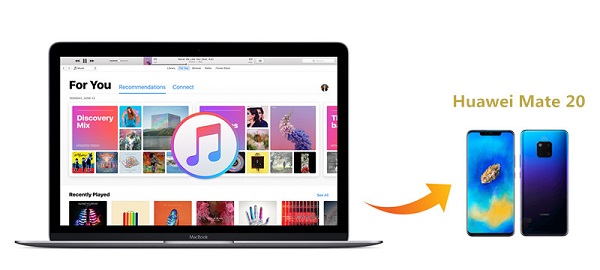
However, talking about the question how to put Apple Music to Huawei Mate 20 is a bit tricky. On one hand, the songs downloaded from Apple Music are cached files, which prevents you transferring these songs from Apple Music app. On the other hand, it will cost you $120/year for the standard subscription. But when you decide to cancel Apple Music, all of your songs in "My Music" will no longer be available.
It's time to cut ties with the service after you got the new Mate 20. To transfer the downloaded Apple Music songs to Mate 20, you need to use a third-party tool to convert Apple Music songs. Apple Music Converter is highly recommended. It is specially designed to be useful for converting Apple Music songs to unprotected audio formats such as MP3, AAC, AIFF, WAV and FLAC with high sound quality.
The following step-by-step tutorial will show you how to convert Apple Music songs to common audio like MP3. In this way, you can put them to Huawei Mate 20 as you need.
Step 1 Download and Install Apple Music Converter
This program is compatible with both Windows and Mac os, please download it according to your operating system. Then install and run it on your computer. Then, click "Open Apple Music Web Player" and you can follow the indicates to log into your Apple ID.

Step 2Set the Output Format
Click the Settings button in the upper-right corner, you can select output format as MP3, AAC, AIFF, WAV or FLAC from the popup window. You can also set the Output Quality and Output Folder as you need.

Step 3Add Apple Music to the program
Choose a playlist, artist, or album and open it, then click the Add button at the bottom right corner. You will see a pop-up dialog that will display all the songs that you can convert. Just select the songs you want to convert.

Step 4Start to Convert Apple Music
Click Convert button to start converting Apple Music. Once the conversion finishes, you can click History button to check the converted Apple Music files.

Step 5Transfer Apple Music files to Huawei Mate 20
There are multiple ways to transfer or put Apple Music songs to Huawei Mate 20. Here we will adopt the easiest way: connect Huawei Mate 20 to your computer using the provided USB cable, you will see a window opening on your computer. Here your Mate 20 behaves like an external hard drive, you can drag and drop the converted Apple Music files to the Music folder of your Mate 20.
Note: The free trial version of the TunePat Apple Music Converter enables you to convert the first three minutes of each song and convert 3 music files at a time. If you want to unlock the time limitation, you can purchase the full version of Apple Music Converter from $14.95.
What You Will Need
They're Also Downloading
Hot Tutorials
Topics
Tips and Tricks
What We Guarantee

Money Back Guarantee
We offer a 30-day money back guarantee on all products

Secure Shopping
Personal information protected by SSL Technology

100% Clean and Safe
100% clean programs - All softwares are virus & plugin free