

Apple Music Converter
![]() Home >Apple Music Tips > Apple Music to WAV Converter for Windows
Home >Apple Music Tips > Apple Music to WAV Converter for Windows
'Would you like to convert Apple Music to WAV audio format so that you can share them with your friend who have PC only? Have you ever thought to transfer your downloaded Apple Music files to your Windows Media Player for playback?'
Regardless of whether you met the above problems or not, converting Apple Music to WAV is a necessary. In the following tutorial we will show you how to convert the downloaded Apple Music files to common WAV audio within some quick and feasible steps.
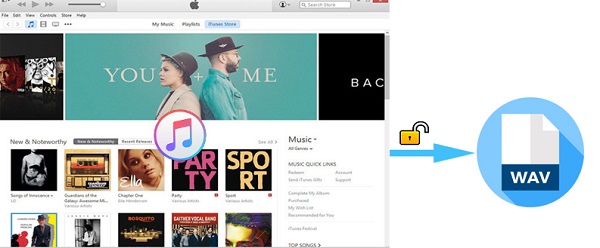
Waveform Audio File Format, abbreviate WAV format, uses a standard digital audio file format utilized for storing waveform data. It is lossless, uncompressed, broadcast CD quality music files used on Microsoft Windows systems for raw and typically uncompressed audio. WAV files are also the right choice for loops to be processed with Flash for web animations.
With Apple Music subscription streaming service, you are able to stream music for offline playing instead of purchasing music. This service is available for all iOS and macOS devices, but users are not allowed to move the downloaded tracks to non-apple devices without Apple ID signed in. Not to mention convert a song from Apple Music to a different file format.
Don't worry, there are plenty of programs which can solve the problem for you. One of the best Apple Music Converter to WAV we'd like to recommend to you is Apple Music Converter. With it, you can convert Apple Music to common WAV audio without making an effort.
Apple Music Converter is an intelligent program that has no trouble in converting Apple Music to unprotected WAV with keeping original output quality. Furthermore, it can also convert Apple Music files to unprotected MP3, AAC, AIFF and FLAC with simple clicks.
Step 1 Launch Apple Music Converter
Install and launch the Apple Music to WAV Converter by clicking on the download button above. Then, please click on "Open Apple Music Web Player" and "Sign in" to sign in with your Apple ID.

Step 2Select output format as WAV
You can choose the output format as WAV or other formats like MP3 by clicking the setting gear icon in the upper-right corner of interface. Besides, you can also set the output quality and output path as you like.

Step 3Add Apple Music
Select a playlist, artist, or album in the program and open it; then, click on the Add button and you will see a pop-up window that display all the songs that you can convert. You can also select some of them for conversion.

Step 4 Convert Apple Music to WAV
Now you can click the Convert button, the Apple Music to common WAV format conversion process will begin automatically.

When Apple Music to WAV conversion completed, you can find the converted WAV files on history option. Now you can play the Apple Music files in .wav format on Windows Media Player, VLC Media Player, iTunes, QuickTime, Microsoft Groove Music, and other popular media player as well.
Note: The free trial version of the TunePat Apple Music Converter enables you to convert the first three minutes of each song and convert 3 music files at a time. If you want to unlock the time limitation, you can purchase the full version of Apple Music Converter from $14.95.
What You Will Need
They're Also Downloading
Hot Tutorials
Topics
Tips and Tricks
What We Guarantee

Money Back Guarantee
We offer a 30-day money back guarantee on all products

Secure Shopping
Personal information protected by SSL Technology

100% Clean and Safe
100% clean programs - All softwares are virus & plugin free