

Spotify Music Converter
![]() Home >Spotify Music Tips > Spotify Music to Camtasia
Home >Spotify Music Tips > Spotify Music to Camtasia
Camtasia is an all-in-one video editing and screen recording program available for both Windows and macOS. It is used for creating video tutorials and presentations directly via screencast, or via a direct recording plug-in to Microsoft PowerPoint.
Camtasia also enables you to import a number of file formats into the timeline and make your videos into compelling ones. It can support adding a range of popular media formats, including MP4, MOV, MPEG-1, MP3, WAV, etc. But it doesn't support adding Spotify songs.
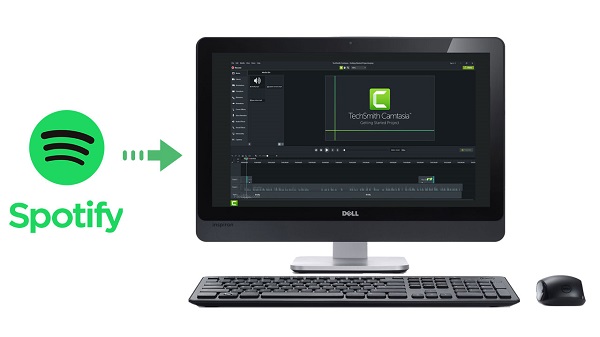
If you are familiar with Spotify, you may know that it is one of the most famous and popular streaming music services recently. It allows Free users to enjoy music online with the randomly displayed ads. After subscribed to the Premium, you can be only allowed to stream Spotify music for offline listening within Spotify client.
What's more, Spotify songs are encoded in special OGG Vorbis format, which prevents users from copying Spotify audio files outside of Spotify application, let alone import them to other program like Camtasia.
So is there a way to add Spotify songs to Camtasia? Yes, all you need is to convert Spotify songs to Camtasia supported audio format. If you don't know what tools you should use, Spotify Music Converter is highly recommended.
It is a professional Spotify Downloader. With it, you can download Spotify songs, but also can convert them to popular audio formats such as MP3, AAC, AIFF, FLAC or WAV with the original quality kept.
You can easily download music from Spotify by using Spotify Music Converter, no matter if free or Premium account is used. Once the process is finished, you are able to import Spotify songs to Camtasia without limit.
Main Features of Spotify Music Converter

You can refer to the following tutorial to learn how to download and convert Spotify songs to Camtasia supported MP3 files. Therefore, you can import your favorite Spotify tracks to Camtasia as background music. Before that, download and install the latest version of Spotify Music Converter on your computer.
Step 1Set MP3 as output format for Camtasia.
Launch Spotify Music Converter on your computer, you will see the simple user interface. If this is your first time using Spotify Music Converter, you need to log in your Spotify account firstly.
Click the ![]() button at the top right-hand corner, you can see the pop-up Settings window and select MP3 as output format. Besides that, you can also set output format as AAC, AIFF, WAV and FLAC, then choose output audio quality, customize output path and organize the output files in various ways.
button at the top right-hand corner, you can see the pop-up Settings window and select MP3 as output format. Besides that, you can also set output format as AAC, AIFF, WAV and FLAC, then choose output audio quality, customize output path and organize the output files in various ways.

Step 2Add Spotify Songs or Playlists to Spotify Music Converter.
Choose an album or playlist, click the ![]() button and select the songs you want to convert.
button and select the songs you want to convert.

Step 3Start to Convert Spotify Music.
Click Convert button and the program will start converting Spotify songs at up to 10X faster speed. When the conversion is done, you can find the converted Spotify songs in MP3 of the history folder.

Step 4Import converted Spotify songs to Camtasia.
Launch Camtasia, you can import the video project which you want to add music or record the video directly. There are several ways to add audio files: you can select Media from the menu, right-click in the bin, and select Import Media from the menu. Or, you can choose File > Import > Media from the menu.
Once you've imported the converted Spotify songs, you can find them in the media bin, then you can drag them to the timeline. Now you can have a free trial and add Spotify Music to Camtasia with ease.
Note: The free trial version of Spotify Music Converter enables us to convert the first 3-minute file for each audio file and convert 3 music files at a time, you can unlock the time limitation by purchasing the full version.
What You Will Need
They're Also Downloading
Hot Tutorials
Hot Articles
What We Guarantee

Money Back Guarantee
We offer a 30-day money back guarantee on all products

Secure Shopping
Personal information protected by SSL Technology

100% Clean and Safe
100% clean programs - All softwares are virus & plugin free