

Spotify Music Converter
![]() Home >Spotify Music Tips > Play Spotify Songs with VLC Media Player
Home >Spotify Music Tips > Play Spotify Songs with VLC Media Player
Can I Play my Spotify music on VLC Media Player? Spotify is one of the most popular streaming music services, which allows all the registers to access to more than 35 million songs for online listening and provides the option to download thousands of playlists for Spotify premium members.
VLC (VideoLAN) is a free and open-source media player for Microsoft Windows, Linux, macOS, iOS and Android users. It is capable of playing any every audio file, various video files, and even DVD movies. It is the most stable, flexible and lightweight media player, which enables you to play video or music files in just about any format.
Generally, VLC is an ideal media player for your needs. However, when you try to move music from Spotify to VLC, you will find Spotify files can't be recognized by VLC Player. So is it possible to import Spotify Music to VLC Media Player for playback?
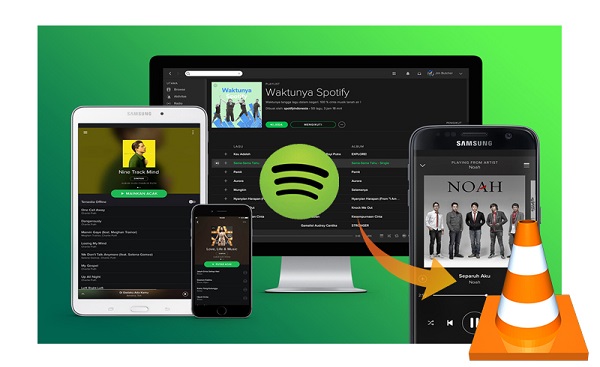
On one hand, Spotify Free users can't save songs to their devices. And if you have a Spotify Premium subscription, you will be able to stream and keep music from Spotify for offline playing. But what you need to pay attention to is that you can only sync Spotify content to the limited devices. And all the content can be played within Spotify application.
On the other hand, Spotify Music saved as Ogg Vorbis files. And VLC Media Converter can only support MP3, AAC, AIFF, FLAC, AMR, Vorbis, WMA, Speex and other common Audio Codecs. So in this case, VLC player is not compatible with Spotify Music.
To play Spotify Music with VLC Media Player, at first you need to convert Spotify Music. The smart Spotify music converter we are highly recommended here is Spotify Music Converter.
Spotify Music Converter is a multifunctional Spotify audio conversion program. With it, you can easily convert Spotify music to VLC supported audio formats, such as MP3, AAC, AIFF, and FLAC. In other words, you can get common audio files like MP3 from Spotify with Spotify Music Converter, no matter you are using Spotify Free or Premium.
Besides, with the Spotify web player built-in, you don't have to install the Spotify app separately. Just log in your Spotify account, you will find the download Spotify songs can easily be obtained.
Now you'll see how to use Spotify Music Converter to convert Spotify Music to MP3 so that you can play the converted Spotify songs on VLC Media Player even if you are using the free account of Spotify. First of all, download and install the latest version of Spotify Music Converter on your computer.
Step 1 Launch Spotify Music Converter
After launching the Spotify Music Converter on your computer, and you will see the simple user interface. Then you can click LOG IN button to log in with your Spotify account.
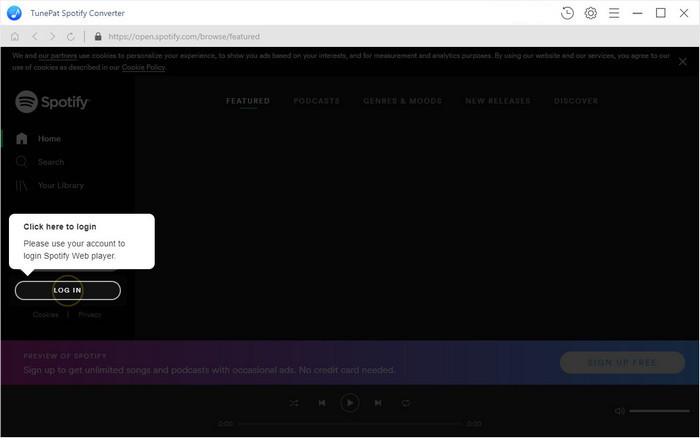
Step 2 Set Output Format
You can click the settings icon on the toolbar to choose the output format for VLC player. Spotify Music Converter supports multiple output formats, including MP3, AAC, AIFF, WAV and FLAC, here you can select MP3 as output format. Because MP3 is the most common audio format used in almost media devices. Moreover, you can also choose Output quality, Output Folder, Output Organized by Album or Artist as you like.

Step 3Add Spotify Songs to Spotify Music Converter
You can browse the Spotify to find any playlist, Album or Artist, and then click the ![]() , the songs will automatically appear on the toolbar. Select the songs you want to play in VLC.
, the songs will automatically appear on the toolbar. Select the songs you want to play in VLC.

Step 4Start to Convert Spotify Music
Click Convert button and the program will start to convert those Spotify songs to VLC compatible audio formats at up to 10X faster speed.

Step 5Play Spotify Music on VLC Media Player
When the conversion is completed, you can find the converted Spotify songs in the Output Folder. You can click Open File or Open Folder to import the converted Spotify songs to VLC for playback. Alternatively, you can drag and drop the converted Spotify songs to the VLC Media Player.
After Spotify songs being listed in the VLC player panel, now you can enjoy your Spotify songs without any limitations.
Note: The free trial version of Spotify Music Converter enables us to convert the first 3-minute file for each audio file and convert 3 music files at a time, you can unlock the time limitation by purchasing the full version.
What You Will Need
They're Also Downloading
Hot Tutorials
Hot Articles
What We Guarantee

Money Back Guarantee
We offer a 30-day money back guarantee on all products

Secure Shopping
Personal information protected by SSL Technology

100% Clean and Safe
100% clean programs - All softwares are virus & plugin free