

Spotify Music Converter
![]() Home >Spotify Music Tips > Listen to Spotify Music in the Car
Home >Spotify Music Tips > Listen to Spotify Music in the Car
'Can I play Spotify in my car?', 'How do I connect Spotify to my car?', 'How do I play Spotify through my iPhone in my car?'
Studies have shown that listening to music can ease the stress, boredom, and anxiety during rush hours. Additionally, soothing music can also improve drivers' focus and concentration while driving.
If you want to listen to music in your car and experience the best sound, Spotify, as the one of the best music streaming services, is a really nice choice for most users. In this article, we will show you a couple of ways to help you play Spotify Music in the car, to meet the needs of different models.

Some modern cars come with a Spotify app pre-installed in their dashboard systems. All you have to do here is log in with your existing Spotify account and use just as you would at home or on your smartphone.
Select the songs from Spotify you want to play. You can control Spotify using the car's own controls (or voice commands). In this case, you can stream music from Spotify to the car (instead of downloaded and saved locally) with the car's own SIM card and internet connection.
Apple CarPlay and Android Auto are car assistant systems that help you access certain features of your phone, either through your infotainment system or through your phone interface. Each is designed to work with its respective native mobile platform. If you like to listen to music apps like Spotify or music stored on your phone, Apple CarPlay or Android Auto are great ways to do so.
Plugging your phone into the infotainment system, you can access your Spotify library from your phone and listen to your playlists. Both of them are essentially similar, but there's a clear difference between the two. Now you can refer to the following tips depending on your needs.
To activate Apple CarPlay, you must plug your iPhone into the main USB port of the car. In some vehicles like the new BMW 5 Series that offers wireless connection, which has been available since iOS 9.
Tap Allow on the prompt asking for CarPlay to access your phone while it is locked. If your car is equipped with Apple CarPlay, the system will launch on your infotainment screen.
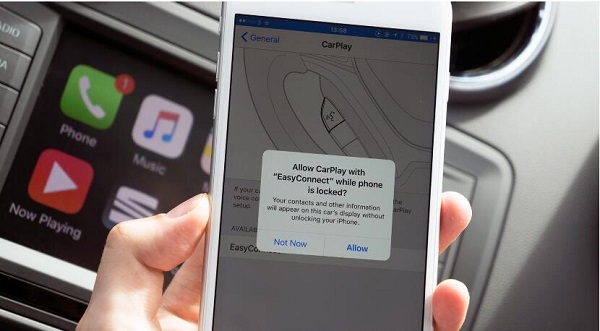
You only need to walk through this process once, and then each time you connect your phone to your car it will recognize it and allow you to use CarPlay. You can simply open the Spotify app on your phone and logged into, you can tap the app in CarPlay and access all of your playlists as normal.
Android Auto is now supported by most connected-car systems and can even run independently on an Android phone. If you have the phone running Android 5.0 (Lollipop) or up, then you can get Android Auto. But it doesn't come pre-installed, firstly you need to install Android Auto on your phone.
Open Android Auto, follow the steps on the screen to give Android Auto permission to access your phone's features and apps. If your phone is already paired with your car or mount's Bluetooth, select the device to enable auto launch for Android Auto. Now you can open Spotify on your stereo to start playing Spotify songs directly.
Bluetooth is wireless technology that allows you to exchange data between devices. If your car is equipped with a Bluetooth stereo, you can wirelessly connect your phone to play Spotify to the stereo through the Bluetooth.
1Turn on the Bluetooth stereo. Look for the Bluetooth icon on the stereo display.
2Open the settings menu of your phone or tablet, then select Bluetooth Settings submenu. You'll find a list of available Bluetooth devices. Then you can select the car stereo to set up the connection.
3Select music from Spotify app on your phone or tablet, now you can enjoy Spotify songs in your car over Bluetooth.
If both your car and phone have an auxiliary-audio input (aux-in) jack, it's a simple way to play Spotify music without any fuss. Just plug in a cable from your device's headphone port directly into your stereo.
Select and start to play the song from Spotify app on your phone that you'd like to hear through your car. And because they use a wired connection to your car's stereo, they can offer the best overall sound quality.
We can get Spotify music played in the car with the above methods at a certain extent, however there are some limitations. Lots of cars now ship with a USB port inside. It couldn't be better if we could download Spotify music to the USB drive and play them in the car.
As we all know, Spotify is a music streaming service, which only allows Premium users to stream music from Spotify for offline listening. Here streaming is not the same thing as downloading. So you can't transfer and play these streamed songs outside of Spotify app directly. Spotify Free users can only listen to music in shuffle play mode with ads.
No worries, let Spotify Music Converter to resolve all the issues. It is a professional Spotify Downloader, which helps both free and Premium users to download Spotify songs and playlists to MP3 or other common audio. In this way, you can transfer the converted Spotify to USB and play it in your car.
The following is a complete tutorial on how to use Spotify Music Converter. With this step-by-step guide, you can convert and transfer Spotify Music to USB drive, so that you can enjoy Spotify songs in your car more freely.
Step 1 Set output format.
Download, install and run Spotify Music Converter on your computer and log in to your Spotify account. Then click ![]() button on the upper right-hand corner of the interface.
button on the upper right-hand corner of the interface.
Music files of the following formats that can be played, MP3, AAC, AIFF, WAV, FALC and WMA. So you can set MP3, AAC, AIFF, FLAC and WAV as output format.

Step 2Add Spotify Songs or Playlists to Spotify Music Converter.
Choose an album, a song or playlist as you like, click the ![]() and select the songs you want to convert.
and select the songs you want to convert.

Step 3Start to Download Spotify Music.
Click the Convert button and it will start to download Spotify. When the conversion is finished, you can find all the converted Spotify songs on your local History folder.
Step 4Listen to Spotify Music in the Car via USB Drive.
Connect the USB drive with your computer, drag and drop the converted Spotify songs to USB. When the Spotify songs are saved on USB card, you can plug the USB drive in your car's USB ports. Select a song from the list and the Spotify music will start playback through your car.
Spotify is planning to release an in-car music player with voice controls later this year. It's hardware that plays music over your car stereo through Bluetooth — much like a smartphone — and responds to voice commands. This product can deliver Spotify music more directly to customers. But before the product comes out, it is more convenient to play Spotify songs in the car by above methods.
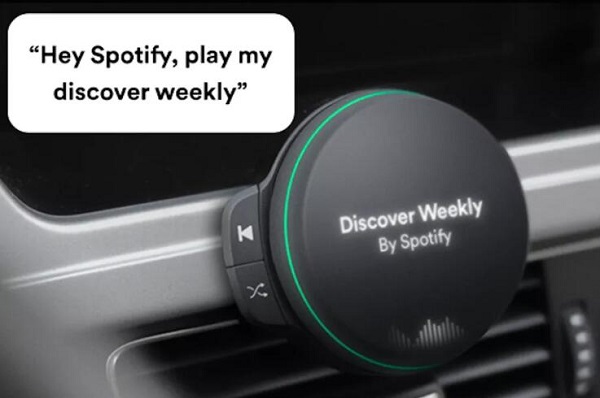
Last but not least, listening to loud music in your car can be incredibly distracting. In order to ensure driving safely, please select some slower music rock like soft rock or jazz, avoid listening to very fast-paced music and the music at a volume where you cannot hear ambient noise from outside.
Note: The free trial version of Spotify Music Converter enables us to convert the first 3-minute file for each audio file and convert 3 music files at a time, you can unlock the time limitation by purchasing the full version.
What You Will Need
They're Also Downloading
Hot Tutorials
Hot Articles
What We Guarantee

Money Back Guarantee
We offer a 30-day money back guarantee on all products

Secure Shopping
Personal information protected by SSL Technology

100% Clean and Safe
100% clean programs - All softwares are virus & plugin free