

Spotify Music Converter
Q: 'Using Spotify music for video projects. I would like to use a few songs from my Spotify for my video projects. Is it possible to transfer the song from Spotify to my computer?' bizness asked on Spotify community.
Nowadays, more and more people prefer to create videos to record the life, product presentation or build a personal brand. Adding background music not only helps make your video more interesting, but also attracts your audience and enhances the publicity effect.
Have you ever also wanted to add music from Spotify to your video like bizness? As one of the most popular music streaming services, Spotify has a catalogue of more than 50 million songs with no listening limit. You can also use Spotify apps for Windows, Mac, and iPhone or Android device, along with the Spotify web app available across all platforms. Still, when you try to use Spotify songs into video projects, all attempts failed.
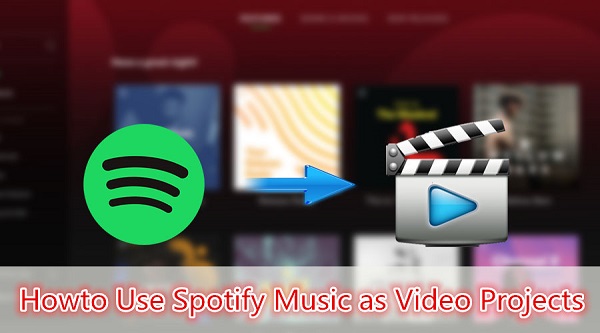
Users can freely enjoy Spotify music within Spotify application. However, you can't take any content from Spotify outside of the Spotify client. That is to say, even if you paid for the Premium subscription, you only got its right of use but never its right of ownership.
Is there a way to add music from Spotify to Video projects? For Mac and Windows users, we highly recommend you to use Spotify Music Converter. It is an easy-to-use Spotify Audio Converter helping you to download Spotify music, playlists and albums to MP3, FLAC, AIFF, WAV and AAC easily. With a built-in Spotify web player, you can select to convert any songs from Spotify as you like without Spotify application.
Thanks to Spotify Music Converter, you can convert Spotify Music and save it as local music file. Therefore, you are able to enjoy Spotify songs on any other programs and devices. Read the completely guide below and learn how to add Spotify music as background music to your video projects by using Spotify Music Converter. The first requirement is downloading and installing the program on your computer.
Step 1 Download the latest version of Spotify Music Converter.
Install and launch Spotify Music Converter on your computer, you will see a succinct and expressive user interface. Different from other similar products, you don't have to install the Spotify Client, just log in your Spotify account, you can access Spotify playlists you created, or discover new music you want to convert.
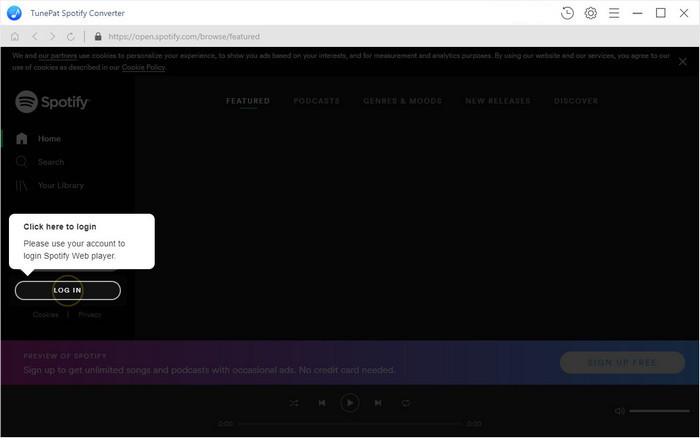
Step 2 Set output format and customize output path.
To set output format, you can click gear icon on the toolbar. Spotify Music Converter supports multiple output formats, including MP3, AAC, AIFF, WAV and FLAC. You can also choose Output quality, Output Folder, Output Organized by Album or Artist according to what you want.

Step 3Add Spotify songs to Spotify Music Converter.
Browse songs in playlist, Album or Artist, the Add button will automatically appear on the toolbar. Now you can select the songs you want to convert.

Step 4 Convert Spotify Music to MP3, AIFF, AAC, WAV or FLAC.
Once the songs have been added, you can click Convert button to start the Spotify music conversion process.

Step 5 Use Spotify songs to Video Project as background music
Now you can add Spotify songs to a video editors such as Windows Movie Maker, VideoPad, iMovie, LightWorks, Kdenlive, Openshot, etc. And almost video editors works' much like. Here we will take OpenShot for example to show you how it works. Launch the video editor on your computer and import files into OpenShot. To add a soundtrack to your video, you can drag and drop the converted Spotify music file into your timeline. Besides, you can also import or upload the music by using the provided key.
Want to add music from Spotify to your video? Spotify Music Converter allows you to download Spotify songs easily so that you can use Spotify music on your videos with ease.
Note: The free trial version of Spotify Music Converter enables us to convert the first 3-minute file for each audio file and convert 3 music files at a time, you can unlock the time limitation by purchasing the full version.
What You Will Need
They're Also Downloading
Hot Tutorials
Hot Articles
What We Guarantee

Money Back Guarantee
We offer a 30-day money back guarantee on all products

Secure Shopping
Personal information protected by SSL Technology

100% Clean and Safe
100% clean programs - All softwares are virus & plugin free