

Spotify Music Converter
![]() Home >Spotify Music Tips > Import Spotify Music to Premiere Pro
Home >Spotify Music Tips > Import Spotify Music to Premiere Pro
'Is it possible to import Spotify music into Premiere Pro 2019? I have a Premium subscription to Spotify and a subscription for Premiere Pro and it's not for commercial use. Thanks in advance.' Chris Smith asked on the Adobe Forum.
If you are also looking for a way to add Spotify Music to Premiere Pro like Chris, well, you have come to the right place. In the following article, we will show you how to import the music from Spotify to Premiere Pro quickly and effectively.
Premiere Pro is a trustful and understandable movie editing software for professionals and beginners. The program has a non-linear video editing interface, an unrivaled system of working tools, and a powerful feature set. What separates Premiere Pro most from its competition is integrated with Adobe products that let its users transfer their works from one software to another, so they can edit and use their finished videos whenever needed. This simply means that they can work smoothly and create an appealing and creative product.
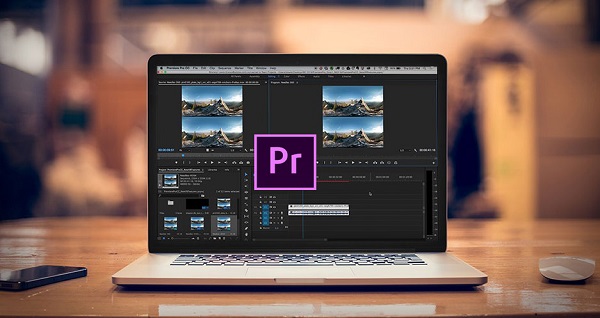
Besides, Premiere Pro is definitely one of the best movie editing tools that gives an opportunity to adjust color, sound and more. Its Essential Sound Panel enables video editors to mix audio and add effects without having a degree or advanced training in audio engineering. As one of the most popular music streaming platforms, Spotify allows you to play millions of songs for free. Obviously, Spotify is one of the top sources to select the music for use in videos.
If you want to set the Spotify songs as the background track in Premiere Pro video project, you can play back the music while recording it simultaneously in Adobe Audition. And then you can save the file to a WAV file and import it into Premiere Pro. But when you add Spotify songs to the existing video, you may failed.
In general, Premiere Pro is supported audio file formats according to the official website, including AAC, AC3, ASND, M4A, MP3, WMA, WAV, etc., while Spotify offers the Ogg Vorbis format. Not only that, all the Spotify content are encrypted, which limits users to play them within Spotify application. Thus, you can't import Spotify songs to Premiere Pro directly.
In order to solve this problem, we recommend a professional Spotify Downloader - Spotify Music Converter for you. With it, you can download music from Spotify to the common audio formats like MP3, so that you can import the downloaded Spotify songs to Premiere Pro easily.
Spotify Music Converter is an all-in-one Spotify Music Converter with high stability, strong functions and easy-to-use features. With this powerful tool, you can convert Spotify Ogg format files to the plain audio formats MP3, AAC and WAV supported by Premiere Pro. Moreover, Spotify Music Converter are capable of downloading Spotify tracks, playlists and albums no matter you are using a free account or Premium subscription.
Main Functions of Spotify Music Converter

Once you have downloaded and installed this smart Spotify Music Downloader, you can refer to the following detailed instruction to learn how to convert Spotify music from OGG to plain MP3 audios for adding to Premiere Pro freely. The first time you use this tool, it asks to log in Spotify account.
Step 1 Set MP3 as output format.
Please click ![]() button on
the top right corner of the interface, and the Settings window will pop up. You can choose MP3 as the output format, as MP3 is certainly
the most popular audio format that is accepted by almost music devices. Besides, you can also set the output quality, output folder and
output organized as you need.
button on
the top right corner of the interface, and the Settings window will pop up. You can choose MP3 as the output format, as MP3 is certainly
the most popular audio format that is accepted by almost music devices. Besides, you can also set the output quality, output folder and
output organized as you need.

Step 2Import Spotify Tracks or Playlists to Spotify Music Converter.
Search for tracks, albums or playlists and then click the ![]() and select the songs you want to convert.
and select the songs you want to convert.

Step 3Start to Downloading music from Spotify and save as MP3.
Finally, click Convert button to launch the conversion process automatically. Once converting process finishes, you can locate the downloaded Spotify songs in MP3 on the target folder you set before or on the history folder.

Once you have the interface setup, it's time to import the downloaded Spotify content. At first, you can import a video clip you want to add the audio by clicking File > Import, and then select my file. Once imported, the clip will show up in my Project panel. Now you can learn how to import the downloaded Spotify songs into your Adobe Premiere Pro video project, add audio clips to a sequence, and adjust the volume of each audio track. Let's get started.
1 Find your audio. Start out in the Audio workspace by selecting Audio at the top of the screen or choosing Window > Workspaces > Audio. Choose Window > Media Browser to reveal the Media Browser panel. Within the Media Browser, navigate to your audio file, right-click it, and select Import to add it to the Project panel. Make sure the Ingest box is selected if you want to simultaneously copy the audio file to your project folder.
2 Add the audio to your sequence. Choose Window > Project to reveal the Project panel. The audio file you just imported will be selected. Double-click it to open it in the Source panel; notice the waveform. You can play the audio file here if you wish to listen to it. Drag the audio clip to the sequence in the Timeline panel. You can drop it on any audio track below the video tracks. Trim the audio clip as you would a video clip.
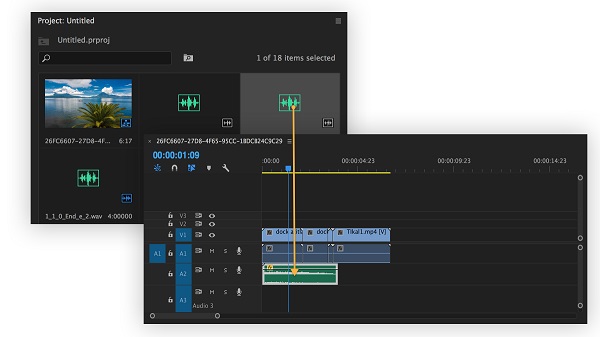
3 Adjust the audio track volume. Press the spacebar to play the sequence in the Program panel (upper right panel). Pressing the spacebar again stops playback. Drag the blue playhead to wherever you want playback to start. Please note that keep the audio levels in the –6 to –3 dB range to be level with most audio projects. Now your Spotify audio files are added to your Premiere Pro video project successfully.
Note: The free trial version of Spotify Music Converter enables us to convert the first 3-minute file for each audio file and convert 3 music files at a time, you can unlock the time limitation by purchasing the full version.
What You Will Need
They're Also Downloading
Hot Tutorials
Hot Articles
What We Guarantee

Money Back Guarantee
We offer a 30-day money back guarantee on all products

Secure Shopping
Personal information protected by SSL Technology

100% Clean and Safe
100% clean programs - All softwares are virus & plugin free