

Spotify Music Converter
![]() Home >Spotify Music Tips > Play Spotify Music on Android Devices
Home >Spotify Music Tips > Play Spotify Music on Android Devices
Spotify is one of the most popular music streaming services on the world nowadays. Spotify has greater cross-compatibility across lots of different devices, from cars to home assistants to high-end speakers to phones, tablets, and computers. Spotify music saved as Ogg Vorbis format, in that case, its content can only be accessed with the Spotify app, the web player website, or apps otherwise authorized by Spotify.
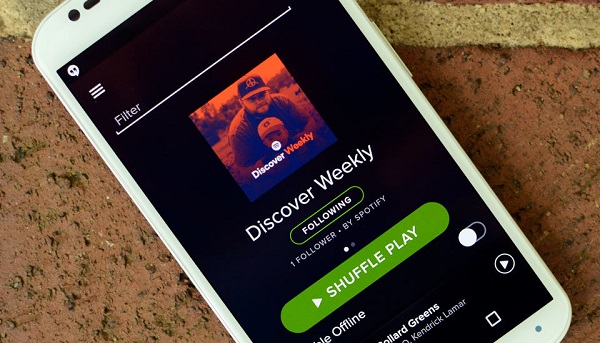
To play Spotify Music on Android phones and tablets, you can directly install Spotify app, and sign up for Spotify to start enjoy Spotify music on your Android devices. However, if you have a lot of streaming album, or other playlist on your computer and you want to wirelessly sync to your Android, or you want to transfer songs from Spotify to Android devices without Spotify app, what should you do? Fortunately, there are ways to transfer music from Spotify to Android phones and tablets. Here we are going to show you how to achieve it easily.
With the Spotify premium membership, you can stream songs from Spotify for offline listening. With the following tips, you can make any local files from computer accessible to Spotify Android app. Before that, make sure you use the same account on Spotify for your Mac/PC as well as for your Android device.
1 First, connect both your PC/Mac and your Android smartphone or tablet to the same Wi-Fi network.
2 In the Spotify desktop program, you'll notice your Android device is now listed under "Devices."
3 Click on the device name to display all your Spotify playlists, including "Local Files."
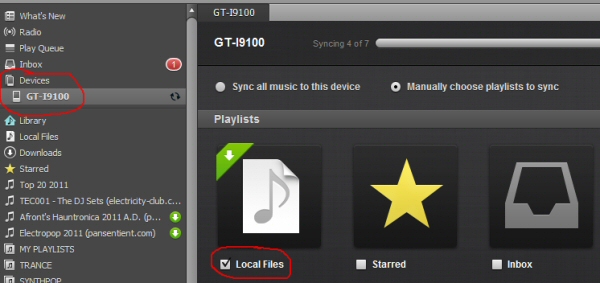
4Click the check box next to "Local files" to start syncing your local music over to your Android device.
5After syncing has completed, you'll see your music in the "Local Files" folder of your Android device.
According to the solution discussed above, you are limited to play Spotify songs within Spotify app. Besides, only Premium users can download music from Spotify to Android device for offline listening. And what's worse is, all the music are no longer available after you cancelling the Premium subscription. So is there any other way to download music from Spotify to Android devices without Premium?
Thanks to Spotify Music Converter, a stable, reliable and simple Spotify Downloader, which can help you convert Spotify content and save Spotify music to Android devices support audio formats, including MP3, AAC, AIFF, WAV, FLAC, etc. Therefore, you can transfer and play Spotify songs on any Android phones and tablets you have.
Why Choose Spotify Music Converter

Before we get started, please download and install the latest version of Spotify Music Converter on your Windows or Mac computer. When first time using Spotify Music Converter, log in your Spotify account that you created before. With the following instructions, you can download and transfer Spotify music to your Android device by using Spotify Music Converter, whether you're a Spotify Premium subscriber or free user.
Step 1 Set output format.
Click ![]() button on the top right corner of the interface, then the Settings window will pop up, which allows you to set the output format as MP3, AAC, AIFF, WAV and FLAC. Plus, you can also set output path, output quality and output organized according to your own need.
button on the top right corner of the interface, then the Settings window will pop up, which allows you to set the output format as MP3, AAC, AIFF, WAV and FLAC. Plus, you can also set output path, output quality and output organized according to your own need.

Step 2Add Spotify Songs or Playlists to Spotify Music Converter.
Choose an album, a song or playlist you want to use for iPhone ringtone, click the ![]() and select the songs you want to convert.
and select the songs you want to convert.

Step 3Start Converting Spotify Songs.
You can start converting Spotify songs by clicking the Convert button. After conversion, you can get the converted Spotify songs from the target folder you set before.

Step 4Transfer Spotify Music to Android Devices.
Insert your Android phones or tablets with computer via a USB cable, then you can drag and drop the converted Spotify songs to the folder of your Android device. Wait a while, after the transaction is done, you can disconnect the devices from the computer. Now you can enjoy Spotify Music on your any Android devices with ease.
Note: The free trial version of Spotify Music Converter enables us to convert the first 3-minute file for each audio file and convert 3 music files at a time, you can unlock the time limitation by purchasing the full version.
What You Will Need
They're Also Downloading
Hot Tutorials
Hot Articles
What We Guarantee

Money Back Guarantee
We offer a 30-day money back guarantee on all products

Secure Shopping
Personal information protected by SSL Technology

100% Clean and Safe
100% clean programs - All softwares are virus & plugin free