

Spotify Music Converter
![]() Home >Spotify Music Tips > Make Spotify Songs as iPhone Ringtone
Home >Spotify Music Tips > Make Spotify Songs as iPhone Ringtone
'How do I transfer a song to a folder from Spotify so I can make that song a ringtone for my iPhone? I'm not seeing that option anywhere.' 'How Can I got Spotify music ringtone to go to my iPhone?'
Spotify, as one of the most popular streaming music services, allows users to access to millions of songs. It offers Spotify Free and Premium two tiers. Spotify Free is a free, ad-supported version. And Spotify Premium subscribers have the ability to download Spotify songs for offline listening.
Although Spotify is available on iOS, the Spotify songs can be only played through the app on your iPhone. No matter you are premium or free user, transferring music from Spotify application is strongly banned by Spotify. Let alone make Spotify music as iPhone ringtone.
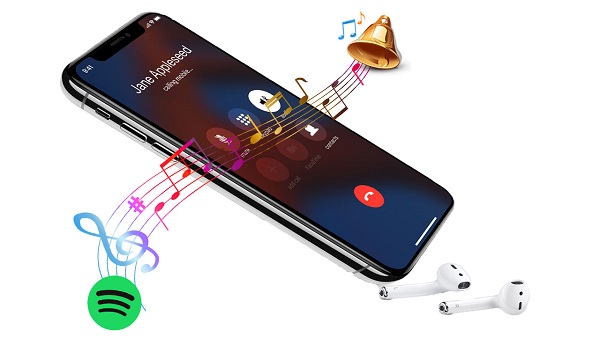
That's because the downloaded Spotify music is encoded in OGG format and can't be used to create ringtones. On the other hand, due to OGG format, you can only play Spotify songs within Spotify Client. It also prevents you from exporting any content from Spotify.
So is it impossible to make Spotify Music to iPhone Ringtone? Don't worry, we will provide a feasible method for you with the following tutorial.
In fact, things would become much easier if we can covnert Spotify music to iPhone supported formats, like AAC and MP3. Because of its good performance and ease of use, Spotify Music Converter stands out among many of similar products, and also becomes one of the most popular favorite Spotify conversion products to personal users.
It is a powerful Spotify Downloader as well as Spotify Music Converter. With it, you are able to download any Spotify track and convert them to common formats, including MP3, AAC, AIFF, WAV and FLAC with no quality loss. It is available to all Spotify Free users and Premium subscribers with Spotify accounts.
Why Spotify Music Converter is recommended

Now you'll be guided to see how to convert Spotify songs to iPhone supported audio formats and then you can edit these files for iPhone Ringtone, which includes two parts as follows.
Step 1 Set output format.
Launch Spotify Music Converter on your computer, click ![]() button on the upper right-hand corner of the interface, you will see the Settings window pop-up. Then you can choose MP3 or AAC as the output format.
button on the upper right-hand corner of the interface, you will see the Settings window pop-up. Then you can choose MP3 or AAC as the output format.

Step 2Add Spotify Songs or Playlists to Spotify Music Converter.
Choose an album, a song or playlist you want to use for iPhone ringtone, click the ![]() and select the songs you want to convert.
and select the songs you want to convert.

Step 3Start to Convert Spotify Music.
Now you can start to convert Spotify songs by clicking the Convert button.

After conversion, you can get the converted Spotify songs in the history folder. Now you can use Spotify music files to make ringtone for your iPhone. There are two methods to do this. One way is to use a free device management tool - Syncios Manager to set Spotify track to ringtone.
Another way is to convert the Spotify Music to an iPhone Ringtone. All you need to do is to change the "mp3" audio file to "m4r" ringtone for your iPhone.
1 Import the converted Spotify songs to iTunes. Select the song and click Get Info to set the Start Time and Stop Time, you can customize the length, but generally we set it as 30 seconds. Then Click OK.
2Mac users can use the iTunes Advanced Menu while Windows users click File - Convert, click Create AAC Version.
3 Now drag the newly created AAC version of your song from your iTunes Music Library window to the folder you select and then change it extension to m4r.
4Remove the original pre-converted songs form iTunes. Then drag your new "m4r" ringtone or double click to open it. You can find it in the Tones panel, now you can sync the new ringtone to your iPhone.
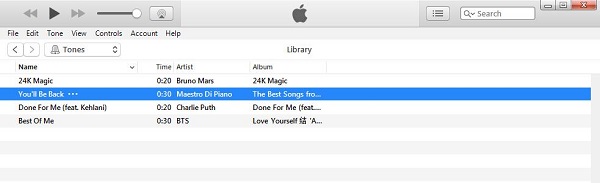
Note: The free trial version of Spotify Music Converter enables us to convert the first 3-minute file for each audio file and convert 3 music files at a time, you can unlock the time limitation by purchasing the full version.
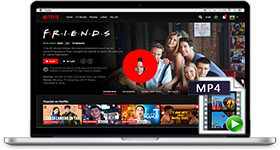
If you are looking for a simple and efficient way to download Netflix videos in MP4 format, Netflix Video Downloader is all you need. It is a professional tool for downloading Netflix movies and TV shows at HD quality with high speed. Learn More >>
What You Will Need
They're Also Downloading
Hot Tutorials
Hot Articles
What We Guarantee

Money Back Guarantee
We offer a 30-day money back guarantee on all products

Secure Shopping
Personal information protected by SSL Technology

100% Clean and Safe
100% clean programs - All softwares are virus & plugin free