

Spotify Music Converter
![]() Home >Spotify Music Tips > Play Spotify Music on Xiaomi Mi 9
Home >Spotify Music Tips > Play Spotify Music on Xiaomi Mi 9
Xiaomi Corporation is a Chinese electronics company. It has a lot of fantastic phones, and they all offer great value. The Mi 9 is currently the best Xiaomi phone you can get, offering high-end specs and a mid-range price tag. The phone comes with a 6.39-inch touchscreen display with a resolution of 1080x2340 pixels and an aspect ratio of 19.5:9. It comes with 6GB of RAM. Xiaomi Mi 9 runs Android 9.0 and is powered by a 3,300mAh battery. The Xiaomi Mi 9 supports wireless charging, as well as proprietary fast charging.

Spotify is an awesome music app that lets you listen to ad-supported music for free on shuffle. You can create a radio station so Spotify will play recommended music based on your initial interest. You can find music by viewing top lists and new releases as well as by searching for playlists and your favorite artists and albums.
Spotify enables you to enjoy your personal music library, discover new artists, identify songs, listen to streaming music, and find radio stations near you. You can download the app on all sorts of computers, phones, and tablets. In the following tutorial, we aim at giving a detailed introduction of how to enjoy Spotify music on Xiaomi Mi 9.
1 If you don't have the Spotify music app installed on your Mi 9 yet, you can download it from Google Play Store. And then login with your Spotify account and password.
2Now you can select the tracks, albums or playlists you want and start playing.
In addition, if you have a Spotify premium account and own the downloaded Spotify Music on your computer. Then you can sync these Spotify files to Xiaomi Mi 9 with the following steps.
1 Connect your Mi 9 with computer to the same Wi-Fi network. In the Spotify desktop program, you'll notice your Mi 9 is now listed under "Devices."
2 Click on the device name to display all your Spotify playlists, including "Local Files."
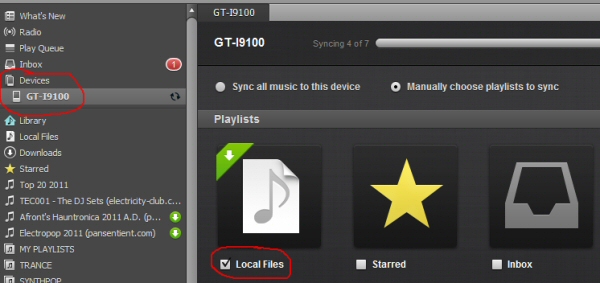
3 Choose your Xiaomi phone, you can manually pick up and sync the playlist you want or one click to sync all music to the device. When the syncing finished, you can find all the Spotify music in "Local Files" folder of your Xiaomi phone.
Generally speaking, Spotify Music is streamed in Ogg Vorbis format, which prevents you transferring music from Spotify to other devices. Unluckily, though Xiaomi Mi 9 can support many audio formats, it still not support the format of Spotify Music songs. Thus, in order to transfer music from Spotify to Mi 9 successfully, you need to convert Spotify songs to Mi 9 supported plain audio formats first.
Here we would like to recommend Spotify Music Converter for you. This program is a professional Spotify Music Converter, which can download and convert Spotify song or playlist to common MP3, AAC, AIFF, WAV, FLAC, etc. After the conversion finished, you can transfer the converted Spotify songs to XiaoMi Mi9 and any other devices for playback freely.
Why Spotify Music Converter is recommended

Now you can follow the detailed guidance and with a just few clicks, the converted Spotify songs will be saved as local files. Before that, you should make sure that you had downloaded Spotify Music Converter on your computer. If you first time using this Spotify Music Converter, please log in your Spotify account, no matter you are Premium users or not. Let's get started.
Step 1 Set output format.
Install and run Spotify Music Converter on the computer, click
![]() button
on the top right corner of the interface, you will see the Settings window pop-up. In this window, you can select MP3, AAC, AIFF, WAV and FLAC as
the output format. But if you want to transfer the converted Spotify songs to Mi 9, you are recommended to choose MP3, which is the most
popular format for almost devices.
button
on the top right corner of the interface, you will see the Settings window pop-up. In this window, you can select MP3, AAC, AIFF, WAV and FLAC as
the output format. But if you want to transfer the converted Spotify songs to Mi 9, you are recommended to choose MP3, which is the most
popular format for almost devices.

Step 2Import Spotify Songs or Playlists to Spotify Music Converter.
Choose an album, a song or playlist you want to use for iPhone ringtone, click the ![]() and select the songs you want to convert.
and select the songs you want to convert.

Step 3Convert Spotify Music.
Now you can start to convert Spotify songs by clicking the Convert button. After the conversion is finished, you can click the history folder to find the converted Spotify files.

Step 4Transfer Spotify Music to Xiaomi Mi 9.
Now you can connect your Mi 9 to your computer via the provided USB cable, then you can drag and drop the converted Spotify songs to the folder of your phone. Once the transferring process is over, you can tap on the song you want to play at will.
Note: The free trial version of Spotify Music Converter enables us to convert the first 3-minute file for each audio file and convert 3 music files at a time, you can unlock the time limitation by purchasing the full version.
What You Will Need
They're Also Downloading
Hot Tutorials
Hot Articles
What We Guarantee

Money Back Guarantee
We offer a 30-day money back guarantee on all products

Secure Shopping
Personal information protected by SSL Technology

100% Clean and Safe
100% clean programs - All softwares are virus & plugin free