

Spotify Music Converter
![]() Home >Spotify Music Tips > Enjoy Spotify Music on Apple Watch
Home >Spotify Music Tips > Enjoy Spotify Music on Apple Watch
'Will I be able to stream music from Spotify Apple Watch app without being connected to my phone?' 'Can you listen to Spotify on Apple Watch?'
Apple Watch is one of the best smart watches developed by Apple Inc., Apple Watch Series 4 is the newest one. With several apps on Watch, you can see your ETA, access your voice recorder, see sports scores, measure your activity and even unlock your car. The Apple Watch is also a powerful health tool. It gives you all sorts of feedback for any exercise you do throughout the day, and it's always easy to see if you're meeting your daily fitness goals. The Apple Watch does a lot of things that make life easier.
Apple Watch is very suitable for people like outdoor sports. Listening to some music is an absolute dream when you're exercising. As the most popular music service, Spotify might be the music service of choice for many sports enthusiasts. In this post, we will share with you two approaches to enjoy Spotify Music on Apple Watch easily and effectively.
Spotify is available as a free download on the App Store. So Spotify users are able to use an Apple Watch Spotify app to play Spotify tracks from the wrist. You'll need to have an iPhone or later running iOS 10 and above, as well as an Apple Watch with watchOS 4 and above. These steps will work for both free and premium Spotify users. Let's begin.
1.Launch the Apple Watch app on your smartphone.
2.In the My Watch tab, under the heading Installed on Apple Watch, check that Spotify appears in the list. If it isn't, scroll down to the section titled Available Apps and tap the INSTALL button next to Spotify.
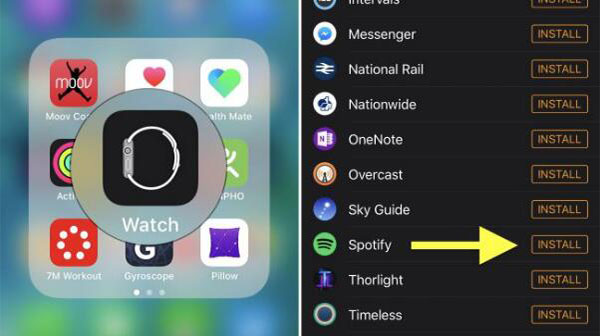
3.After it's installed, select the Spotify app from your Apple Watch's Home screen. Alternately, open the Spotify app on your iPhone and it should automatically launch on your wrist.
4.On Apple Watch, the main screen of the Spotify app provides you with regular playback functions: you can pause, skip forward and back the music playing from the Apple Watch itself. You can use the Digital Crown or your finger to scroll through this list, and tap a playlist or album to play it.
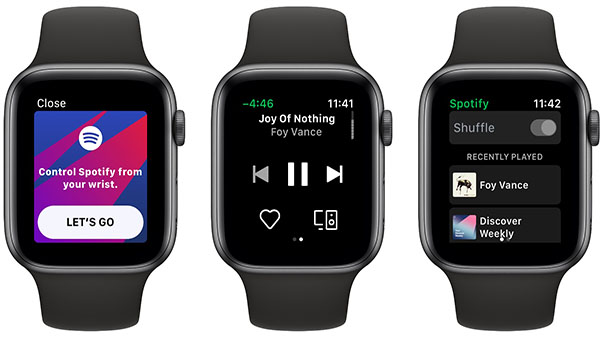
Spotify's Apple Watch has its limitations: It is just a controller for your iPhone, meaning you can not play the music from the Watch, but on your iPhone. Furthermore, you can't use the Apple Watch app to select individual songs to play, but choose recent items. Another major oversight is the inability to store music on your Apple Watch and listen offline.
Don't worry, here we will come up with an alternative way to help you. With large capacity storage, you can sync and play tracks to Apple Watch. However, when putting Spotify music on the Apple Watch, you may encountered something of an issue: we couldn't get anything from Spotify. That's because Spotify music are encoded in OGG Vorbis format which is not supported by Apple Watch.
So if you want to sync Spotify Music to Apple Watch, first you need to convert Spotify music to audio formats supported by Apple Watch. Spotify Music Converter is a multi-functional software for you. With it, you can completely convert the Spotify songs to Apple Watch supported format.
Main Functions of Spotify Music Converter

Before we started, make sure you have installed the latest version of Spotify Music Converter. It is compatible with both Windows and Mac systems. What's more, it works for free and Spotify Premium users, you don't have to install Spotify application on your computer, all you need to have the Spotify account signed in. Follow the steps below to learn how to convert Spotify Music to Apple Watch for offline playing.
Step 1 Set output format.
Click ![]() button on the upper right-hand corner of the interface, you will see the Settings window pop-up. Then you can choose MP3, AAC, AIFF, WAV and FLAC as the output format.
button on the upper right-hand corner of the interface, you will see the Settings window pop-up. Then you can choose MP3, AAC, AIFF, WAV and FLAC as the output format.

Step 2Add Spotify Songs or Playlists to Spotify Music Converter.
Choose an album, a song or playlist, click the ![]() and select the songs you want to convert.
and select the songs you want to convert.

Step 3Convert Spotify Music.
Simply click Convert button to start converting Spotify Music. Once the conversion completed, you can find the converted Spotify songs in the history folder.

Step 4Sync Converted Spotify Music to Apple Watch.
At first, transfer the converted Spotify music to your iPhone. Next launch the Watch app, tap on Music >> Synced Playlist, select the converted Spotify songs you want to sync. Finally, music does not instantly sync to the Apple Watch — the device must be placed on its charger to begin the transfer process, ensuring the battery is not drained from moving files.
Remove your Apple Watch until the progress bar completes at the top of your iPhone's screen. Now you can play Spotify Music on Apple Watch using a pair of connected Bluetooth headphones, like Apple's AirPods, without having your iPhone nearby.
Note: The free trial version of Spotify Music Converter enables us to convert the first 3-minute file for each audio file and convert 3 music files at a time, you can unlock the time limitation by purchasing the full version.
What You Will Need
They're Also Downloading
Hot Tutorials
Hot Articles
What We Guarantee

Money Back Guarantee
We offer a 30-day money back guarantee on all products

Secure Shopping
Personal information protected by SSL Technology

100% Clean and Safe
100% clean programs - All softwares are virus & plugin free